DraftSight Professional 2017 and AutoComplete
Auto-Complete… How many times have you looked at a drawing and just wished it would finish itself? If you are anything like me, I would imagine it’s countless times!
The new AutoComplete function in DraftSight Professional 2017 won’t do your drawing for you, but it will speed up your drafting experience. So, what does the DraftSight AutoComplete function do? Well, that’s simple, as soon as you start typing a command, DraftSight generates a list of possible options for you to select from.
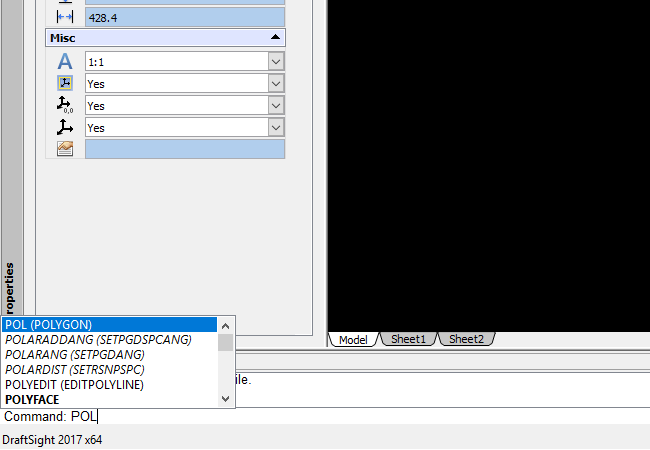
As you can see in the example above, I started typing POL and the various commands starting with POL appear. The more you type, the exact the reply will be. I find it incredibly handy when I know the command is available, but I just can’t think of it off the top of my head. I start typing and it either jogs my memory, or it appears on screen. I think you’ll agree, even if you only use it for that reason, it’s a worth while feature!
To use this new feature, it must be enabled. To enable it, you’d need to got to Tools -> Options -> Display -> AutoCompletion and then make sure that Display Suggestion List is enabled like in the example below.
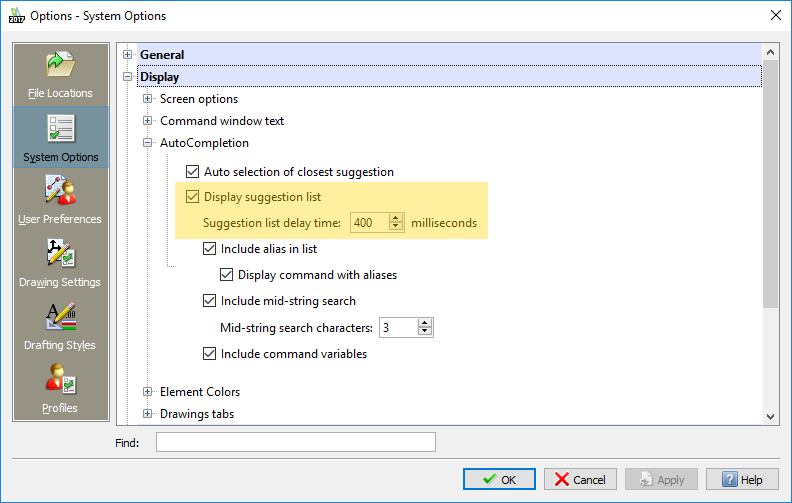
As you can see, there are other settings in the dialogue box. Suggestion list delay time sets a delay time before the suggestion list displays. Include alias in list ensures that command aliases are displayed on screen. Include command variables ensures that command variables appear on the list. The final setting of note is Include mid-string search. This means DraftSight displays not only commands beginning with the search string, but commands that contain the search string mid command. For example, in the example above, I typed POL and as you can see in the example below, not only does POLYGON appear on the list, but ARRAYPOLAR also does.
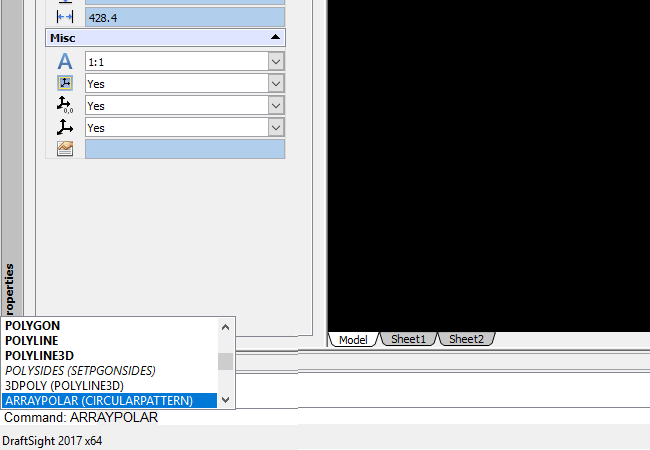
Just one final note on the AutoComplete function. It is only available in the Professional and Enterprise versions of DraftSight Professional 2017.
If you’d like to see a video on the AutoComplete feature in DraftSight Professional 2017, or would like more information on this feature, just click on this link: Auto-Completion Commands
Discover more about DraftSight and how you can boost your productivity with DraftSight Professional, a powerful 2D design solution for professionals that includes productivity tools and an API.



