DraftSight Professional – Toolbox
If you have DraftSight Professional or Enterpise, you may have noticed the Toolbox menu and wondered just what it is.
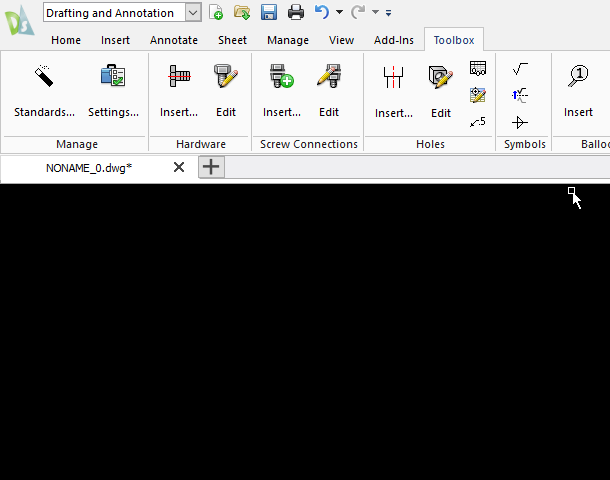
Well, the Toolbox is a very powerful set of tools for that helps to simplify the design process by allowing a user to insert industry standard hardware into their drawing. Users can insert bolts, washers and screws, generate holes and call-outs, create a Bill of Materials, add balloons, and much more using the Toolbox.
Using Toolbox, you can also do the following:
- Choose a default standard from a collection of data tables that define industrial and national standards, or create a custom standard based on one of the standards provided.
- Insert standard hardware into your drawing in a number of 2D views by choosing from a collection of bolts and screws, nuts, pins, and washers.
- Add predefined holes to a drawing by choosing from counter-bored or countersunk holes with blind or through clearances.
- You can also specify geometric or textual hole dimensions and create associative charts of hole locations, which you can then add as annotations to drawings.
- Detail drawings by creating, previewing, and adding surface finishes and welding symbols.
- Design and add balloons to drawing entities.
- Use the item data associated with balloons to add bill of materials tables to your drawings.
- You can export the contents of the tables as comma- or space-separated text files.
- Track changes in drawings by creating revision tables with links to revision symbols.

As I mentioned above, users can select from various different international standards within Toolbox such as ANSI Imperial, ANSI Metric, BSI, DIN, ISO and JIS.
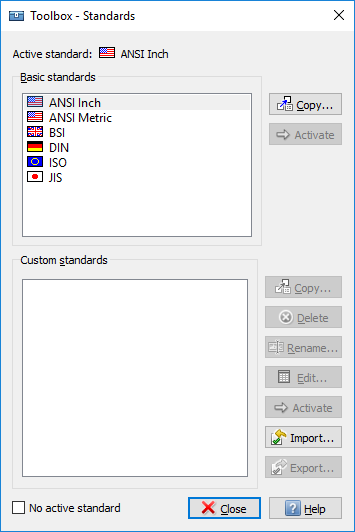
If those standards don’t suit your needs exactly, you can copy and customise those standards to suit. To do this, select the standard you would like to customize and click on Copy, the enter in a name for this new standard and DraftSight will create it for you. Your customised standard will appear under Custom standards (in the example below, you can see we named ours Test) and you can then edit it.
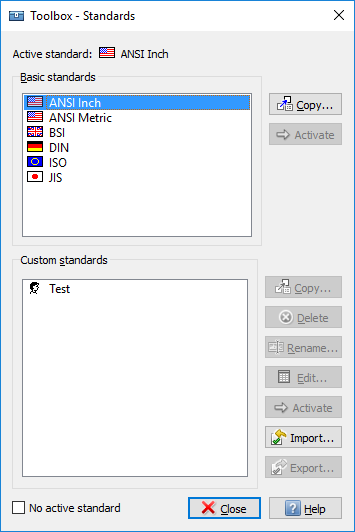
One of our favorite tools in Toolbox is creating a Bill of Materials. Once you assign a Balloon to a block in your drawing, the BOM will show the data for the blocks associated with the balloons.
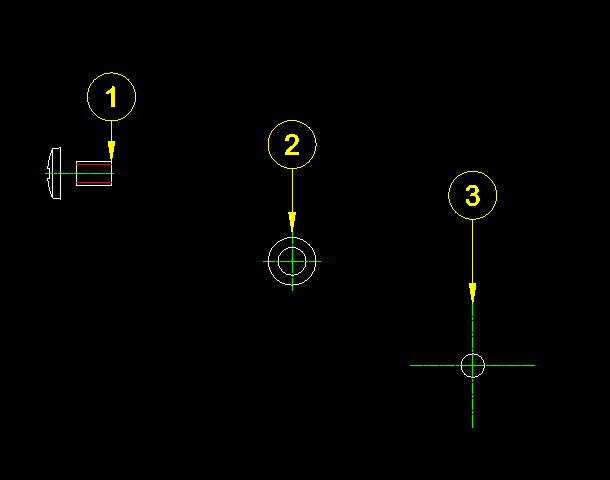
Once you have your balloons inserted, click on Create in the BOM menu and specify the insertion area for the table. DraftSight will then insert the BOM.
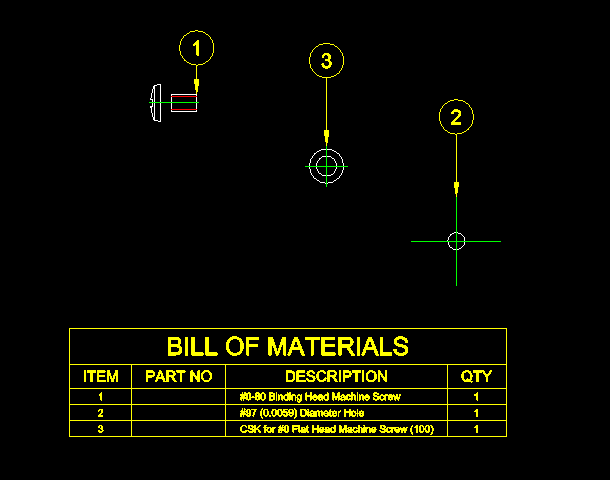
If you need to, you can also export the BOM. To do this, select Export from the BOM menu, then enter in a file name for the exported data, select the BOM you would like to export and DraftSight will export this data to a TXT file.
As always, the DraftSight Professional help file goes in to great detail on all the functions available to users in Toolbox, so we would suggest checking it out.
To purchase DraftSight Professional and access the Toolbox and other powerful features for just $99, click here.
Discover more about DraftSight Professional, a powerful 2D design solution for professionals that includes productivity tools and an API for just $99.



