DraftSight 2018 – New Features 2
In this weeks blog, we’re going to continue on explaining some of the new features in DraftSight Professional 2018.
As we all know, in previous versions of DraftSight, if you used the Copy and Paste commands, your entities were pasted on to their original layer. In DraftSight Professional 2018, there is a new feature called Paste to Active Layer. What exactly does this do? Well it is pretty self explanatory really, it pastes selected entities on to the active layer of your drawing.
So, how do I use this new feature? Well after selecting the entities you want to copy, pick your location to paste the entities and then right click and select Paste on Active Layer. As you can see in the example below, the properties of the selected desks and chairs change to inherit those of the active layer.
Although it’s a very simple new feature to use, we think you’ll find it incredibly helpful.
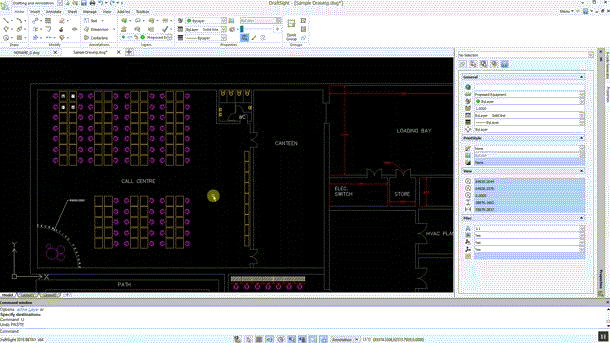
The next new feature we will cover today is another simple, but time saving addition called Tooltips on the Status Bar.
In DraftSight Professional 2018, if you hover your mouse over the icons on the Status Bar, you will now see the assigned Function (F) Key displayed. This is just a small change, but it will allow you, the user, to become more familiar with the various keyboard shortcuts with DraftSight Professional 2018.
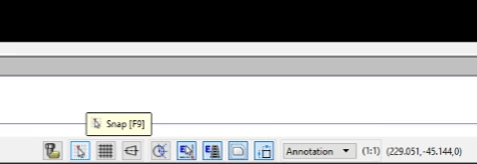
These new features within DraftSight Professional 2018 are all about saving you time. I think you’ll find that the features in today’s blog will certainly help you do that!
Learn more about DraftSight 2018 here.
Purchase DraftSight Professional 2018 for as low as $99 here.



