DraftSight Professional and LISP
DraftSight Professional has many added extras over the free version of DraftSight. My favourite is the ability to use LISP routines.
What’s LISP I hear you ask? Well… LISP is basically a programming language first used way back in 1958. Yeah, that surprised me too, it’s nearly 60 years old! Actually, it’s really based on XLISP which was based on the original LISP, but that’s just semantics.
So what is it, or at least a variant of it doing in your favourite CAD package? Well that’s easy, LISP is a powerful, yet relatively simple programming language to use, even if you haven’t programmed anything before! LISP allows you to automate many tedious or difficult functions within DraftSight Professional. This in turn speeds up your drafting output, and let’s be honest, every drawing office wants their drawings done as quickly as possible to meet those deadlines!
The great thing about LISP is that it’s been used in CAD systems since the early 80’s. Why is that good? Well it means that there are literally thousands of pre-made LISP routines freely available on the internet for you to download and use with DraftSight Professional!
The other benefit of LISP being around for so long is if you would like to learn how to programme in LISP, there are a multitude of websites with free guides on starting programming in Lisp for CAD. Whilst each CAD system that uses LISP will have slightly different commands, you can easily edit any routine you download from the internet to work with DraftSight Professional. All you need is a clear head, an idea of the commands you want to use in DraftSight Professional and Notepad (or some other text editor) to open and edit the files.
I think I’ve spoken about the virtues LISP for long enough. By now you’re probably wondering how to load a LISP routine! Well that’s quite simple. Click on Tools, then scroll down and click on Load Application.

After clicking on Load Application, the Select File dialogue box appears, just browse to your LISP library (you might not have one yet, but you will eventually!) and select the file you want to load.
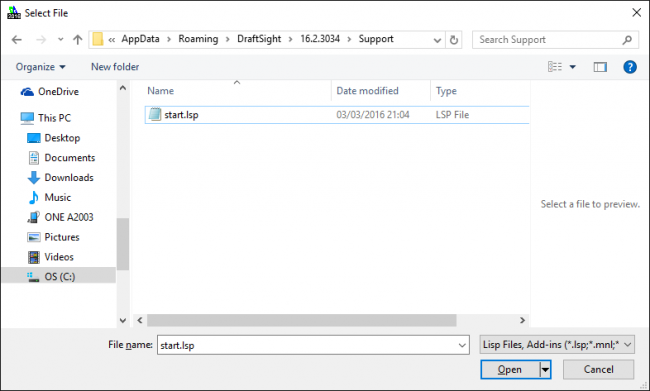
Each LISP file is different, so when you load it, keep an eye on the Command Line to see if it is looking for some user input. Likewise, if your LISP file doesn’t load, hit F2 to enlarge the Command Line area to see if any reason is given.
After that, the sky is your limit, and Google (or your preferred search engine) is your friend! If you can think of something you would like automated in DraftSight Professional, the chances are that someone else has thought of it already and there may be a LISP file available for download. There’s no need to reinvent the wheel!
One last tip, check out this site. It’s a great source for tips and tutorials on using LISP in DraftSight Professional. http://www.cadoasis.com/draftsight-lisp/
Discover more about DraftSight and how you can boost your productivity with DraftSight Professional, a powerful 2D design solution for professionals that includes productivity tools and an API.



