DraftSight Professional 2017 and DGN Support
There are two commonly used CAD File Formats. The first being DWG which DraftSight natively supports and the second being Microstations DGN. Previous versions of DraftSight did not support this file format, but with DraftSight Professional 2017, we are delighted to say users can now import DGN files in to DraftSight.
So, how do you go about importing a DGN file into DraftSight Professional 2017? Well it’s quite easy actually. Once DraftSight Professional 2017 is open, click on the Insert tab and then on DGN Import. The DGN Import dialogue box will appear.
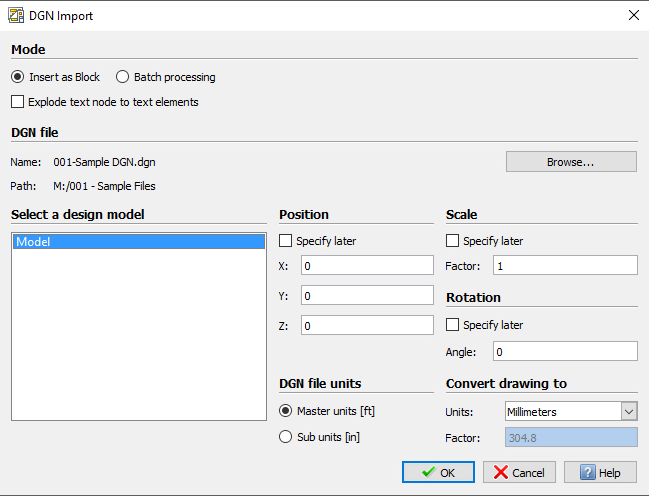
You’ve various options for importing your DGN file. You can specify its position, scale and rotation factor now or later. You can also set the DGN File Units and you can convert the DGN file to various different units to suit your needs.
Once you’ve made your selections, click on Browse and select the DGN file you would like to import.
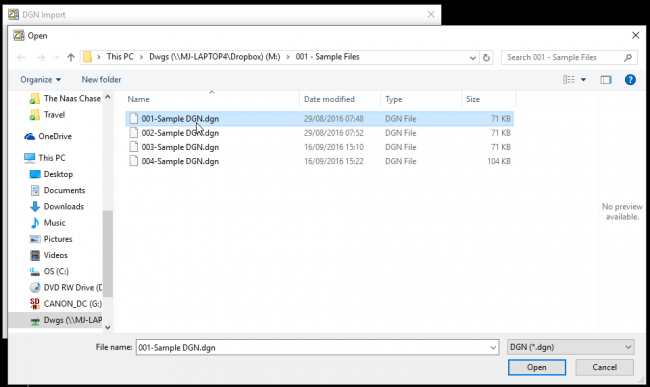
Once you’ve selected your DGN file for Import, click Open and you’ll be returned to the DGN Import dialogue box. Click on OK and your DGN file will be imported. You may need to Zoom Extents to see your imported file.
By default, DraftSight Professional 2017 imports DGN files as blocks. If you need to work on the file, Explode it after importing.
DraftSight Professional 2017 support for DGN files does not end there! DraftSight now allows you to use DGN files as underlays in much the same way you would use a DWG file as an underlay.
To use a DGN file as an underlay, click on the Insert tab and then in the Attach Panel, click on Attach DGN and select the DGN file you’d like to use as an underlay.
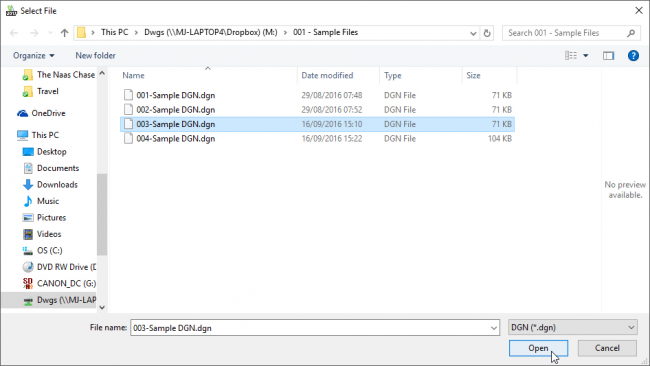
Once you’ve made your selection, click on Open and the DGN Underlay dialogue box will appear.
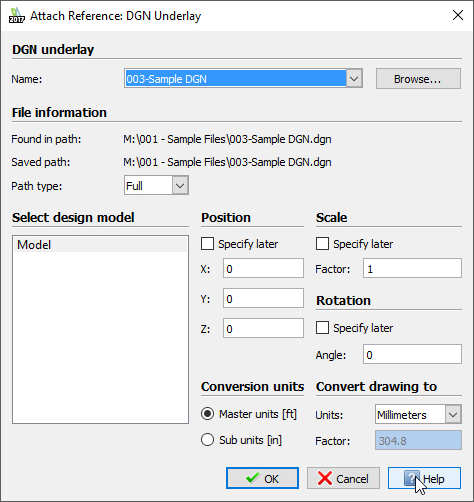
The options are very similar to those in the DGN Import dialogue box. Choose your settings and click OK. Again, you may need to Zoom Extents to see your DGN Underlay.
Just like with DWG Underlays, your DGN Underlays can have its layers manipulated and can also be clipped to show only relative areas of the underlay.
For more information on importing DGN files into DraftSight 2017 or attaching a DGN file as an underlay, check out these videos:
Discover more about DraftSight and how you can boost your productivity with DraftSight Professional, a powerful 2D design solution for professionals that includes productivity tools and an API for just $99.



