DraftSight Professional 2017 and Predefined Layers
I previously wrote about The Importance of CAD Standards: Layers. If you haven’t read it, basically the blog post talked about what layers are, how you create them, why you should use them and so on. There’s no reason for a drawing to have a bad layering system, none at all. As I said previously, the only explanations I can think of for a user to do this are either bad training or laziness…
In DraftSight Professional 2017, there is a new feature that could go someway to help alleviate bad layering habits. What’s this feature called I hear you ask, well it is Predefined Layer Support! Obviously the follow up question to that is, how does it work? Thankfully, that part is easy to explain.
In DraftSight 2017, click on the Toolbox Tab -> Manage -> Settings -> Layers
The Predefined Layers dialogue box will be displayed. The first thing to do is click on Enable predefined layering.
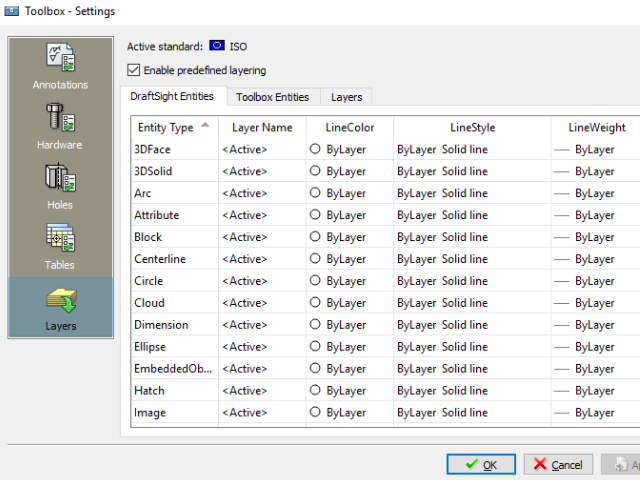
Once you’ve enabled predefined layering, scroll down through the various entities and click on and entity you’d like to set, then click in the Layer Name column and select the layer you’d like the entity to appear on. I’ll select Dimension for the entity and Dimensions for the layer in my example.
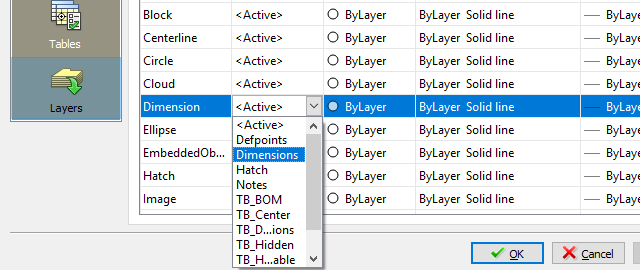
I also like to leave LineColor, LineStyle and LineWeight set to ByLayer, but that’s just a personal choice. If you have other entities whose layer you’d like to set, continue on through the list. When finished, click on OK.
So, what this means is that regardless of the layer I am on, as soon as I insert a dimension in my drawing, it automatically goes on to a layer called Dimensions. You can see what I mean in the animation below.
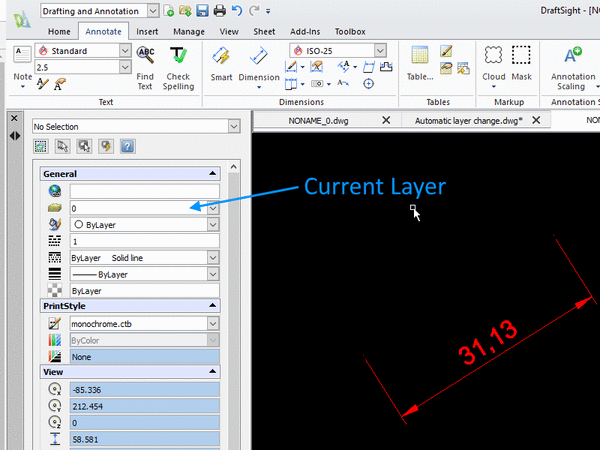
So, that’s Predefined Layers in DraftSight Professional 2017. I think you’ll agree that it is an excellent addition to DraftSight.
If you’d like to see a video on using the Predefined Layers, or would like more information on the feature, just click on this link: Predefined Layer Support
Discover more about DraftSight and how you can boost your productivity with DraftSight Professional, a powerful 2D design solution for professionals that includes productivity tools and an API.



