DraftSight Professional 2017 and Pattern Along a Path
Most of us will be familiar with the existing Array / Pattern command in DraftSight. For those who are not, I’ll briefly explain what the Array / Pattern command is.
The Array / Pattern command creates multiple copies of selected entities in a rectangular matrix or a polar, circular pattern. The created entities inherit all properties of the original entities such as Layer, LineStyle, LineColor, and LineWeights.
As you can see from the above description, the current command is very linear and rigid. It doesn’t really allow for any deviation from a path. Well, DraftSight Professional 2017 addresses this issue and now allows users to array an object along a preset path. In the example below, we will array a light fixture along a roadside.
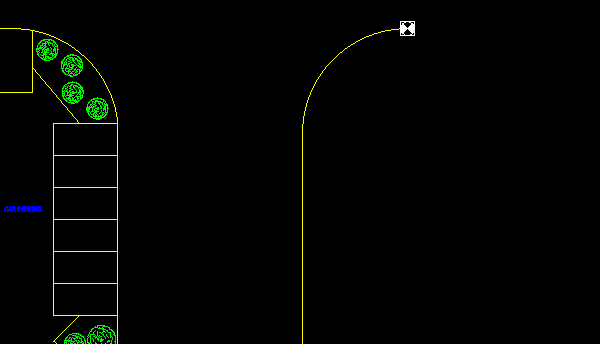
Select the Pattern command from the Modify tab. The Pattern dialogue box will appear.
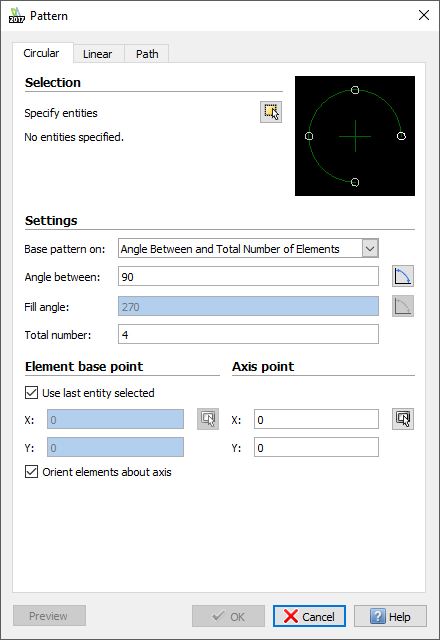
Next, click on the Path tab.
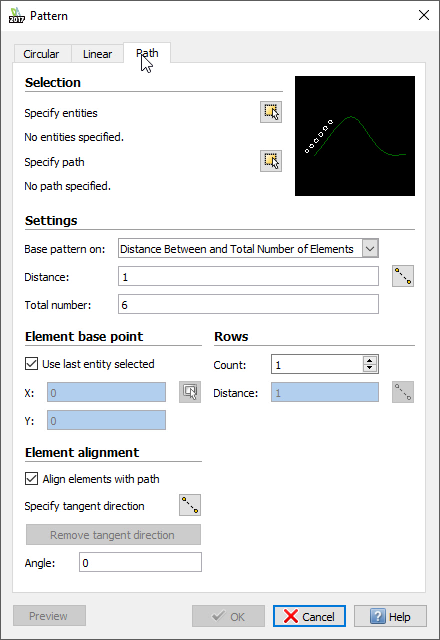
Next, click on Specify entities and select the object you’d like to array. Once selected, click on Specify path and select the path you’d like to array the entity along. you now have various options you can select. From Base pattern on: I generally select Divide Equally and allow Draftsight to work out the distances between objects based on the length of the path and the Total number of entities I set, in this case, 6. Click on OK and your entity will be arrayed along your selected path.
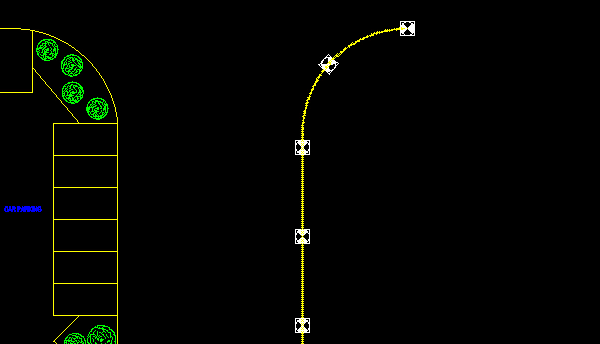
And that’s a simple example of how to use the Pattern Along a Path command in DraftSight Professional 2017.
Discover more about DraftSight and how you can boost your productivity with DraftSight Professional, a powerful 2D design solution for professionals that includes productivity tools and an API.



