DraftSight – Using Aliases
In DraftSight, you can enter commands in multiple ways. You can use the Menu, the Toolbars or straight from the Command Line. Which method you use has a lot to do with when you first started using CAD. My own personal preference is using the Command Line. When I started using CAD, we didn’t have toolbars!
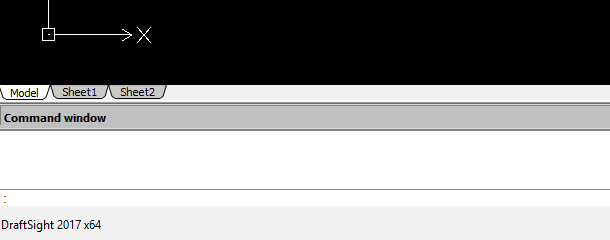
If, like me, you do use the Command Line, you’ll notice that many commands can be rather long winded to type. Thankfully, in DraftSight, you can create aliases to shorten these. I like to call these aliases “two fingered commands”, simply because they only use 2 fingers to enter! For example, I’ve shortened the Offset command to OF, Zoom Extents to ZE and Zoom Dynamic to ZD. Basically, any command that I use on a regular basis, I’ve created a two character alias for it.
So, how do you go about creating these aliases? It’s quite simple actually. First off, open Options then click on User Preferences and finally Aliases. The following screen will appear.
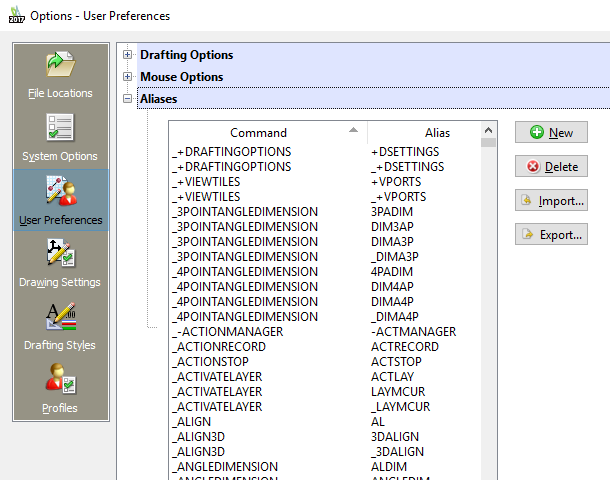
Next, scroll down to the command you would like change and double click on the Alias and change it to suit your needs.
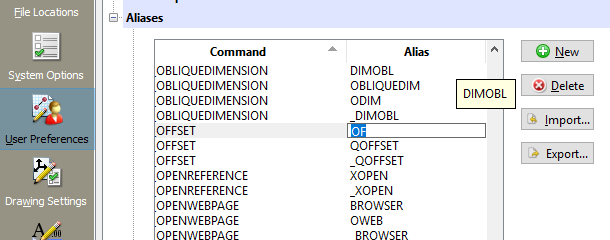
Be careful on this step. Make sure not to give two commands the same Alias. If you do, neither Command Alias will work until you change one of them.
If you would like to create a new Alias rather than changing an existing one (this leaves the default aliases in place), you can click on New and then enter the name of the Command and it’s Alias.
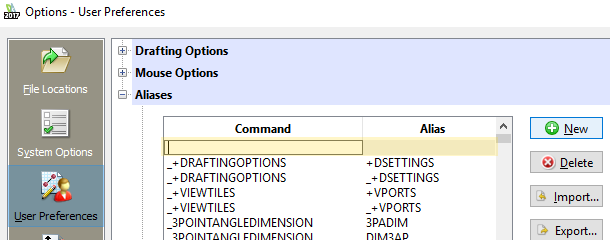
Once you are happy with your changes, click on OK to exit and save your commands.
If you would like to create a standard for your office, you can also Export your Aliases to a file, then on each DraftSight workstation, you can Import the Alias file. To do this, click on Export and the following dialog box will appear.
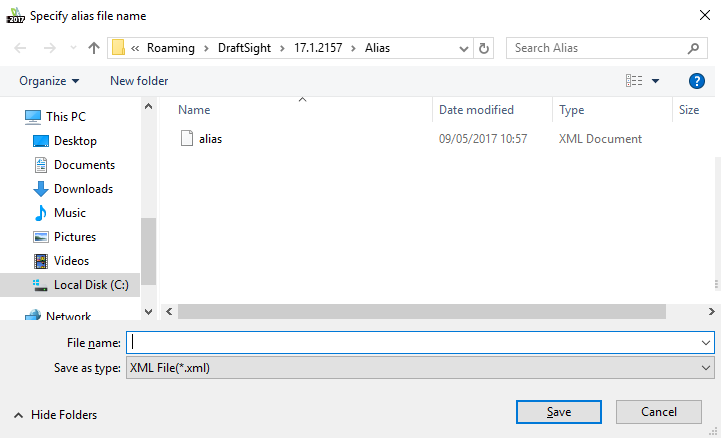
Enter in a file name and click on Save. I normally save my configuration files to a Network Share, just to have easy access to them from each workstation when I need them.
To Import the file, again go to Options -> User Preferences -> Aliases and click on Import. Next, select the file you want to import and click Open, then click on OK to exit Preferences.
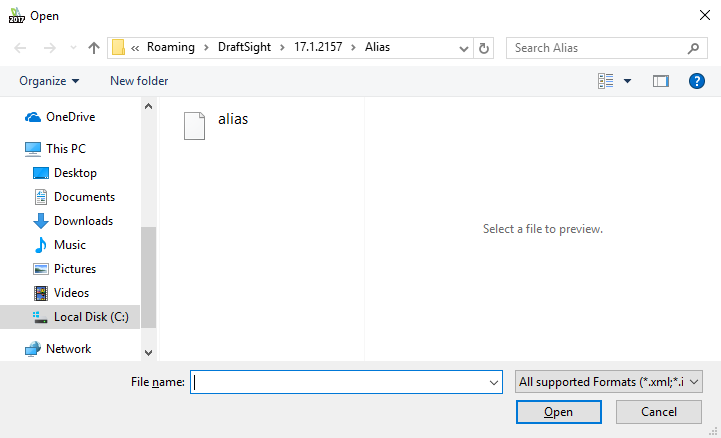
And that is how to configure DraftSight to use Aliases for your favourite commands. Obviously you don’t have to stick to using two characters, that’s just my own preference!
As always, the DraftSight Professional help file has some great information on Command Aliases, so we would suggest checking it out.
Discover more about DraftSight Professional, a powerful 2D design solution for professionals that includes productivity tools and an API for just $99.



