Linking DraftSight and Excel
The last few blogs have been tough going, there’s been a lot of reading and a lot of tech talk. This week, well we are going to keep it relatively simple. Today, we are going to link DraftSight and Excel together!
We’ve all been there, we have tables of information in a spreadsheet that we need in our drawings. Sure you can copy and past the data in, but what happens if someone updates that spreadsheet? That means the data in your drawing is wrong and that can lead to problems!
So, what do you do? Well the answer is quite simple, you insert the spreadsheet file as an Object in DraftSight and link them together! How do I do that? Well just follow these simple steps!
Open your drawing in DraftSight.
Click on the Insert tab.
Under Data, select Object.
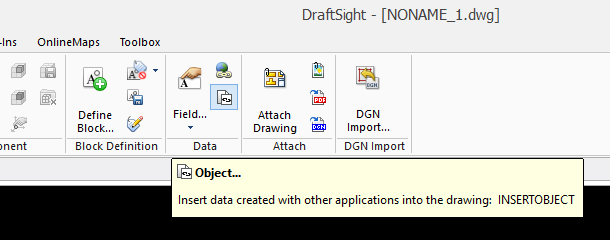
Next, select Create from File, click on Link, then Browse,and select your file
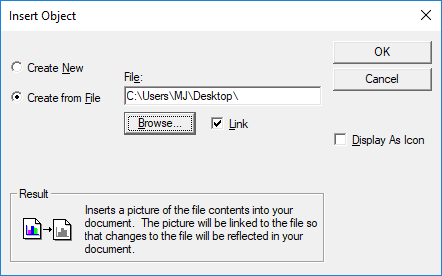
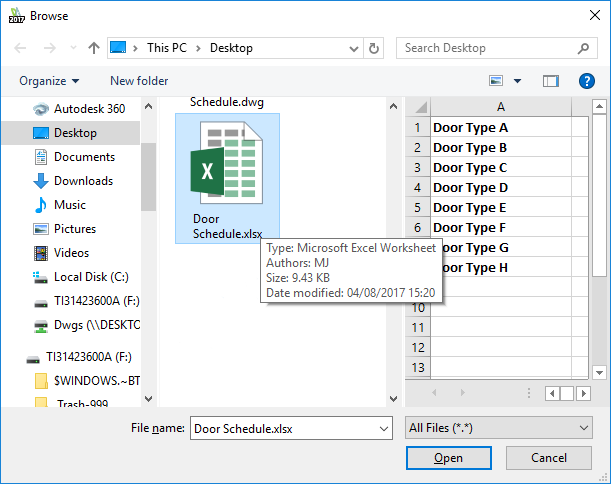
Finally, click on Open and then OK. Your spreadsheet will appear in your drawing. Like any other DraftSight entity, you can move it where ever you would like.
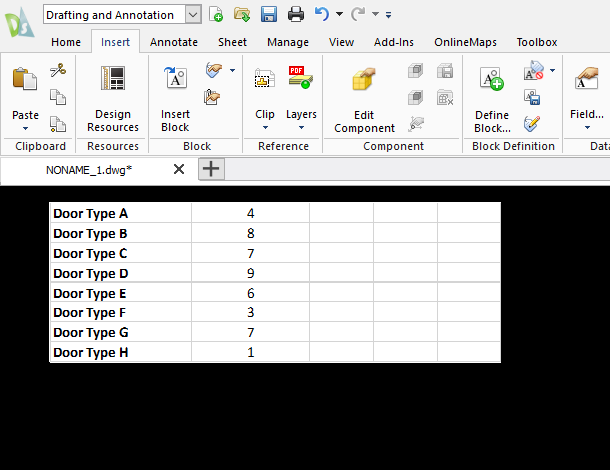
If you double click on the file, it will open in Excel and you can edit it there. Once you make your changes, click on save and the table in your drawing will automatically update. Now your data in your spreadsheet and your drawing will always match!
I told you we were going to keep things simple this week!
To purchase DraftSight Professional with its productivity-boosting features for just $99, click here.
Discover more about DraftSight Professional, a powerful 2D design solution for professionals that includes productivity tools and an API for just $99.
www.DraftSight.com/Professional



