DraftSight 2018 – New Features
I mentioned a range of new features in DraftSight 2018 in last weeks blog. This week, and for the coming weeks, I’m going to go into a bit of detail on these features and explain how they work.
First up is Entity Highlighting. So, what is Entity Highlighting? Well basically, in previous versions of DraftSight, when a user selected an Entity, it displayed as a Dashed Line Type. If you had a complex drawing, this could make it difficult and confusing to see just what entities you had selected.
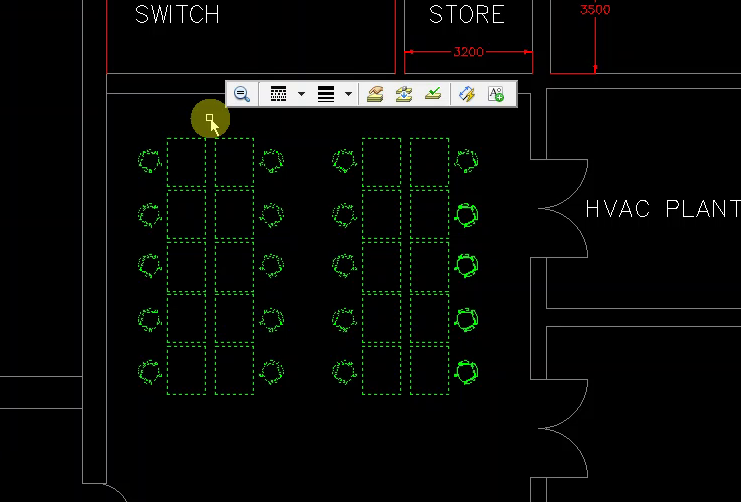
In DraftSight 2018, Entity Highlighting has been improved and now selected entities are highlighted, by default, with the colour Orange.
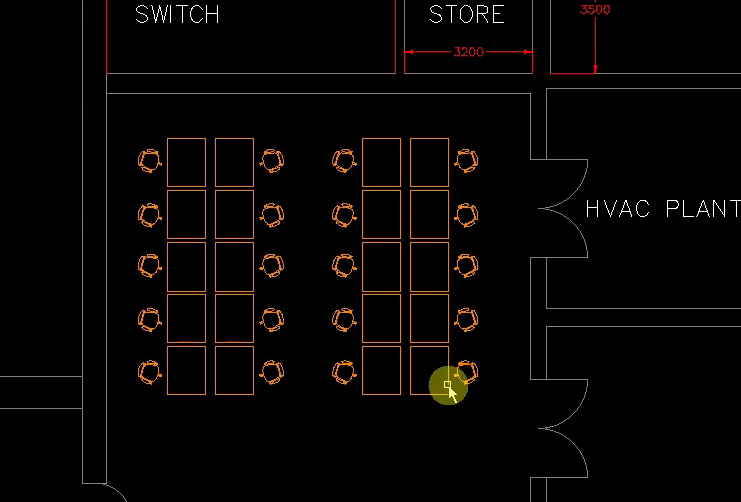
Selected Entities are now highlighted with the colour Blue. As you can see, these colours make it far easier for the user to see what items are highlighted or selected.
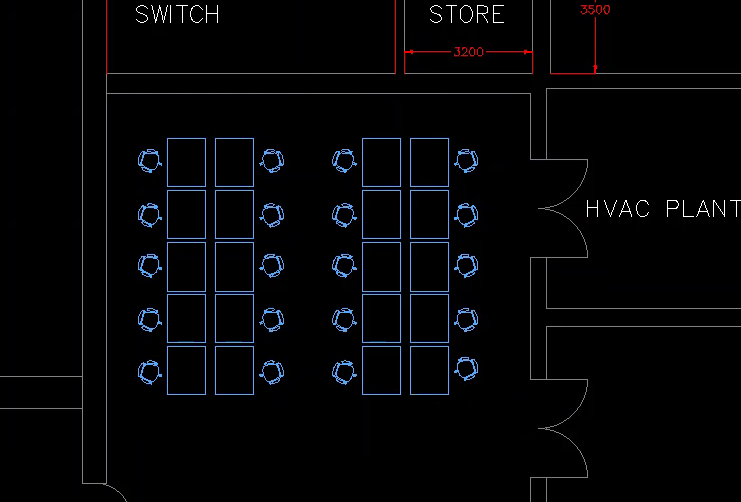
You can of course revert back to the old method of displaying highlighted and selected entities. To do this, click on the Manage Tab -> Options -> System Options -> Display and Element Colors. Once there, click on Use Dashed Entity selection and then click on OK.
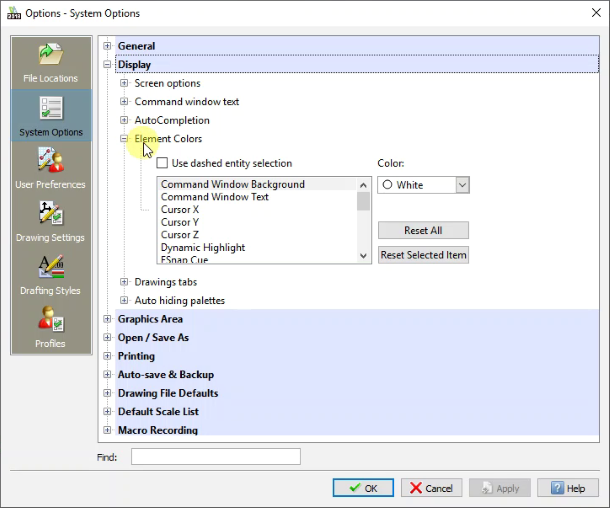
Arrow Key Movements is another new feature in DraftSight 2018. What are Arrow Key Movements? Well, Arrow Key Movements allows the user to quickly and accurately move entities by using the Arrow Keys. So, how do we do this? Well first off, select the entity you would like to move either by clicking on them, or dragging a windows over them.
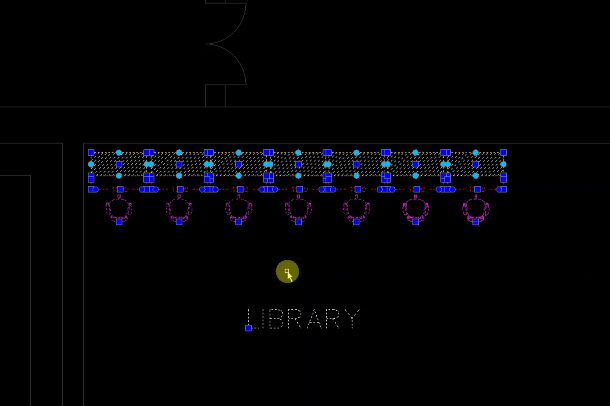
Next, just hold down the Shift key and press your Arrow keys to move the selected entities. Once you’re happy with the position, just click on Escape to quite out of the command.
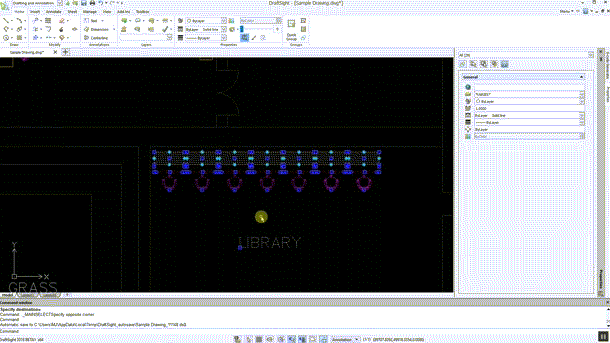
You can move many types of entities such as Lines, Polylines, Circles, Arcs, Hatches and Blocks and so on. You can also use the command to move Text, Dimensions, Notes Balloons and Symbols.
You can change the default increments used by Arrow Key Movement to suit your needs. To do this, click on the Manage Tab -> Options -> Drawing Settings -> Arrow Key Movement. Once you have set your increments, click OK to save.
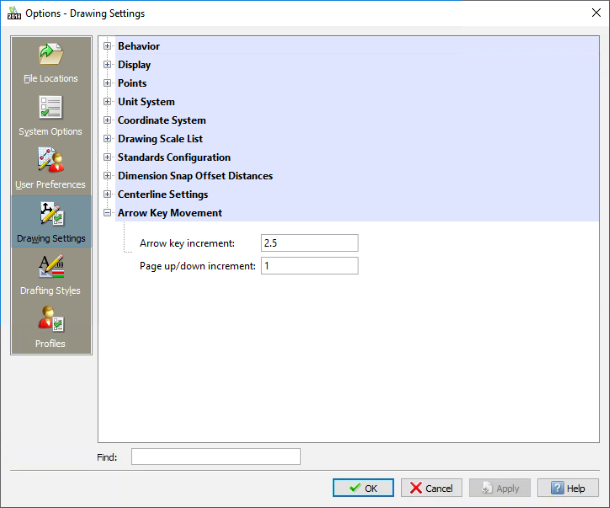
We think you’ll find both of these new features in DraftSight 2018 will save you time and speed up the drafting process.
Learn more about DraftSight 2018 here.
Purchase DraftSight Professional 2018 for as low as $99 here.



