DraftSight 2018 – New Features 5
Today’s blog deals with new functionality within the G Code feature in DraftSight Professional 2018.
Not all DraftSight users will be aware of what G-Code is. Basically, the DraftSight G-Code Generator lets you convert drawing data to G-code so that you can send the data to a computer numerical control (CNC) machine.
In DraftSight Professional 2018, users can now append G Code data from one drawing to another, quickly and simply. To do this, open both drawings. In your first drawing, go to Add-ins and select 2D G-Code Generator.
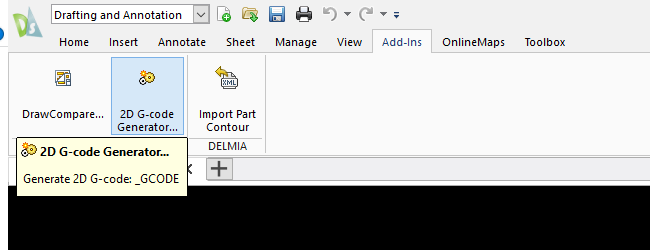
Next, click on Generate.
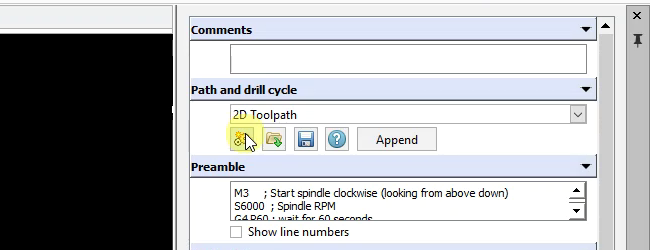
Then select your entities.
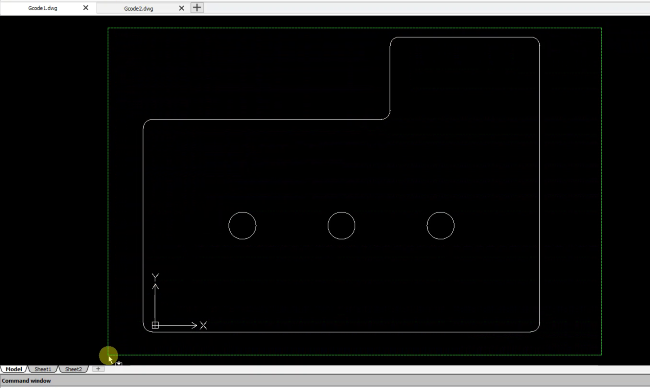
You can now add in Comments and Show Line Numbers in your G-Code file if you wish.
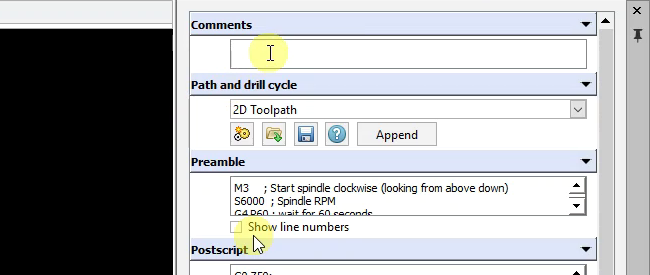
Once you are happy, click on Save.
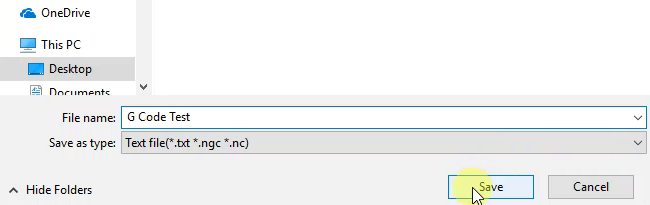
If I open the G-Code file in Notepad, you can see the generated code.
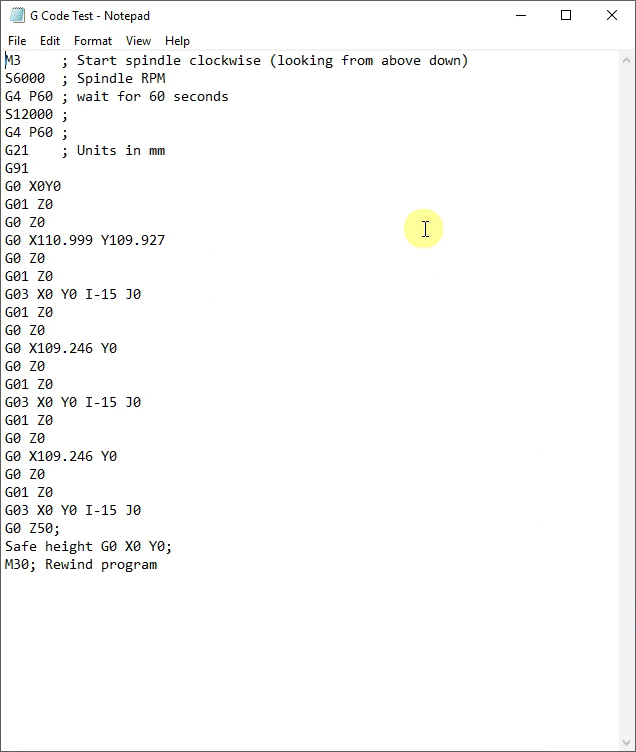
Switch to your second drawing. Once again, click on Generate.
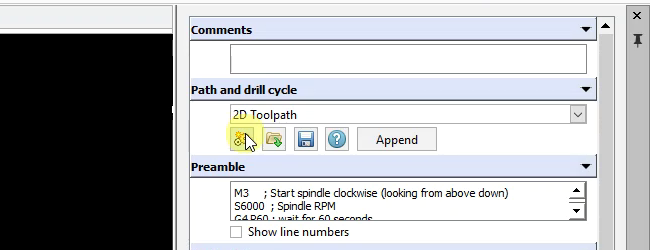
Select your entities as we did previously.
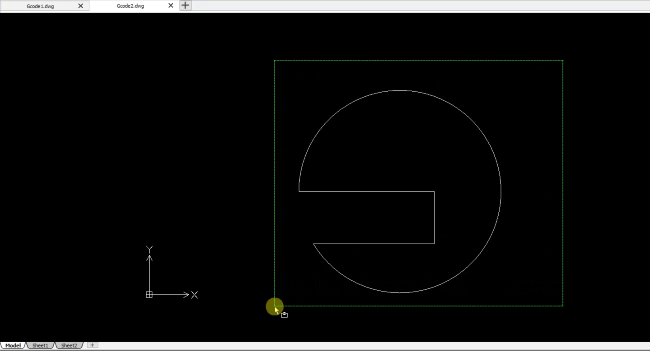
Next click on Append
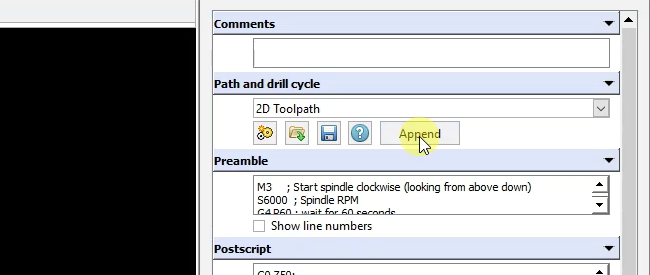
And finally, click on Yes when prompted to append your data.
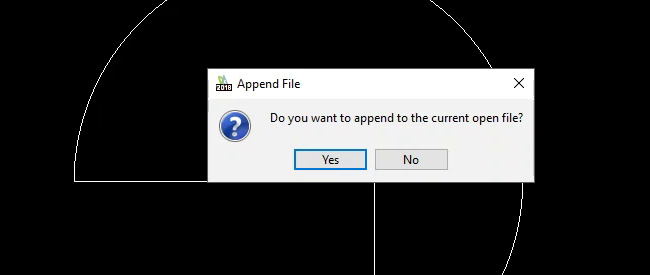
If I reopen the G-Code file in Notepad, you can see the second data set has been appended to the file.
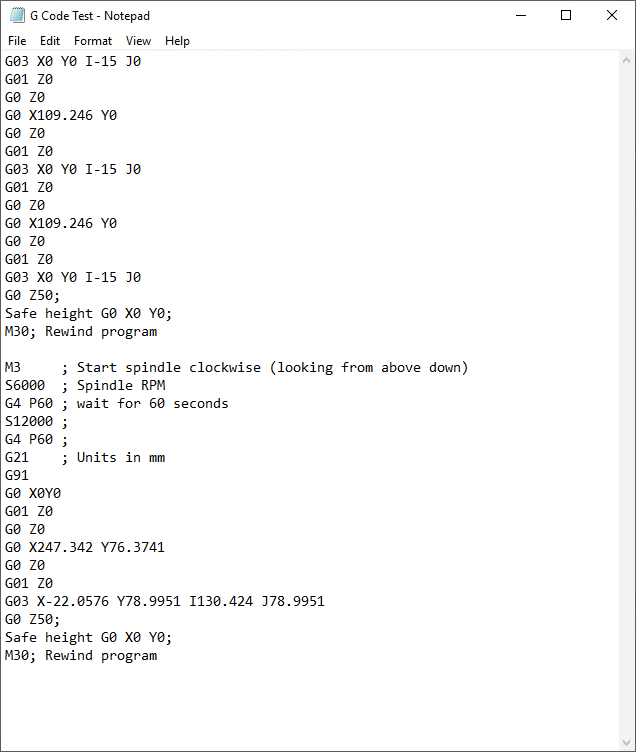
The G-Code feature in DraftSight will not be used by all users, but we think that those with a need for creating G-Code will find this new functionality very useful.
Learn more about DraftSight 2018 here.
Purchase DraftSight Professional 2018 for as low as $99 here.



