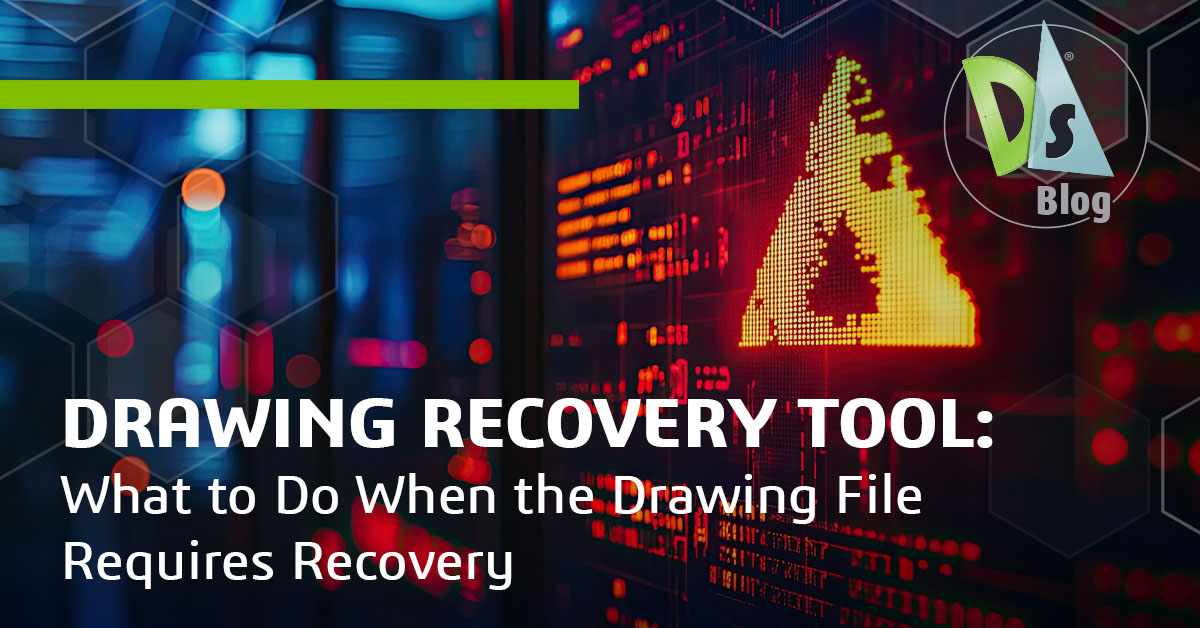Drawing Recovery Tool: What to Do When the Drawing File Requires Recovery
If you’ve ever encountered a message saying, “drawing file requires recovery,” it’s helpful to know how to recover your files. So, how does file recovery work? DraftSight includes user-friendly, built-in tools to help you recover your work and prevent data loss in the future.
Understanding the “Drawing File Requires Recovery” Pop-Up
When you see the notification that a drawing file requires recovery, it usually indicates that a DWG file has become corrupted or damaged. File damage can occur due to software crashes, hardware issues, or interrupted saves.
What is the Drawing Recovery Tool?
The Drawing Recovery Tool in DraftSight allows users to restore access to drawing files that are partially or fully corrupt. This feature can detect issues, repair corrupted data, and can often allow the drawing to reopen as normal.
DraftSight includes two primary drawing recovery tools:
Recover: This tool opens the Drawing Recovery interface and attempts to repair the selected file.
ReplaceRecover: This tool closes the current drawing and partially recovers a different file that failed to open properly.
Both tools are accessible from the Manage tab in the DraftSight interface.
Step-by-Step Guide on Drawing Recovery
If you’re wondering how to open drawing recovery manager in DraftSight, follow these steps:
- Open DraftSight.
- Click on the DraftSight icon, then navigate to > Manage > Recover.
- A dialog box will appear. Browse to the corrupted DWG file.
- Select the file and click Open.
- DraftSight will analyze the file. If successful, the file will open. If not, you will receive a notification.
What to Do if You Are Unable to Recover a Drawing File
If you are unable to recover the file, there are still options for restoring your work. DraftSight’s Auto-save and Backup features help minimize data loss by providing:
Auto-saved files use the .ds$ extension.
Backup files use the .bak extension.
To use these files, rename the extension to .dwg and open them in DraftSight. To view or change the storage location for Auto-save and Backup files, go to:
- Manage tab > Options (under Customization)
- Select System Options > Auto-save and Backup
Best Practices for Drawing Management
Effective drawing management is built on a series of small habits. Keeping your files organized, using clear naming conventions, saving regularly, and enabling auto-save all help reduce the chance of running into issues. It’s also helpful to remove unnecessary data from your files.
Strategies for Preventing Data Loss
One of the simplest ways to prevent data loss is to save your work frequently, especially before running commands that require significant processing. Enabling auto-save adds another layer of protection in case of an unexpected shutdown. It’s also smart to store important drawings in a location other than your local machine, such as on an external drive or cloud storage. If DraftSight ever becomes unresponsive, avoid force-quitting the program while a file is still open, as this is a common cause of corruption.
Using the “Clean Command” After File Recovery
Once a drawing is recovered, running the CLEAN command is a good practice to remove excess data that could lead to future corruption. This command helps streamline your drawing and prevent unnecessary file bloat. You can also use the CHECK command to run a diagnostic on the recovered file and automatically fix minor errors.
Use DraftSight’s Recover Drawing Features
Whether recovering a corrupted file or maintaining the health of your drawings over time, knowing how to open Drawing Recovery Manager and using all of DraftSight’s recovery drawing features can keep your projects on track. Understanding the tools available for when a drawing file requires recovery, DraftSight increases the chances of successful recovery.
For enhanced file management and recovery tools, explore DraftSight Premium with a free 30-day trial.