3 Ways to Clean Drawings Efficiently
When we work on large drawings there are so many properties in the project that we don’t use, like layers, block definitions, line styles, dimension styles and others.
Drawings downloaded from the web, for example, often have many overlapping entities or were created with improper objects. Likewise, when importing from other formats like DGN, PDF or even DWG, we can bring entities that won’t be used and could simply be deleted. Another usual issue, mainly when we work on very large projects, is to create or import blocks and styles that end up not being necessary.
It is clear that working on drawings with many useless objects can cause loss of performance and take up more space than necessary.
Let’s talk about 3 DraftSight commands can help us to save bytes and increase performance by cleaning our drawings.
Purge
When we use this command, it evaluates all items that have been created or imported into the drawing and are not in use.
To run the command, type clean in the command window. (you can also type purge or only pu)
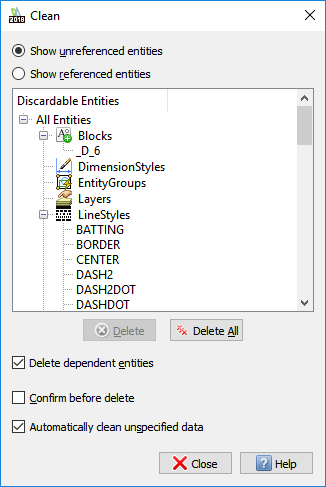
In the Clean window select the option Delete dependent entities and click Delete All.
Discard Duplicates
Look at the drawing below, it is a circle drawn with the C command.
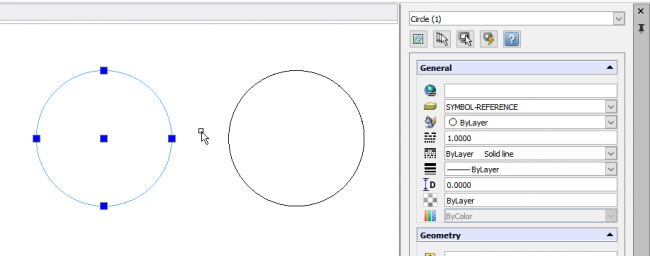
Now notice that the same circle could have been drawn with multiple arcs, even so this is not the most appropriate way.
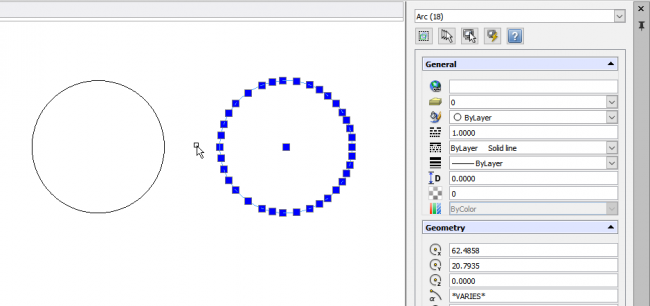
To fix this, there is a command in DraftSight called Discard Duplicates. It turns a drawing made out of 18 arcs into a single object drawing. If you want to discard duplicate entities, you can select all entities, go to the Home tab and in Modify space use Discard Duplicates, like the image below.
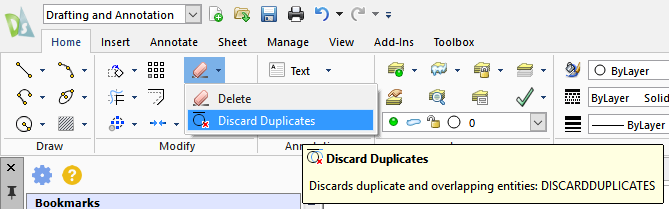
In the window that pops up you can click Ok without selecting anything.
We’ve tested this command with the design of a circuit breaker downloaded from its manufacturer’s website. Notice that the command did reduce the number of entities from 1567 to 1205 and the file size has decreased by 10%.
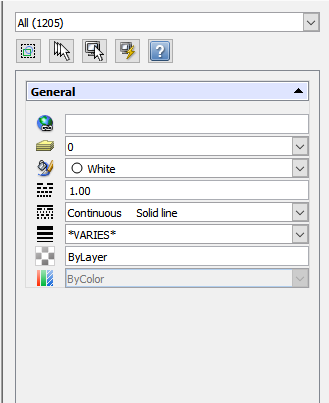
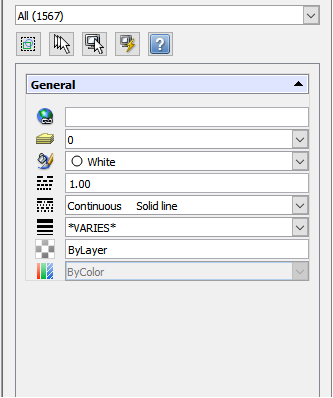

Audit
Other important command to know is Audit (or check). The Check command is a diagnostic tool, it evaluates the integrity of a drawing and corrects errors if possible. For any error detected, a description is provided in the command window.
To run the Audit command you can enter it in the command window and then type Y to automatically fix drawing database errors. In case of you typing N, DraftSight will only show the number of errors encountered without correcting them.
Now that you know about these commands, test them out and share your results with us in the comments! How much space have you gained cleaning your dwg files?
Until next time!




