Customising DraftSight Commands
A long long time ago, back in the 90s when I started as a very junior CAD Technician, running CAD on Windows was unheard of. Windows 3.0 was just coming to the market, but hadn’t infiltrated Ireland in any great numbers.
Why am I telling you this? Well, without Windows, there was no fancy GUI with toolbars to make selecting commands easier. So, I, like many others in the CAD world, customised CAD to suit our needs. We became firm favourites of the Two Finger Commands. Every command was changed to suit our needs, so Circle became CI, Copy was CO, Offset was OF and so on and so forth. Pretty soon, you were entering all your commands from the keyboard and saving lots of time.
Fast forward to the modern era where Windows is everywhere and DraftSight has a fantastic user interface that is simple to use. I still use those Two Finger Commands. Why? Because I find entering commands directly from the keyboard suits my style of drafting. It’s very hard to break habits that are 25 years old!
If you would like to try out customising the commands in DraftSight yourself, it is very easy to do. First off, go to Options on the Customization Tab.
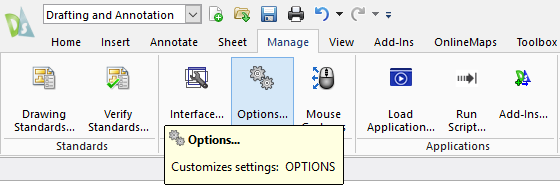
Next, click on User Preferences and then Aliases.
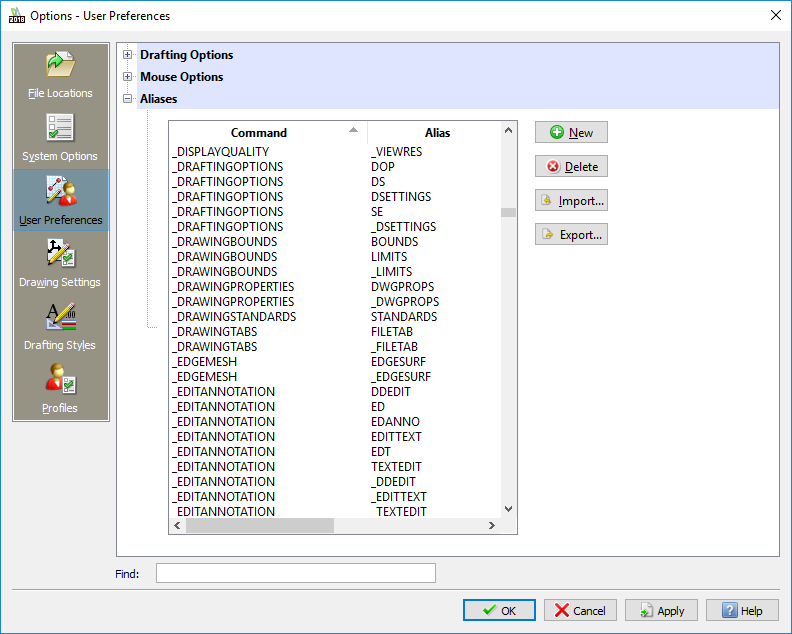
Scroll down to the command you would like to change and double click on the existing Alias to edit it. In the example below, I’ve changed the Alias for_Fillet from F to FI. Just continue making the changes you want, but don’t forget to click on Apply and then Save otherwise all your hard work will be for nothing!
I should also mention that you can create new Aliases for Commands not in the list. You’re probably wondering why a Command would not be in the list. Well perhaps you are using a Lisp routine. You can add the command to run the Lisp routine to the list of Aliases and change it to suit your needs.
Should you choose an Alias that already exists, DraftSight will give you the warning message below.
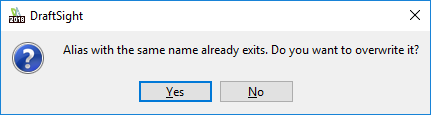
To stop this, I’d first take some time to write down the list of Aliases I’d like to use, then see if they are in use in DraftSight already. If so, you have the option to change the original Alias, or change your new Alias to something else.
So, that’s a very brief and hopefully simple explanation on how to customise the Commands in DraftSight to suit your needs.
Learn more about DraftSight 2018 here.
Purchase DraftSight Professional 2018 for as low as $149 here.



