Where Has My Command Window Gone?
This is probably the shortest blog I’ve ever written here, but it answers a question I get asked a lot, namely “Where has my Command Window gone?”.
Every so often, I’ll either accidentally hit a bunch of keys and manage to turn off my Command Window in DraftSight or I’ll run a Lisp file that manages to do the same thing. If you know how to bring your Command Window back, it’s not a problem, if you don’t, then read on.
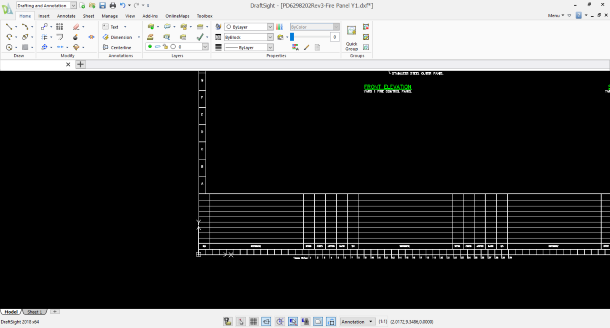
You can of course hit F2 and it brings a floating Command Prompt, and that may suit you fine.
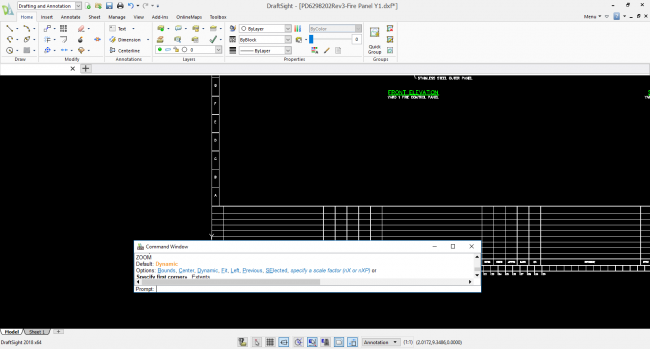
However, if you want to re-enable the docked Command Window, just do the following. Are you ready for this? In DraftSight, hold down the Ctrl key and press 9.
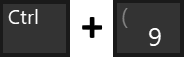
Your Command Window will reappear at the bottom of the screen as before!
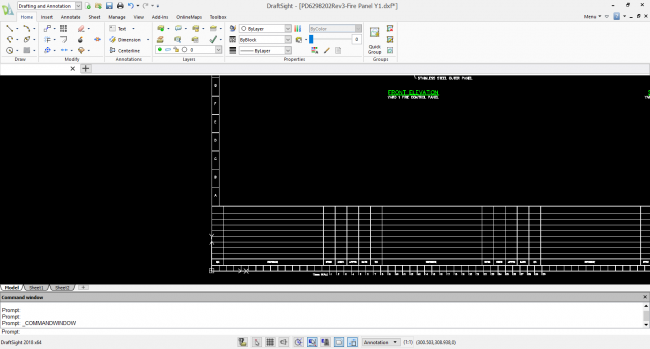
It’s one of those simple commands within DraftSight that makes your life easier if you know it, but if you don’t it can be infuriating! Now you know the answer, feel free to share it with the world.
Learn more about DraftSight 2018 here.
Purchase DraftSight Professional 2018 for as low as $149 here.



