DraftSight Notes and Fractions
Contrary to popular belief, I don’t know everything about DraftSight. So sometimes even I am surprised when I stumble across something I’ve never seen before.
Here in Ireland, we use the Metric system for all measurements. We have been doing this since before I started working in the engineering field and it is rare to find an engineer on site who would deal in Imperial. Note that I said rare, not impossible! This week, whilst working on a project, although the measurements were in Metric, some of the notes referred to Imperial sizes.
For long pieces of text, I use the Note command in DraftSight. It allows the user to format text to suit their needs. If you haven’t used it, you should check it out. I was entering text on the drawing, pipe sizes and so on, and while most were in Metric, some were in Imperial. As I entered the fractions, I saw a dialogue box I’d never seen before.
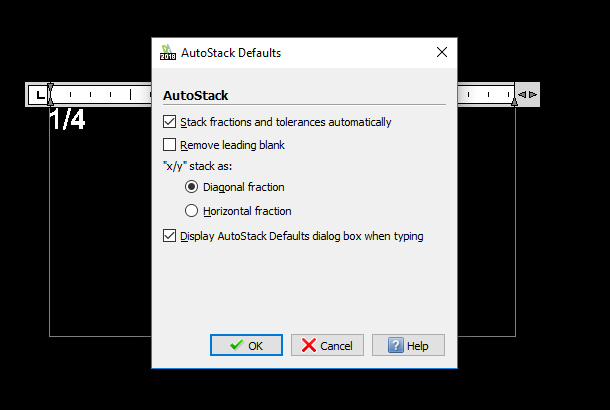
Basically, DraftSight recognised I was entering a fraction and asked if I’d change how it looks. I selected the default option (Diagonal Fraction) and clicked OK. DraftSight then changed my text to look like this:
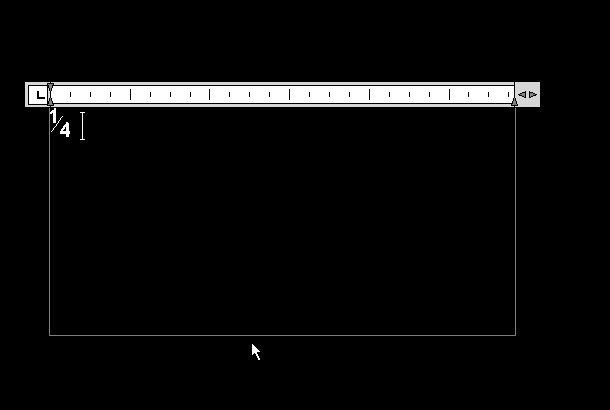
That looks a lot better than my original text! There is a second option you can select called Horizontal Fraction.
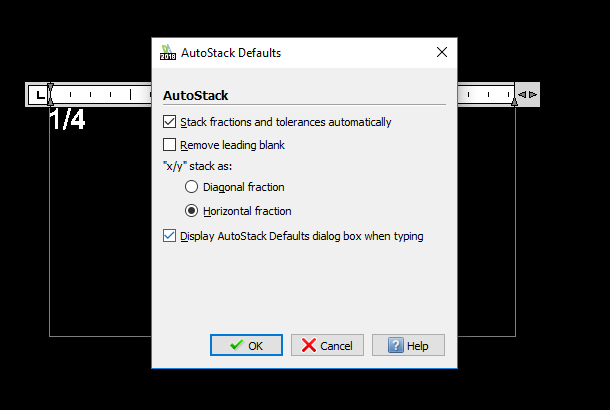
Had I selected that option, my text would have looked like this:
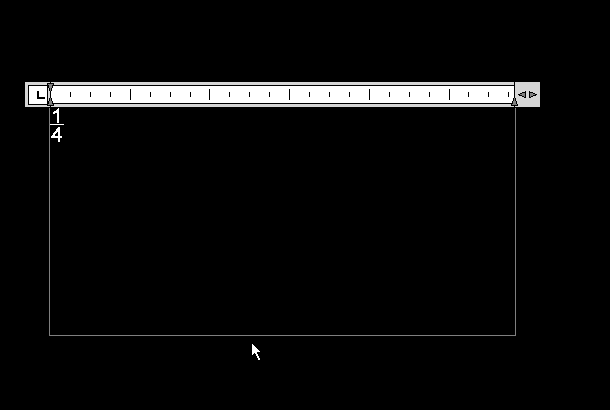
So users have the option on how their fractions are displayed. That’s pretty neat. Now there is a good chance that users who deal in Imperial measurements already knew of this function, but if you are like me and live in the Metric system, the chances are you haven’t had to enter in fractions on a drawing before and weren’t aware of this functionality either.
Learn more about DraftSight 2018 here.
Purchase DraftSight Professional 2018 for as low as $149 here.



