DraftSight Image Tracer
There comes a time in every CAD users life, when you get asked, “Can you convert this image into CAD?” It might be a scan of an old floor plan, it could be a logo, it might even be an image from a book. Over the years, I’ve tried various different options with various degrees of success, but all were stand alone products and, if I’m being honest, a little difficult to use.
In DraftSight Professional, Premium, Enterprise and Enterprise Plus, users have access to the Image Tracer Tool built in to the program!
So, how do you use Image Tracer, well it is quite simple really. To start, just import an image file into DraftSight by clicking on Import and then Attach Image. While doing that, you might have noticed the new Import Ribbon Tab, we will cover that in a future blog!
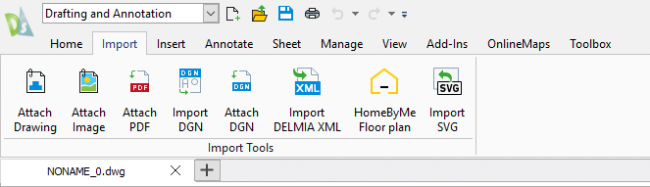
So, you’ve imported your image file, in our case, a house plan. Your next step is to click on the Add-Ins menu and select Image Tracer.
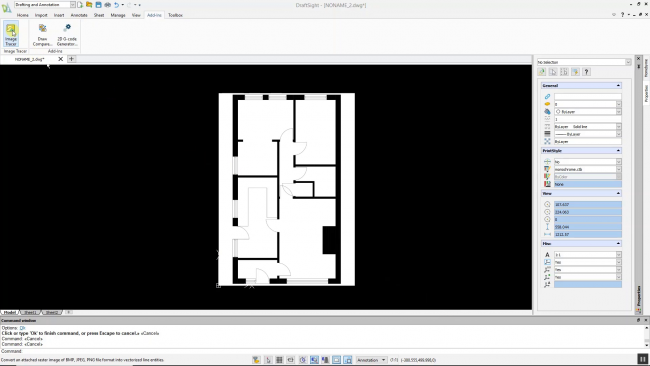
On the right hand side of the screen, choose the profile that best suits your image. I selected FloorPlan High Quality, High Res Image.
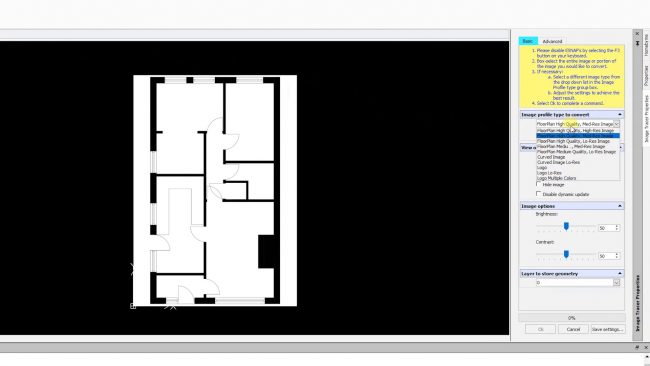
Next, highlight the image and the conversion will take place automatically and only takes a few moments. If you click on the Advanced tab, there are various options you can select to improve the conversion.
Once you’re happy with the results, just click on OK. You can then remove your image file and you are left with an editable drawing.
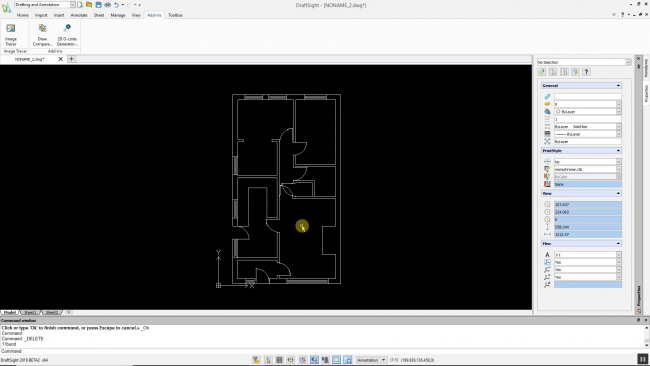
After converting your image file, you will need to resize your drawing to the correct scale. I have a simple way of doing this. I select a measurement that is standard, such as a door opening and scale that to fit. So, if my converted file says my door opening is 40mm wide and I know it should be 800mm wide, I scale it by a factor of 20. It’s not perfect, but it gives you a reasonably accurate drawing file to work with. If you are lucky, there might be measurements on the original image file you can use instead of this method.
The video below goes through the process in a little bit more detail, but the Image Tracer tool, like most tools in DraftSight is very easy to use.
As a DraftSight user, I really like this new tool. It is sure to save me a lot of time and effort in the future! Over the coming weeks, we will cover more of the new features within DraftSight, so stay tuned!
IMPORTANT:
Learn more about DraftSight here.



