DraftSight 2019 – Trimming Hatches
We’ve all been there… We’ve completed the hatching on a drawing only to notice that there is a mistake and you’ve hatched an area that should not have been hatched. Now ordinarily, this is not a problem if you have hatched each segment individually, but… well that’s not always the case. Sometimes, just for speed, we tend to hatch a lot of segments in the one go. For example, I’ve been guilty of hatching all the walls in a building in one go only to find an error at the last minute
Previously, if you’d hatched an area that shouldn’t have been hatched, you would have to delete it and start again. But in DraftSight 2019, that’s no longer the case. You can now edit your hatch using the Trim and Power Trim commands! Let me show you how.
In the example below, you can see fully hatched cross section of a mechanical part. In our example, I’ll first trim the hatch in the bottom left quadrant.
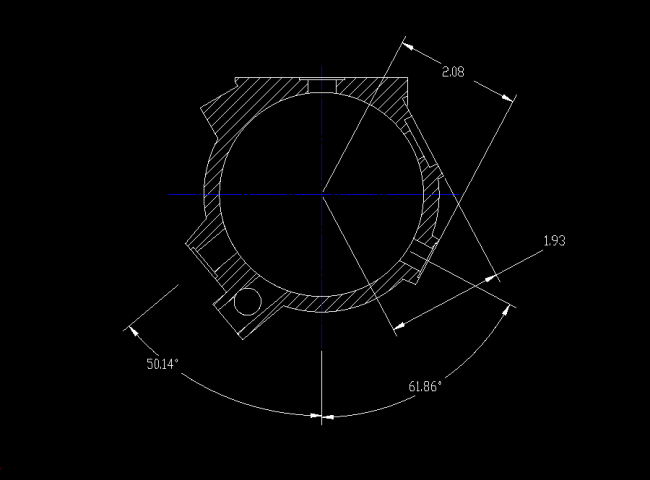
To do this, I select the Trim command from the menu.
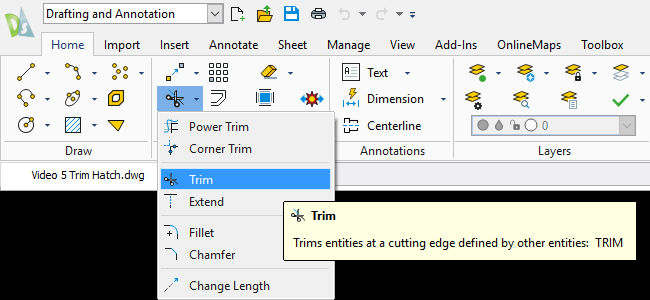
Next, I select my Cutting Edges.
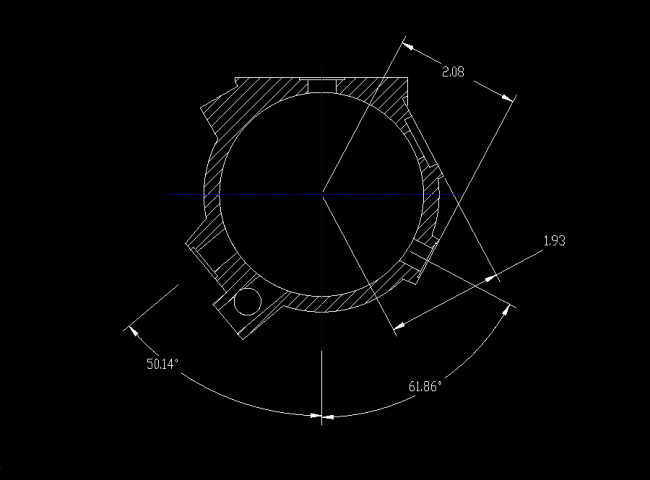
And then I select the segment I want to trim.
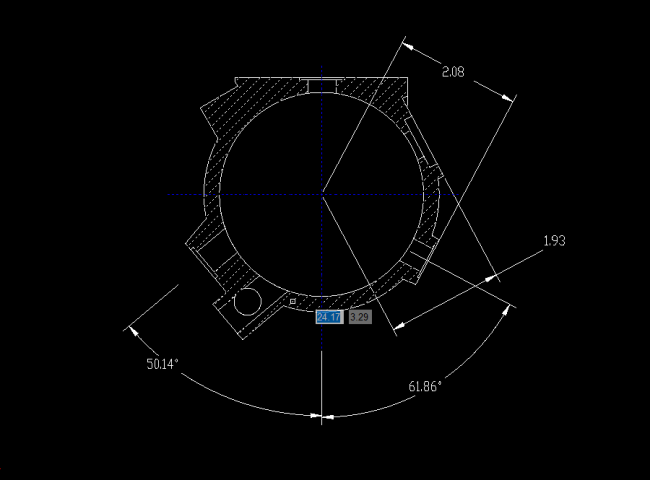
And just like that, it’s removed. You’ll notice that there are no special commands needed to trim a Hatch, it’s the exact same as trimming any other entity in DraftSight.
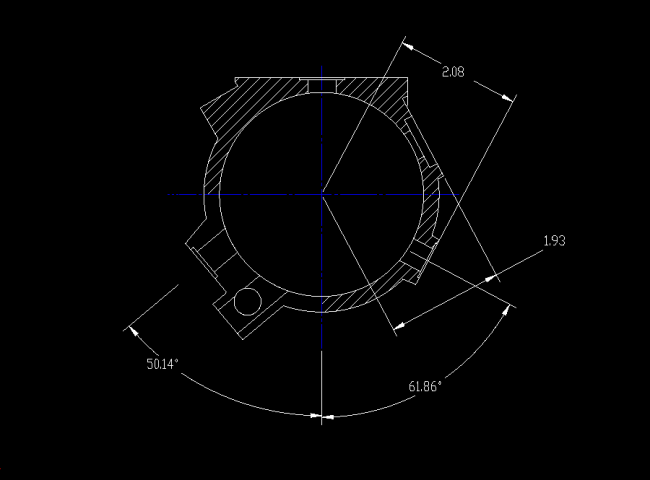
You can also use the PowerTrim command to trim a Hatch. In the next example, I’ll remove the hatch from the top right quadrant. To use this command, first select it from the menu.
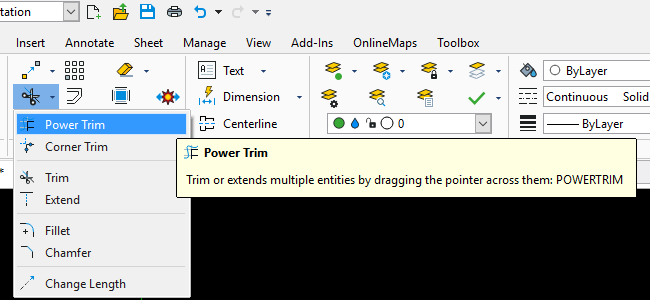
I’ve locked all other layers on my drawing apart from the layer the hatch is on. That makes it a lot easier to use the PowerTrim command as you don’t have to worry about accidentally trimming other entities. If you’d like to do this, open the Layer Manager and click the lock icon beside your layers. Once you’ve done that, click on OK.
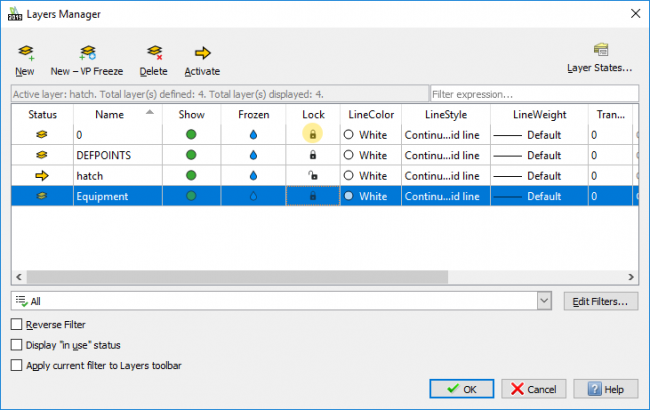
The PowerTrim command is quite easy to use. Once started, just click and drag your pointer across the hatch you’d like to trim.
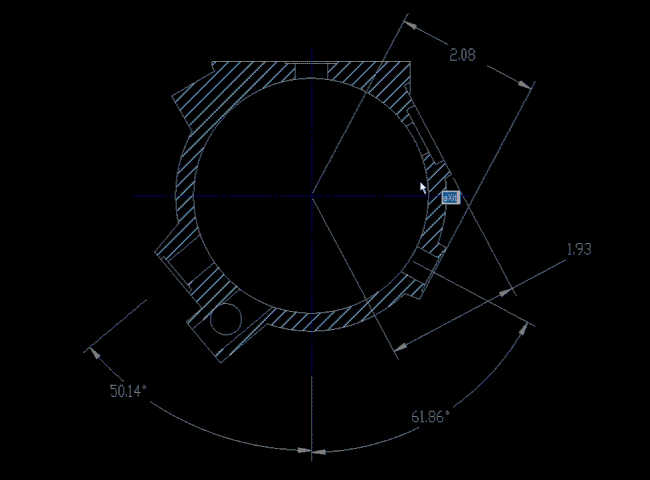
And that’s it, that is how to Trim a Hatch in DraftSight 2019. I think you’ll agree, it’s quick and easy to do!
IMPORTANT:
DraftSight 2019 for Windows® is offered in paid versions only.
Once you download and install DraftSight 2019 (free 30-day trial or purchased version), you will no longer be able to re-download or access any previous free version of DraftSight (2018 or earlier). All free versions of DraftSight (2018 or earlier) will cease to run after 12/31/2019.
Learn more about DraftSight 2019 here.



