DraftSight 2019 – New VP Freeze Command
Another of the many new features in DraftSight 2019 is the ‘New VP Freeze’ command. So, what exactly does it do? Well, this new feature allows a user to quickly create a new layer which inherits the properties of the current layer, but appears frozen by default.
So, how do you do this? It’s actually quit simple really. The first step is to open the Layer Manager in DraftSight 2019.
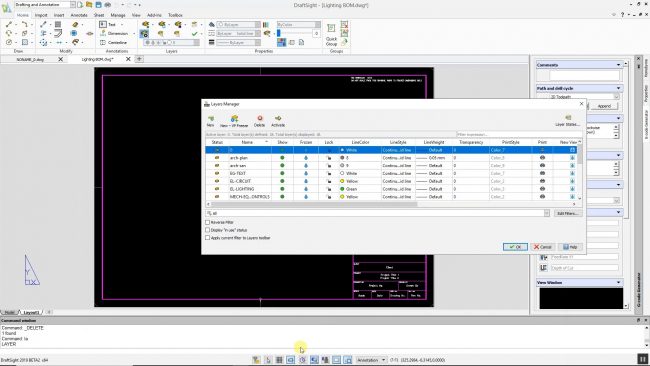
Next, click on the New VP Freeze button and give the newly created layer a name. In our example, we will call it Viewport and we will set it as our Current Layer.
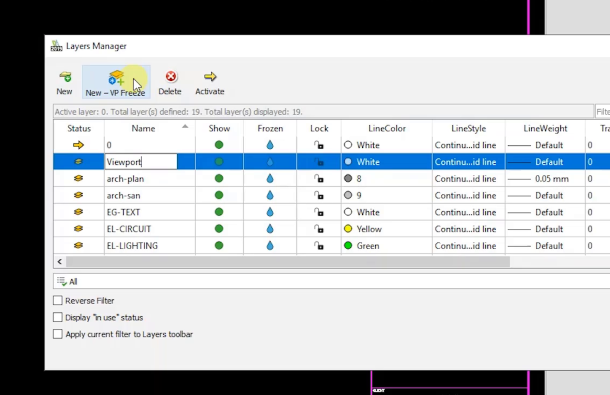
Now that the layer has been created and if we take a look at the layer properties, you will see that this new layer is frozen in both New and Active Viewports.
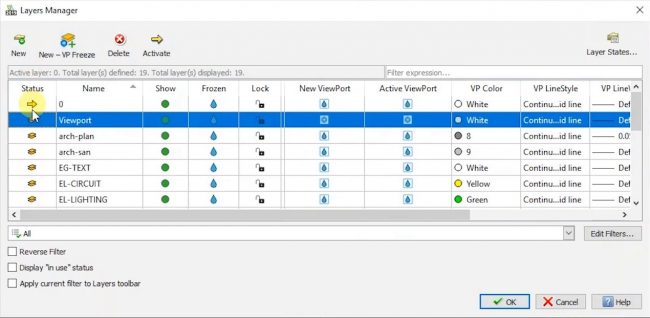
In the example below, we created a new Viewport on the layer Viewport and as you can see, the frame of the Viewport does not appear on the drawing.
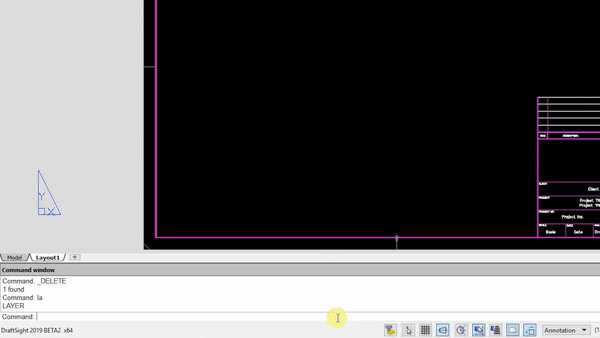
And that’s it, that’s the ‘New VP Freeze’ command. This new command is a quick and easy way for users to create layers for Viewports in DraftSight 2019.
IMPORTANT:
DraftSight 2019 for Windows® is offered in paid versions only.
Once you download and install DraftSight 2019 (free 30-day trial or purchased version), you will no longer be able to re-download or access any previous free version of DraftSight (2018 or earlier). All free versions of DraftSight (2018 or earlier) will cease to run after 12/31/2019.
Learn more about DraftSight 2019 here.



