DraftSight Premium – 3D Features
You might have heard, DraftSight Premium and Enterprise Plus have gone 3D. Hold on a second, you’re probably thinking, in previous versions of DraftSight, you could already draw in 3D! Yes, that is true, users could always, if they wanted, draw on the Z Axis. So, what’s different in DraftSight Premium and Enterprise Plus? Well, let me explain!
First of all, there is the new 3D Menu. To access this, click on the drop down box and select 3D Modeling.
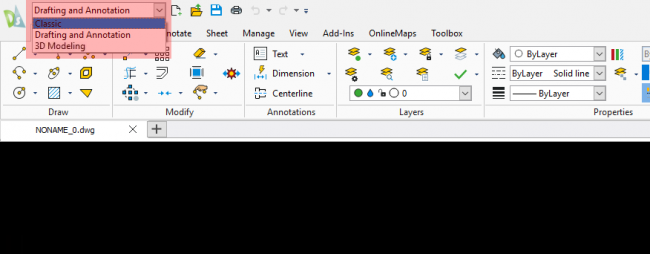
This will change your DraftSight Menu to the new 3D Modeling Menu.
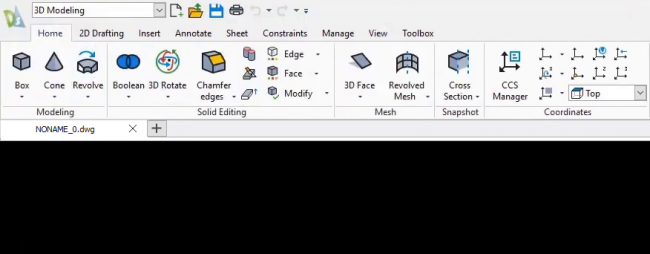
From here you can familiarize yourself with the new layout and 3D features of DraftSight. Speaking of 3D features, you’re probably wondering just what is on offer. Well…
DraftSight Premium and Enterprise Plus now features 3D Modeling Tools such as:
- Box: Creates a three-dimensional solid box.
- Pyramid: Created a three-dimensional solid pyramide.
- Wedge: Creates a three-dimensional solid toroid.
- Planar Surface: Creates a rectangular planar surface.
- Cone: Creates a three-dimensional solid cone.
- Cylinder: Creates a three-dimensional solid cylinder.
- Sphere: Creates a three-dimensional solid sphere.
- Torus: Creates a three-dimensional solid toroid.
In addition to those tools, there are these extras:
- Extrude: Creates a 3D solid or surface.
- Loft: Creates a 3D solid by lofting between existing cross sections.
- Polysolid: Draws 3D solid objects in the shape of a polygonal walls.
- Push and Pull: Modifies 3D solids or bounded areas by extrusion.
- Revolve: Creates a 3D solid or surface by revolving a 2D object about an axis.
- Sweep: Creates unique solid primitives or surfaces by sweeping existing two dimensional entities along a path.
So, those are your basic 3D Modeling tools. Using them, well you can pretty much draw anything you desire in 3D within DraftSight Premium and Enterprise Plus. But we are not finished there, DraftSight Premium and Enterprise Plus comes with a a large array of Solid Editing Tools which will allow you to create more complex 3D Solid Objects!
- Union: Creates a composite region or solid by addition.
- Substract: Creates a composite region or a 3D solid by subtraction.
- Intersect: Creates regions or 3D solids from the intersection regions or of 3D
solids. - 3D Rotate: Rotates drawing entities in 3D space around a specified axis.
- Align 3D: Aligns entities with respect tother entities or other target points in
3D space. - Mirror 3D: Creates a mirror image in a 3D plane around a 3D axis.
- Pattern 3D: Lets you create a pattern of entities in 3D space, either in a linear
matrix or a circular alignment about a rotation axis. - Chamfer Edges: Bevels the edges of 3D solid objects.
- Fillet Edges: Rounds the edges of 3D solid objects.
- Interference Checking: Checks interferences within a solid model.
- Slice: Slices 3D solids with a plane or surface.
- Thicken: Creates 3D solids from surfaces by thickening them.
For the complete rundown on all the 3D Tools in DraftSight Premium and Enterprise Plus, you can take a look the this guide.
So, over the next few weeks, the plan is to go through the new 3D functionality in DraftSight Premium and Enterprise Plus and give some examples of the various tools in action. I have a feeling this blog series might just run on for a while as there is lots to cover, so stay tuned!
You can get DraftSight by clicking on this link.
IMPORTANT:
Learn more about DraftSight here.



