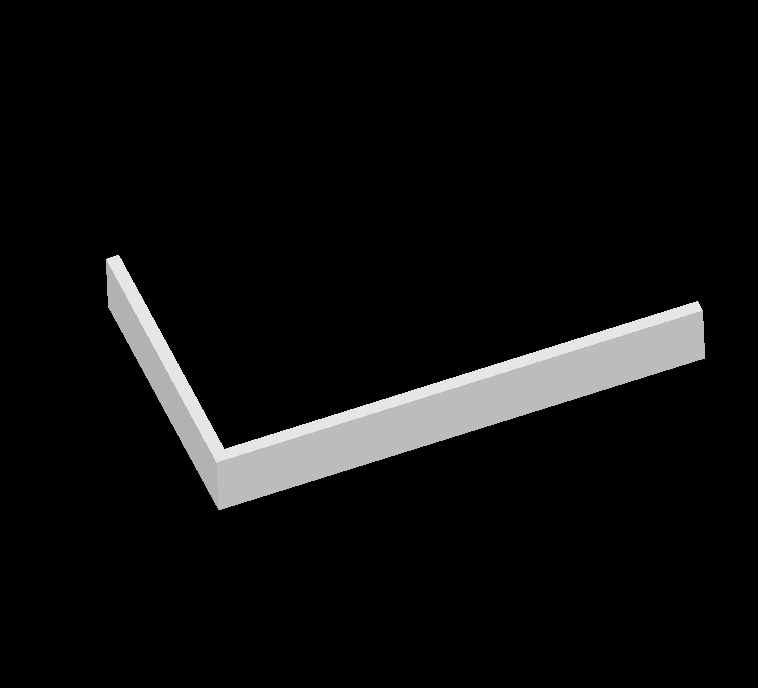DraftSight – 3D Features Part 4
Today we’re going to talk about the 3D Face and what it is.
A 3D Face is a three- or four-sided surfaces in space. The difference between 2D and 3D surfaces is that 3D surfaces are shown as wireframe models, not solid areas.
3D Face’s definition points are determined in a clockwise or counter-clockwise direction so, one edge of a 3D Surface is used as the baseline for the next 3D surface and so on.
Users can also draw invisible Lines to help increase the clarity of complicated 3D structures. If you’re dealing with complex drawings containing a large number of 3D surfaces, these hidden lines will help make the drawing more understandable.
So, where can you find the 3D Face menu? Well, once you’ve loaded the 3D Modeling menu from the drop down selection, you’ll find it on the Home tab in the Mesh section.
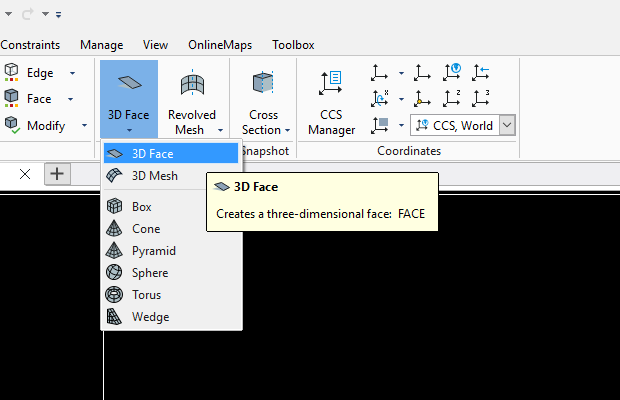
To create rectangular 3D Faces:
- Click Draw > Mesh > 3D Face (or type Face at the Command Prompt).
- (Optional) Specify the Invisible option to draw hidden Lines. You must activate this option each time before you specify the start coordinate of the Line.
- Click in the graphics area or type the coordinates for each corner point.
- After you specify the fourth point, the last coordinate joins to the origin to create a four-sided object.
- You are prompted to define further points. The next 3D surface to be defined will use the last drawn Line as the start point or base line.
- Press Enter.
To create triangular 3D Faces:
- Click Draw > Mesh > 3D Face (or type Face).
- Click in the graphics area or type the coordinates for the first three corner points.
- Press Enter.
The last defined coordinate joins to the first coordinate location to create a triangle.
Why would you use a 3D Face? Well, in the simple example below, I’ve drawn a small section of the wall. You can see, without the 3D Face, the wall looks hollow.
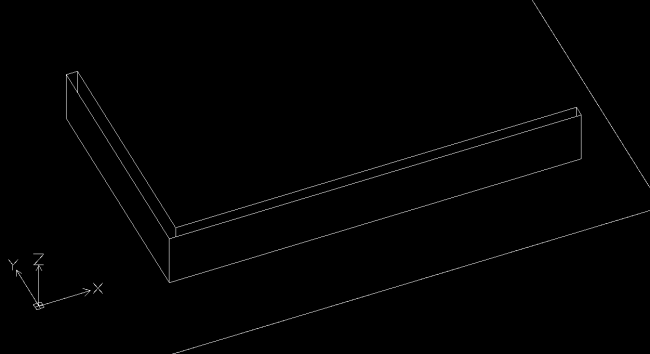
With the addition of some 3D Faces, you can no longer see the internal lines of the wall.

And, when you shade or render your drawing, you can see it looks like one solid entity.
So, that’s a brief introduction to the 3D Face in both DraftSight Premium and Enterprise Plus. Obviously it can get a lot more complex, so explore the command and get creating!
IMPORTANT:
Learn more about DraftSight here.