Transferring Your DraftSight Licence to Another PC
If you need to work from home, but you don’t have DraftSight on your Home PC, you have three options.
1: Install DraftSight and run as a 30 Day Trial. If you have never installed the DraftSight 30 Day Trial on your home PC, this option will work.
2: If you have previously installed the DraftSight Trial on your Home PC and it no longer functions, you can transfer your DraftSight Licence from your Office PC.
3: If neither of the first two options is suitable, you can purchase a new license of DraftSight. Depending on your requirements, pricing starts at $99.00 per year.
But this isn’t a sales pitch, so in this blog I am going to concentrate on the second option, transferring your DraftSight Licence to your Home PC.
So, how do you do that? Well, it is quite simple you will be glad to hear.
Step 1:
This is the easiest step of all. Start DraftSight and click on Down Arrow beside Help ? at the top right of your DraftSight screen.
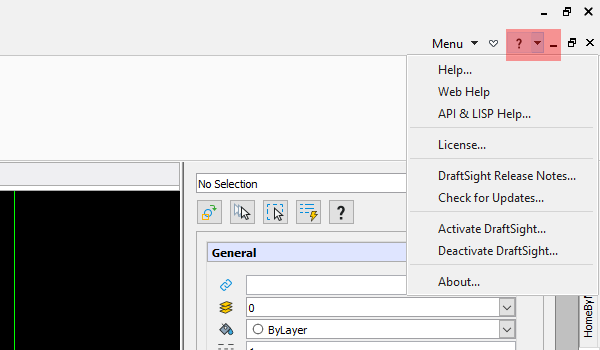
Step 2:
Click on Activate DraftSight and take note of your DraftSight Serial Number. You will need this. Just click on cancel once you’ve got the details.
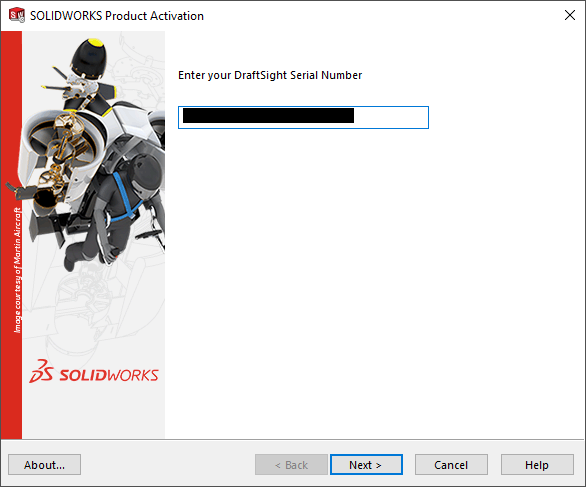
Step 3:
Next, select Deactivate DraftSight from the Help Menu. The following screen will appear:
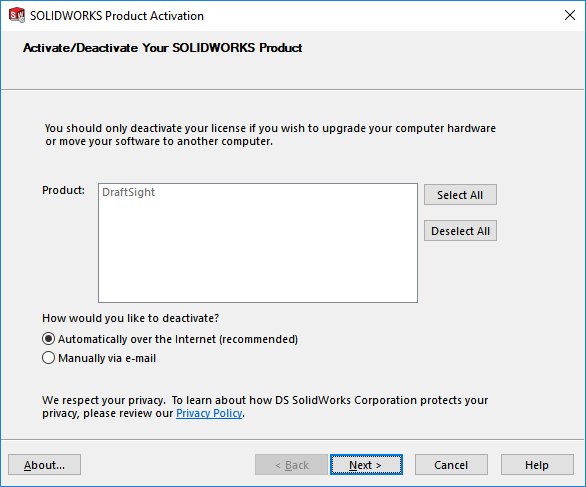
Click on Next and follow the onscreen instructions. When complete, you will see the following screen:
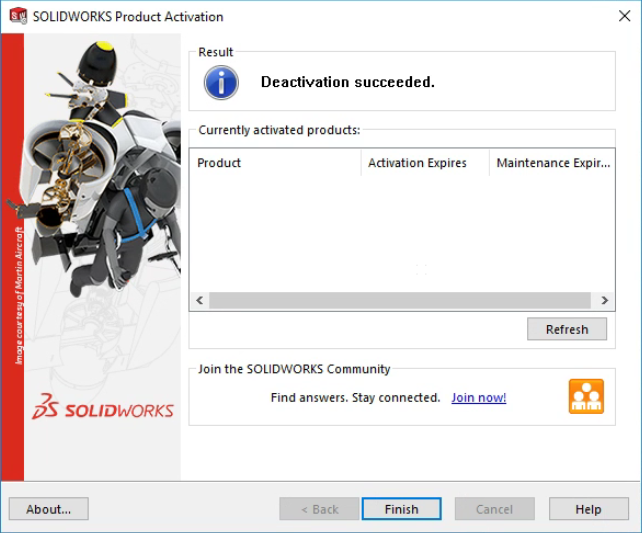
Step 3:
Download and install DraftSight on your Home PC. Just go to draftsight.com and follow the usual links to obtain the 30 Day Trial.
Step 4:
Start DraftSight and go to the Help Menu.
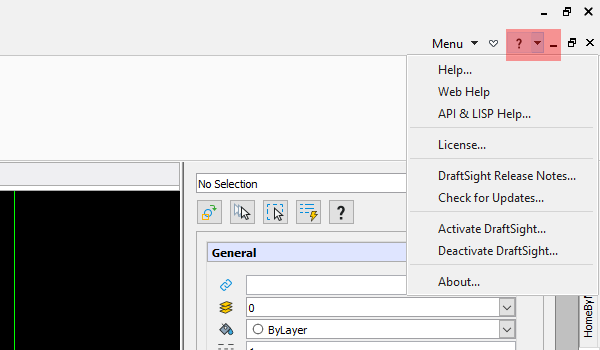
Step 5:
If you’ve never installed DraftSight on your Home Computer, you will be prompted to enter your DraftSight Serial Number (from Step 1), click Next.
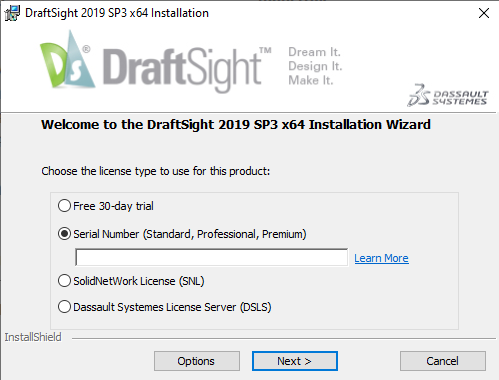
Step 6:
Click on Install and let the DraftSight Installation complete then click on Finish.
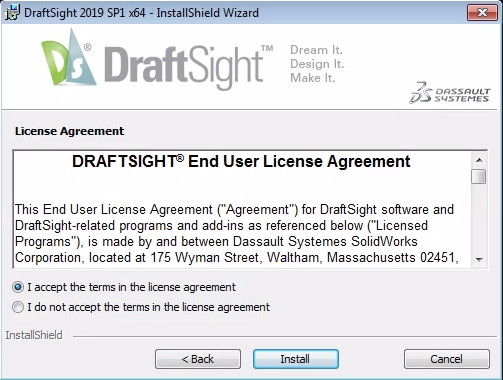
DraftSight will automatically start. That’s it, that is how to swap your DraftSight Licence from your Work PC to your Home PC.
Learn more about DraftSight here.



