Making the Switch – Getting Started with DraftSight
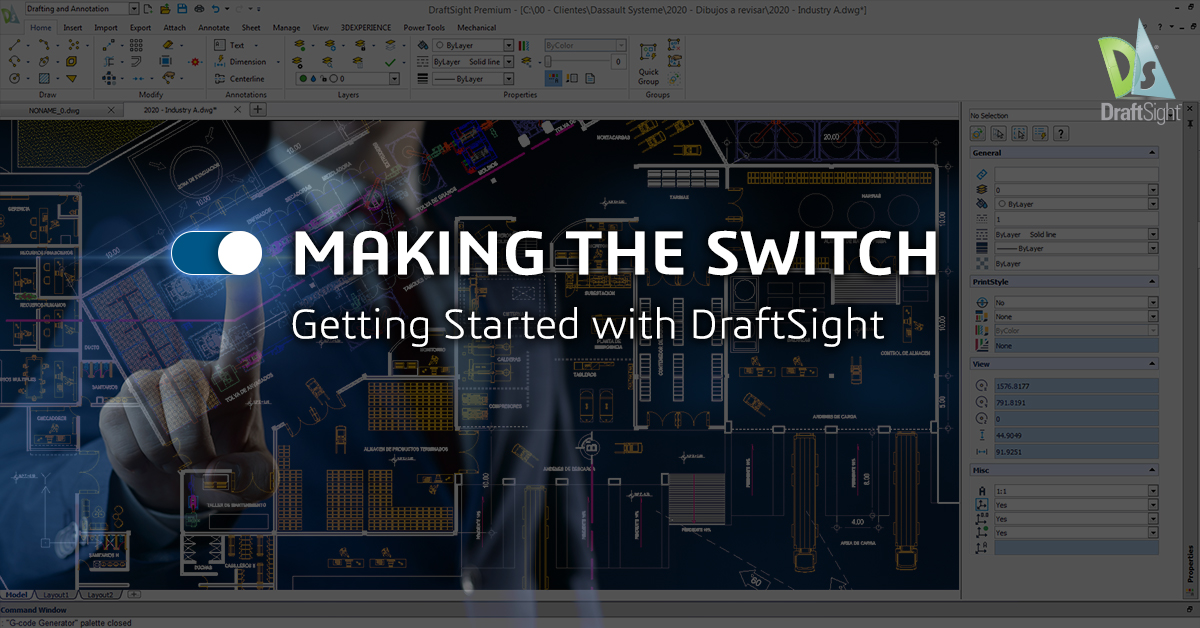
Congratulations! If you’ve recently left your legacy CAD behind (or are evaluating transitioning to DraftSight) we appreciate the agonizing analysis that goes into these decisions.
Breaking up is hard to do, we get it, but the grass really may be greener on the other side.
The good news – you’ve found a great place to land! DraftSight, brought to you by Dassault Systèmes, has been trusted by millions of users worldwide and makes transitioning very easy. You won’t experience the drop in productivity you may find with other CAD software, since the look and feel are so familiar.
Whether you are just getting started with DraftSight, or looking to gain a better understanding of DraftSight’s tools and productivity features, you will benefit from our new eBook: Making the Switch from AutoCAD to DraftSight, which covers everything you need to know to be productive and transition quickly.
You’ll want to Download the full eBook, but we’ll share some highlights here:

You Can Hit the Ground Running
DraftSight is going to make you feel right at home with a familiar user interface that you can customize to suit your workflow. Those commands you’ve spent years memorizing – yep, they will work just fine in DraftSight. Even when they are slightly different to what you are used to, DraftSight recognizes the command. You will also be able to design with confidence using familiar tools. All that’s to say – you should be able to get up to speed with DraftSight almost immediately.
Your Workflows and Preferred Tools
You will be able to maintain your workflows and preferred tools. In addition to the Lines, Arcs, and Circles that are common to all CAD programs, DraftSight supports your workflow by providing many of the complex tools you’re used to. This includes utilizing your existing block libraries, maintaining your reference structure, using drawing elements and editing tools that you know and understand, and using the same setup methods for layers, sheets, viewports, and output.
DraftSight’s Favorite Tools and Productivity Features
With DraftSight, you not only get what you expect, but we have some additional productivity features that you’re going to enjoy. You will want to get familiar with PowerTrim – and learn why Lynn Allen calls it Magic, DraftSight’s time-saving dimension tools, Toolbox Layers, which maintains your drafting standards, Mouse Gestures for accessing your most frequently used commands, and 3D ContentCentral for access to free 3D and 2D content.
Your CAD Experience
There’s more to CAD software than just commands. You need to feel comfortable and have confidence in the software too. We cover DraftSight’s DWG File Format (in addition, check out DraftSight’s SAVEAS file type list. If you haven’t taken a full inventory of ALL the versions and file types you can save back to in DraftSight you should!), and support of some of your favorite ways to speed up your design process – including customizing with API’s, Sheet Set Manager, and PDF Import, which also by the way, DraftSight does an even better job at importing PDF files.
So, what are you waiting for?! Download the Making the Switch from AutoCAD to DraftSight eBook. We hope you’ll enjoy reading it and be cruising around in DraftSight in no time at all.
Still evaluating DraftSight? You can download a 30-day free trial and see for yourself.



