Need to Know DraftSight Essentials?
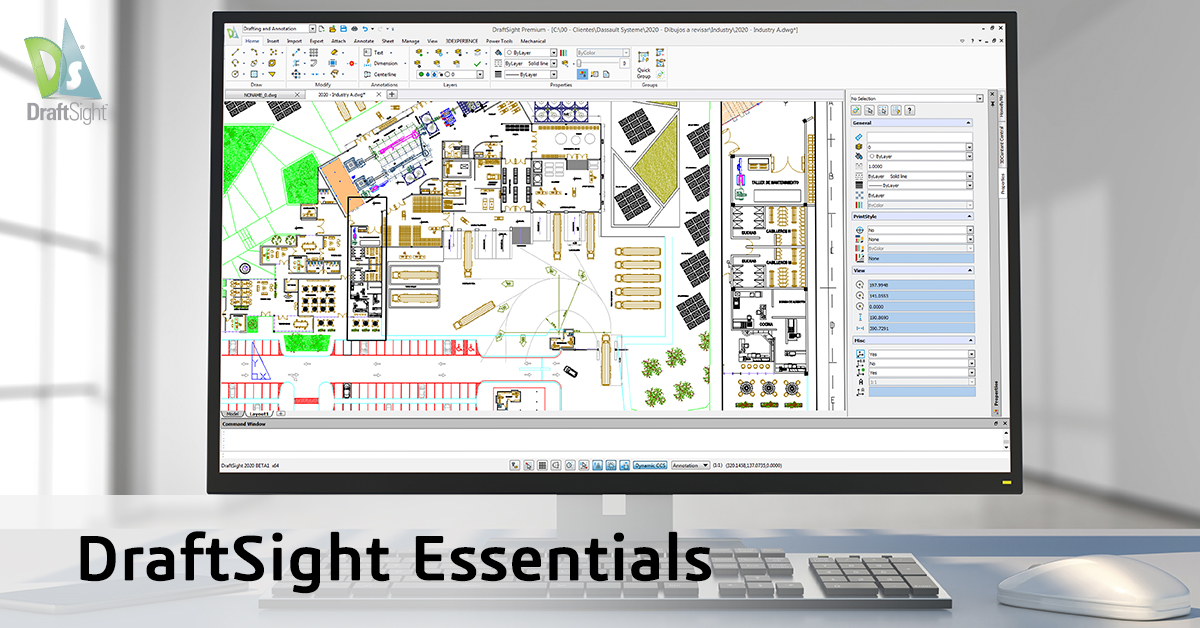
Some of us fall under the category of CAD “power users”, using DraftSight all day, every day. And some of us are more occasional or novice users, and we’re hoping to support those of you in the latter category on your drafting journey. If there has been an extended time between your last drafting session, you are newer to drafting, or new to DraftSight, we created an introductory guide to learn essential tips to help you make the most of DraftSight tools and productivity features. You can download our eBook, DraftSight Essentials, for the full tour and we’ll share some highlights on the blog.
Viewing
Navigating within your DraftSight drawing is easiest using the scroll wheel on your mouse. Scroll forward to zoom in, and backward to zoom out. The location of the zoom will center around the location of your cursor. Holding the wheel down will allow you to Pan around the drawing, and double clicking the scroll wheel will zoom to the extents of the drawing.

All of this can be done while you’re in a command, which creates a fast and intuitive way to move about in your drawing. If you don’t have a mouse with a scroll wheel, these and other navigation commands can be found in the View tab of the Ribbon, or you can simply type them into the Command Window.
Geometry
DraftSight provides you with all the tools you need to create your 2D designs. From the Draw panel of the Home tab, you have access to tools such as Line, Polyline, Circle, Arc, Ellipse, Hatch and more. Lines are better thought of as individual segments, while a Polyline is a connected group of lines or arcs that comprise a single entity.

ESnaps
You can ensure your drawings and designs are accurate by using DraftSight’s EntitySnaps (ESnaps) to detect and snap to geometric definition points on drawing entities. For example, you can snap to the Intersection of two lines, the Midpoint of a line, or to the Center Point of a circle.
Modify
You can Copy, Move, Stretch or Scale your entities. Break, Split or Weld them, create Offsets, Patterns, or maybe you need to Extend or Trim them. And if you do, you’ll no doubt find tremendous value in using PowerTrim, which you can find only in DraftSight.
DraftSight Essentials also covers:
- Using SmartDimension to automatically use the proper Dimension command based on your entity.
- Using layers to organize your work and group related drawing elements.
- Inquiry Tools that allow you to quickly query various geometrical aspects of your drawing entities.
- Using Model Space, Sheet Space and Viewports.
- Adding formatted blocks of text to your DraftSight drawings with the Note tool.
- Creating blocks and inserting and manipulating Dynamic Blocks.
- DraftSight fully supports attaching external DWG files as a reference (XRefs), along with all the features you may be used to.
- DraftSight uses and fully supports the DWG file format. Anything you’re used to doing with a DWG, you can do in DraftSight.
- If you are using AutoLISP®, Visual LISP®, or other API’s, DraftSight will handle those for you too.
Ready to speed up your Drafting? Download the full eBook here – DraftSight Essentials. We hope you’ll benefit from understanding and using DraftSight’s robust tools and productivity features and be zipping around in DraftSight in no time at all.
Still evaluating DraftSight? You can download a 30-day free trial and see for yourself.



