DraftSight 2022 New Features: Spline Enhancements
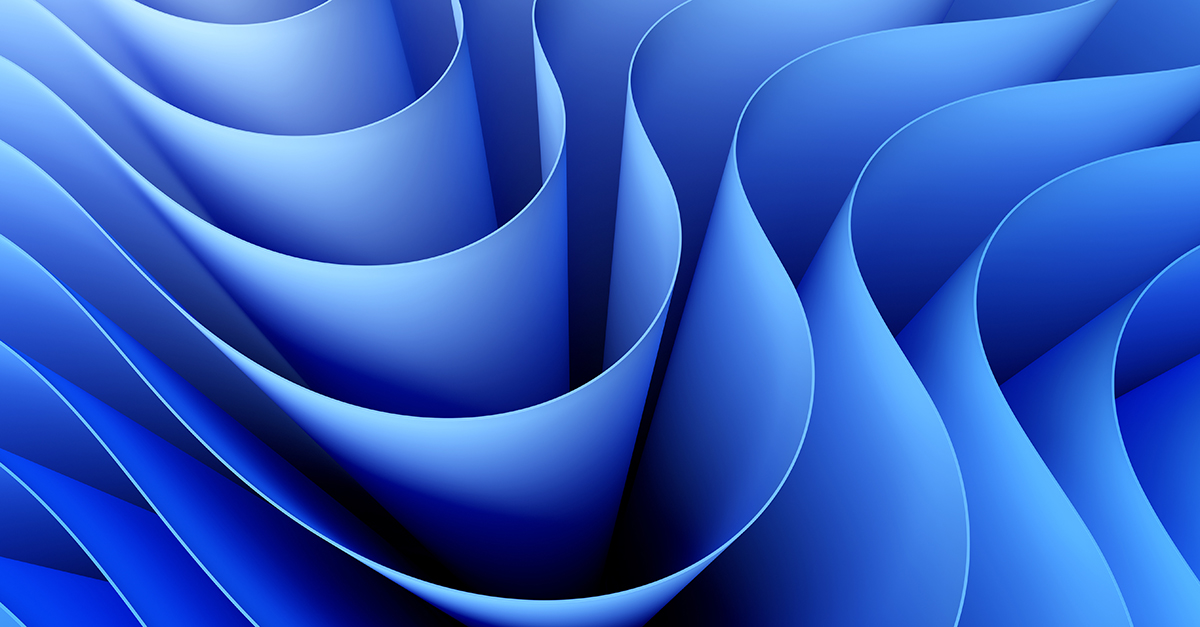
Splines have been available in DraftSight for a long time, but your options to create and edit them have been limited. DraftSight 2022 addresses these shortcomings by providing additional creation methods, and an all-new editing tool. These enhancements can be found in all versions of DraftSight.
Spline Creation
From the Ribbon menu, you’ll find two options for creating your splines. One is the traditional Fit Points method that you’re already used to. New to DraftSight 2022, you’ll also find Spline CV, which is the new Control Vertices method.
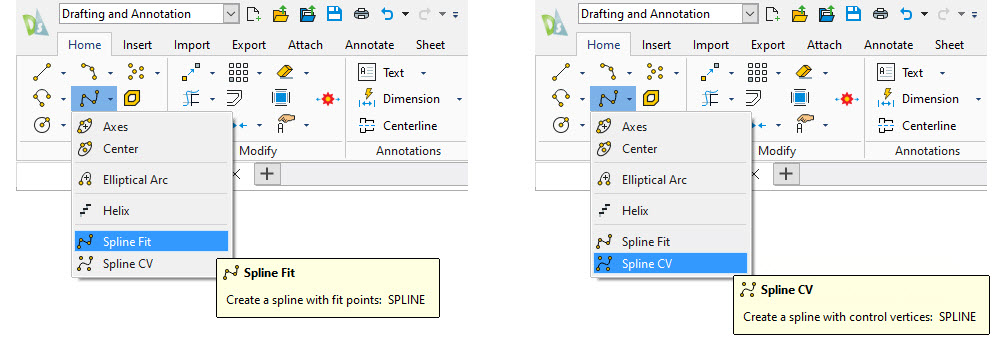
With the Fit Points method, the spline coincides with points that you define during its creation, as shown below.
In addition to the method used for creation, you’ll also find a couple of other options in the Command Window. With the Entity option, you can select an existing 2D or 3D quadratic or cubic spline-fit polyline and convert them into their equivalent spline.
The Knots option allows you to specify the computational method for creating your spline. Your options are Chord, Square Root, and Uniform.
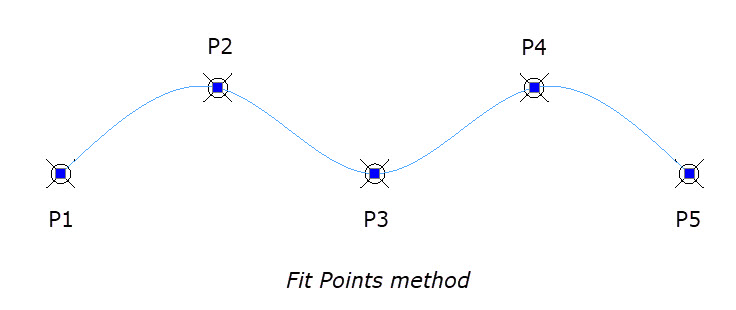
With the new Control Vertices method (CV), the points that you select define a control frame for the spline. These CVs provide an efficient method for further refining of your spline shape. The image below illustrates how the CV method differs from the Fit method.
Again, you’ll find a few options in the Command Window. Entity works the same as described for Fit. Degree specifies the degree for the CV method spline construction. The default is 3, but you can enter any value between 1 and 10.
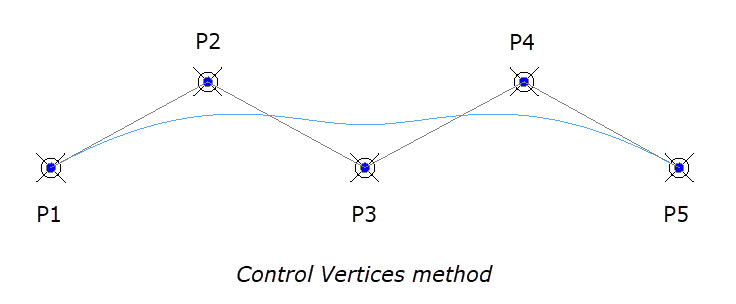
Spline Editing
Editing your splines in DraftSight 2022 has also undergone some huge improvements. Since there are two primary methods for creating your splines, we have added an easy and efficient way to convert an existing spline into the other method.
When a spline is selected, you’ll see a triangular grip near the start point. Simply click on it to display a pop-up menu that will allow you to switch between Fit Points and Control Vertices styles.
If you hover over one of the points that defines your spline, you’ll get a pop-up menu that will give you the options to Stretch, Add, or Remove either Fit Points or a Control Vertex.
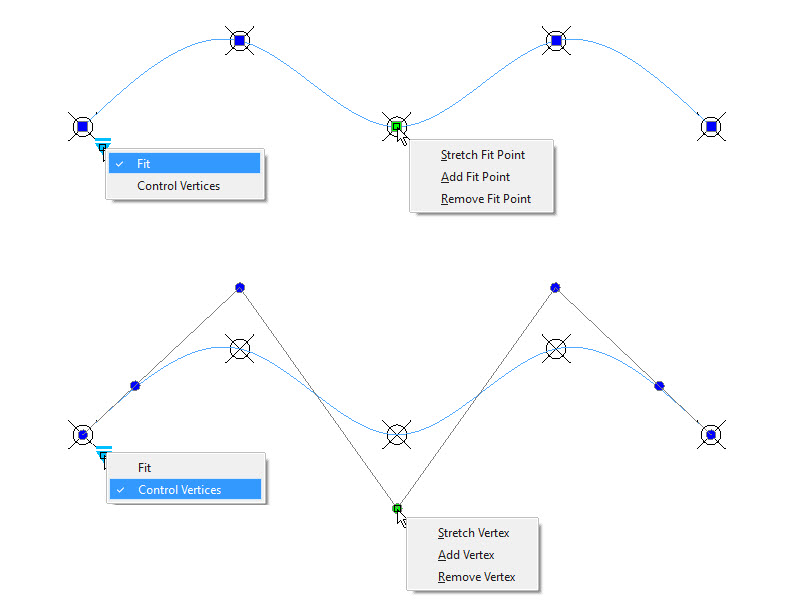
Finally, DraftSight 2022 has added a powerful new Spline Edit command. You can access it by selecting the spline you want to edit and right-clicking to show the contextual pop-up menu. You’ll find the command at the bottom of the menu. Alternately, you can simply type it into the Command Window.
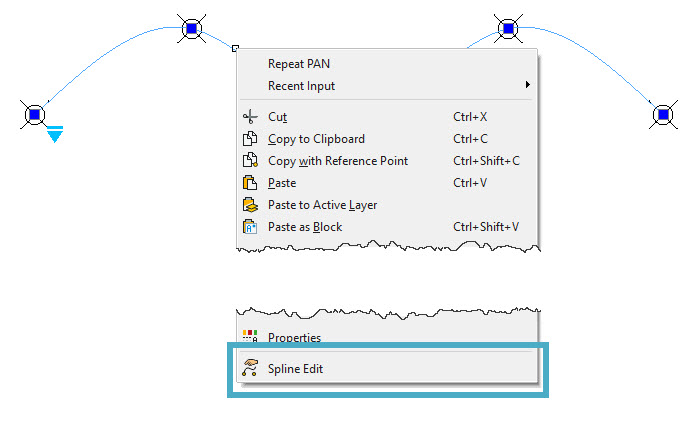
Once the command is started, right-click again to display the spline editing options. This method will allow you to:
- Close or open Splines or open closed Splines
- Join Splines with other 2D entities
- Convert Splines to Polylines
- Edit fit point data and control frame data
- Edit properties and parameters of Splines
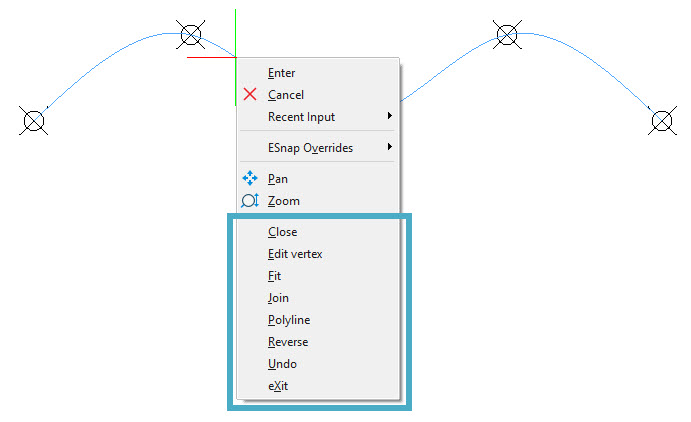
Try it for Yourself
You really do need to try out all the Spline enhancements for yourself. DraftSight 2022, now with even more features, is available to you free for 30 days. There really are no strings attached – you won’t even be asked for credit card information.
Visit https://www.draftsight.com/freetrial to get started.



