DraftSight 2022 New Features: Custom Blocks
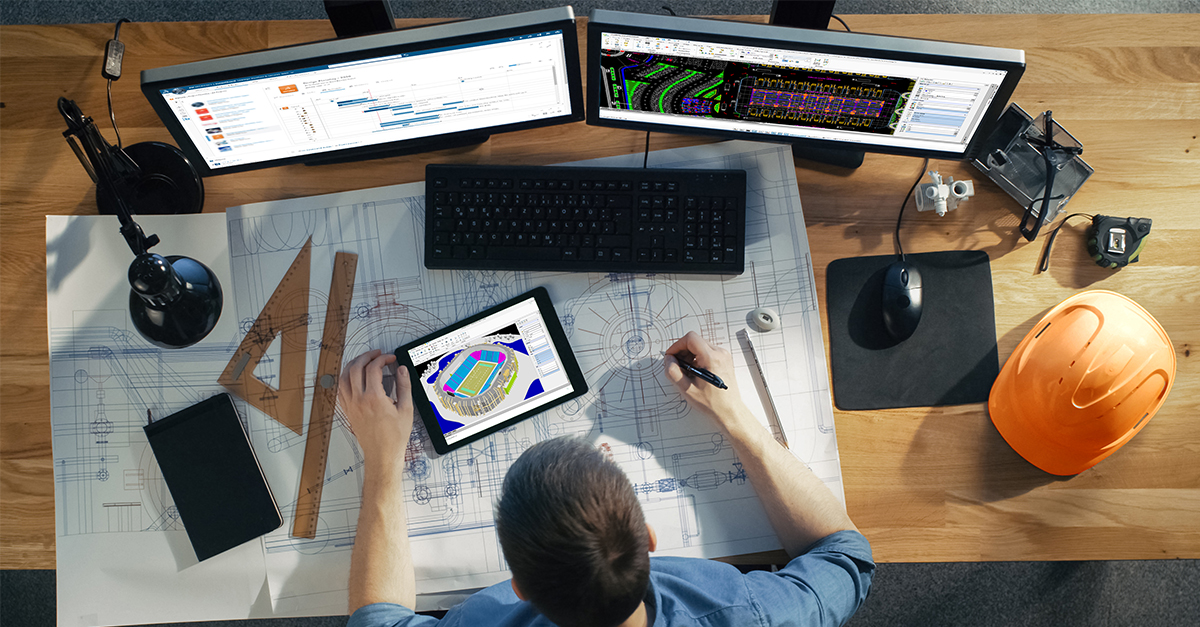
Blocks have been a core component of CAD software from their earliest days. These named groups of entities act as a single item, and often represent repeatable content, such as symbols, details, or components. Blocks are preferable to individual entities, as they help to maintain consistency in your drawings, and will reduce the file size.
But some blocks need to do more. They may need to grow or stretch to match design criteria. Perhaps they need to be shown in various configurations. Users had to create a separate block for each variation, often creating large file sizes, and the need for more storage space for a huge block library.
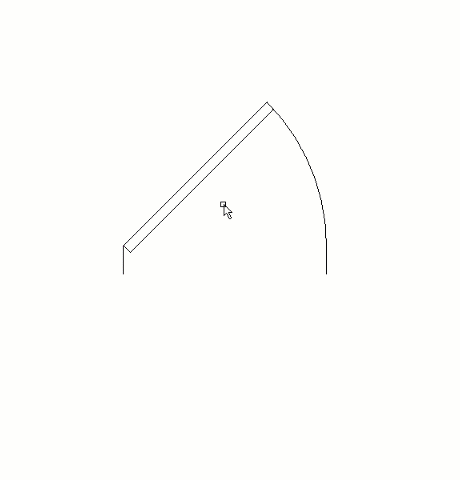
DraftSight 2022 addresses this issue with the addition of Custom Blocks, which can be configured to contain all your necessary design variations.
Custom Blocks
DraftSight 2021 introduced the support of AutoCAD® Dynamic Blocks. This popular feature allows users to view their legacy data while retaining their intelligence and configurability. DraftSight 2022 has added the ability to fully edit the functionality within an existing Dynamic Block, or you can now create your own.
To edit imported Dynamic Blocks, you must first convert it into a DraftSight Custom Block. To do so, simply select the block, right-click, and select Convert to Custom Block from the pop-up menu.
You’ll be presented with some options for the conversion or choose to open it in the Block Editor.
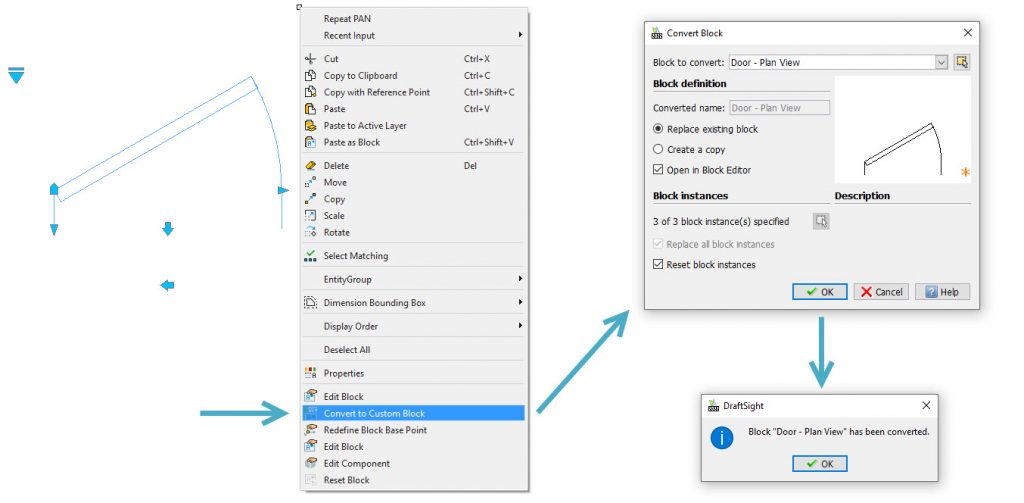
If you choose to run the regular Edit Block option on a Dynamic Block, DraftSight will inform you about how it will create a new block definition, or you can choose to go ahead and convert it to a Custom Block.
Please notice that editing a Dynamic Block in-place will break the link to the original definition and create a new one. This process cannot be reverted and the Custom Block variations may not be presentable outside of DraftSight, so it’s recommended to keep your original copies.
Creating and Editing Custom Blocks
When you open your newly converted Custom Block in the Block Editor, you’ll see all the tools you’ll need to apply the functionality that your block requires, all within the newly expanded Edit Block contextual ribbon tab.
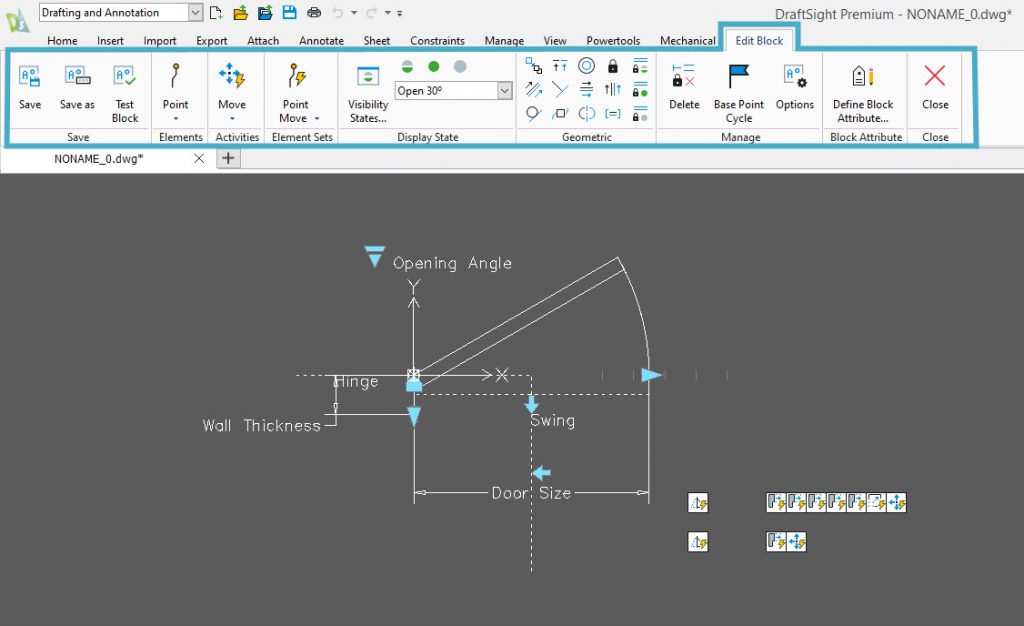
From here, you can add various Elements that define grip points and custom properties, such as Rotation, Mirror, or Visibility.
Activities specify how an instance of a Custom Block changes when you manipulate its grip points and modify custom properties. These Activities, such as Move, Stretch, Rotate, etc. are assigned to Elements.
Many of the most commonly used sets of Elements and Activities are already created for you, and available from the Element Sets menu. These sets remove a step from your definition process, as they contain both the Element and Activity, such as Point Move, Linear Pattern, or Polar Stretch. From the Edit Block menu, you also have access to create various Visibility States for your Custom Block. In the example image, we see various angles for how the door will appear. In this case, the single Custom Block is taking the place of five individual blocks that would be needed to convey all the same configurations.
Also, Geometric Constraints can be applied to establish the distance, location, and orientation of 2D entities relative to each other.
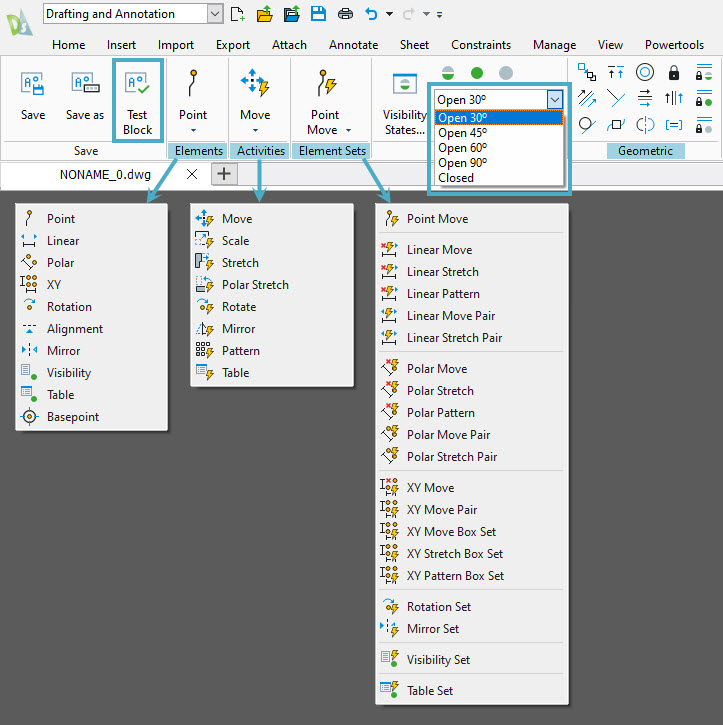
Custom Blocks can be highly complex, so often, a lot of hard work can go into creating them. DraftSight helps to ease that process by providing you a Test feature, so there’s no need to save your block, exit the editor, and insert it to make sure all your features work correctly. Just click on the Test tool in the menu, and DraftSight will open a new drawing tab containing an instance of your block so that you can fully test its functionality.
Summary
Whether you’re migrating from your legacy CAD software, or are already one of millions of satisfied DraftSight users, you should be thrilled to find the new Custom Blocks feature in DraftSight 2022.
But don’t just take our word for it. DraftSight 2022, now with even more features, is available to you free for 30 days. There really are no strings attached – you won’t even be asked for credit card information.
Visit https://www.draftsight.com/freetrial to get started.



