An Introduction to DraftSight
3DEXPERIENCE World 2022 reenergized our passion for 2D design with 17 virtual DraftSight sessions. Following the DraftSight Keynote, Anil Kamble, an Industry Process Expert Specialist for DraftSight, presented “An Introduction to DraftSight” and also shared some of the newest features and tools.

Familiar User Interface
Anil kicked off the session with DraftSight’s user interface, which should feel very familiar right off the bat for anyone transitioning from a similar CAD solution. And yes, you can absolutely customize it to use it just the way you want. The session showed how to hide the ribbon and make more workspace, customizing your ribbon, and easily switching to the classic work environment. Anil also showed the dark mode user interface that was added in DraftSight 2022.
Getting Started
One of the questions we get asked all the time is how easy it is to transition. Anil shared that DraftSight makes it easy to get started with a minimal learning curve. You can just install the application and start using it to create drawings. To really make things easy, DraftSight has the same tools and commands as comparable CAD applications. Your familiar keyboard shortcuts and aliases work the same way.
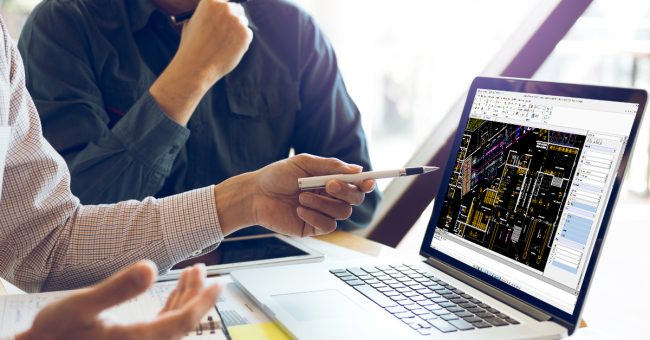
Save Time with DraftSight
The session also previewed some of the incredible time-saving tools that are found only in DraftSight.
Anil demonstrated how the PowerTrim command easily allows us to trim an entity by just dragging the mouse cursor onto the entity. The same command can be used to extend an entity with the shift key. Read more PowerTrim and why Lynn Allen calls it the super-hero of all commands.
Another fan favorite that Anil shared is Smart Dimensions. Along with regular dimension commands, you can make use of Smart Dimension capabilities to apply a dimension to an entity. To use Auto Dimension, simply create a bounding box around the geometry and select the entities that you would like to be a part of the auto dimensions. This is a great feature to make sure that you have production-ready drawings.
Anil also looked at how to add or modify layers with the Layer Manager. Users can define layer properties like status, name, visibility, frozen or thaw, line color, line style, and many more. When you define a layer state, you can save it and reuse it to save time.
If you need to convert images to vector format, DraftSight has some really useful tools like Image Tracer. Image tracer lets users convert raster images to vector format.
Anil also covered Draw Compare, used to compare entities in two DraftSight drawings, and the G-code generator, for converting DXF data to G code so that you can send the data to CNC machines.
The Mechanical Toolbox add in for DraftSight contains a set of standard 2D design, drafting and detailing tools to help you create and annotate drawings. With Mechanical Toolbox you can choose a default standard from a collection that defines industry and national standards. Or create a custom standard and insert your custom standard into your drawings.

Blocks and Custom Blocks
DraftSight supports Dynamic Blocks® and now with DraftSight 2022, you can create your own intelligent blocks called Custom Blocks. Anil demonstrated how to use intelligent blocks in DraftSight the same way as with any other alternative CAD product. DraftSight 2022 also added the ability to edit Dynamic Blocks already present in a drawing. Anil shared options for editing a legacy Dynamic Block or converting it into a DraftSight custom block, which will retain the original definition, of which you can modify or add your own block definition.
DraftSight Supports Multiple File Types
DraftSight is highly compatible with many file types. As an example, Anil showed importing Microstation DGM files and also shared options for inserting a PDF file as a block in a drawing. DraftSight can convert vectors in a PDF file to drawing entities, such as lines, circles, ellipses, and splines. Raster graphics in the PDF file can also be referenced as images and you can attach a PDF as a drawing reference. PDF export functionality also gives you options for how you would like to export a PDF file and the quality of the PDF file. All this being said, you have a lot of options for importing and saving file.
Sheet Set Manager
Sheet Set Manager became available in DraftSight 2021 and lets you create, organize, and manage large and complex drawings. Managing a set of drawings manually can be complicated and time-consuming. With the sheet set manager you can easily manage drawings as sheet sets. Sheets can be arranged into collections called subsets. Subsets are often organized into disciplines, such as architecture or mechanical design. After you have organized drawings into a sheet set, you can publish, transmit and archive the sheet set as a package. You can batch publish sheets to PDF wither normal or reverse order. You can also publish sheets to DWF and DWFx files. Those DWFs can be further used for markups and to review drawings. You can create the named selection set to perform operations like publish.
If you have multiple sheets in a drawing, just over the mouse over the drawing tab to preview the sheets, to select and easily open them.
DraftSight 2022 also provides the ability to create a custom summary table based on that sheet set. You can use the table to quickly access the sheets in the list.
Pack-and-Go functionality helps you consolidate the sheet set and share among stakeholders. You can even use a shared sheet set in a team.
Drawing Standards
If you have existing drawing standards and would like to audit a current drawing, Anil shared how to bring in a file and verify the standards of your current drawing. You can verify that your dimension styles, text styles, layers, and line style match your drawing standard. And if not, you will receive a notification.
Customizations
For those looking to customize, LISP provides a complex tool to enhance the power of your application. The LISP programming language allows you to add functions and routines tailored to your individual needs. DraftSight supports LISP, Visual LISP and DLL files and can interpret them. If you have a customized application – maybe LISP or C++ or Javascipt, and others, it can be loaded and used in DraftSight.
3D Modeling
If you are looking to learn more about the 3D capabilities in DraftSight Premium and Enterprise Plus, Anil also shared a brief overview of DraftSight’s 3D modeling environment, including 3D solids, surfaces, meshes, and wireframe objects.
Anil covered a lot in this introductory session, the key takeaways being that DraftSight has the productivity tools, functionalities, and file compatibilities you need to create, edit, view, and markup 2D or 3D DWG files with speed and efficiency.
All DraftSight 3DEXPERIENCE World 2022 sessions are available on demand, make sure to check them out!



