The State of Your Layers in DraftSight: Addressed
Using layers to organize your drawings is a foundational bedrock of CAD work. The ability to group similar entities and control their appearance and visibility was one of the springboards that supplanted CAD drafting in favor of traditional board drafting.
We spend a good deal of time interacting with layers. There’s the original creation and standardization, of course, switching your active layer while drawing (although DraftSight makes that easy with its TB-Layers feature), along with visibility management.
Depending on your situation, you may spend a significant amount of time getting things to be shown or hidden (or frozen or thawed as your case may be), and it would be a shame to lose that hard work with unexpected changes.
Fortunately, DraftSight has a solution for you, and it’s called Layer States. It allows you to save your current visibility and property states to a named set in your drawing, ready for you to easily retrieve should you need to.
You can find it in the upper right corner of the Layers Manager dialog. Let’s run through an example scenario. In the below image, I’ve isolated the B – Tree layer, and I want to save the current state of my layers.
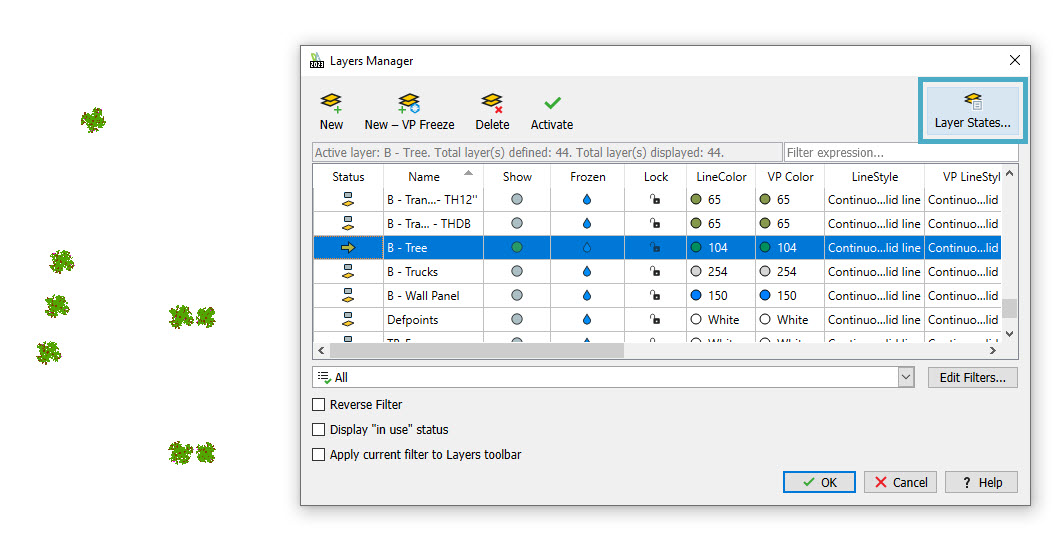
Once you click on the Layer States icon in the dialog, you’ll get the Layer States Manager dialog. The middle panel will display a list of any existing layer states in the drawing. Adding one is easy. Just click the Add button and give it a name. The tool will save a “snapshot” of the current settings and add it to the list.
On the left side, you’ll see all the layer visibility and properties that will be restored once the layer state is activated. They’re all checked by default, and most users leave it that way, but you can fine-tune your layer state here.
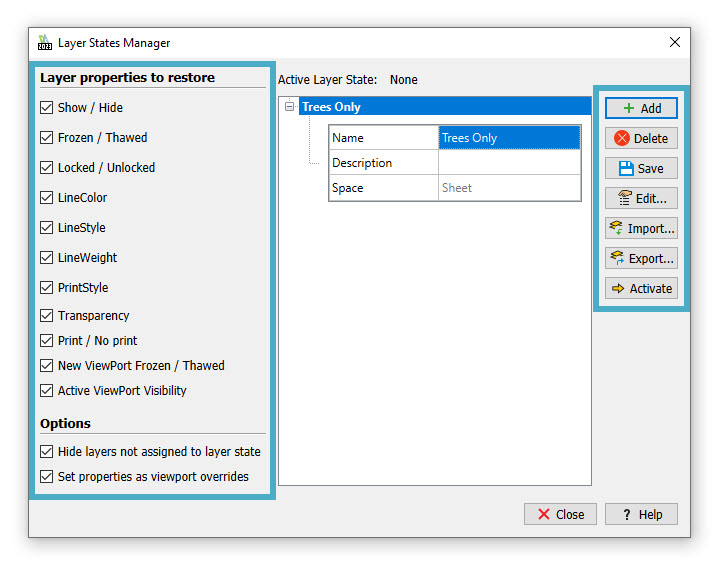
When you’re ready to activate a listed layer state, you have a couple of options. Just click on the state to highlight it, and either click the Activate button on the right, or you can right-click and select Activate from the pop-up menu.
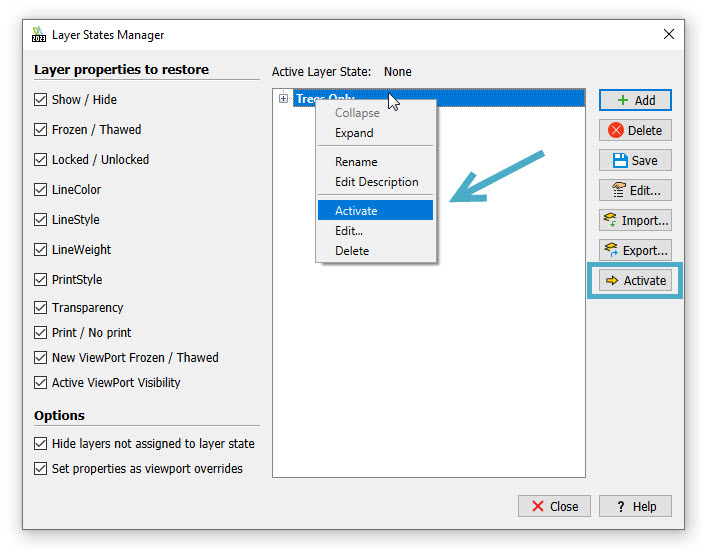
That’s easy enough, right? It could be argued that it’s easier to save the current state of your layers than it is to get them set up properly. But in true DraftSight fashion, we’ve made it even easier for you.
You can also access the Layer States Manager without opening the Layers Manager dialog. Its icon is in the Layers panel of the ribbon, right next to the Layer State pulldown menu (where it’s also a menu item called Manage Layer State).
And the pulldown provides an easy and quick way to activate your existing layer states. Just click on the state name to activate it. It can’t get much easier than that.
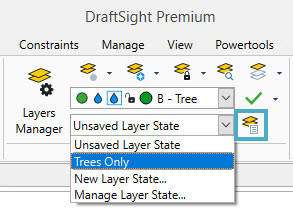
OK, you’ve done the hard work of getting your layer properties and visibility set up just the way you want, and you’ve created a named layer state for easy retrieval. But the layer state is saved in the drawing file, so what if something happens to the drawing? Maybe a well-meaning coworker deletes it, or the file gets deleted or corrupted. All that work is gone.
Or maybe consider this scenario: You’re working on the first-floor plan of a building, and a coworker is working on the second floor and could speed up their work if they could apply your saved layer state to their drawing. Fortunately, that’s easy to do also, as you can also export and import your drawing’s layer state to an external file. You can find these tools on the right-side panel of the Layer States Manager dialog box.
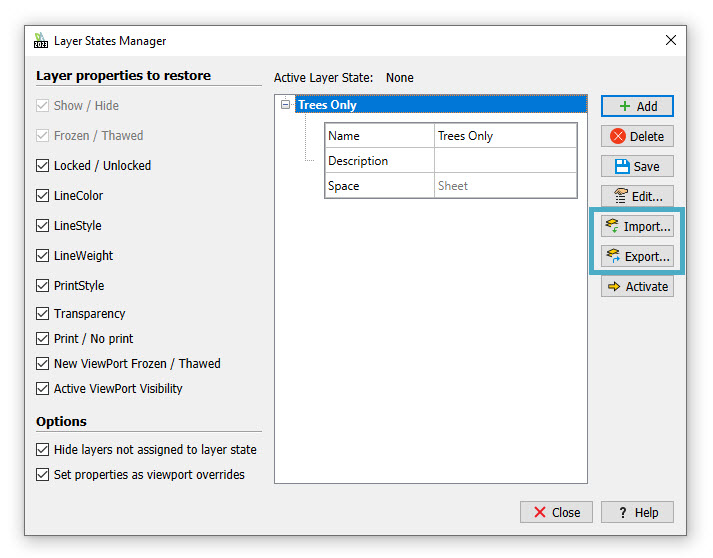
The export and import functions write and read a text file that uses the extension of LAS. When you import an LAS file, it will be added to your layer states list, where you can activate it with either method in the Layer States dialog box, or from the ribbon panel pulldown menu.
You can see the LAS file import of the parking lot layers via the pulldown in the following animation.
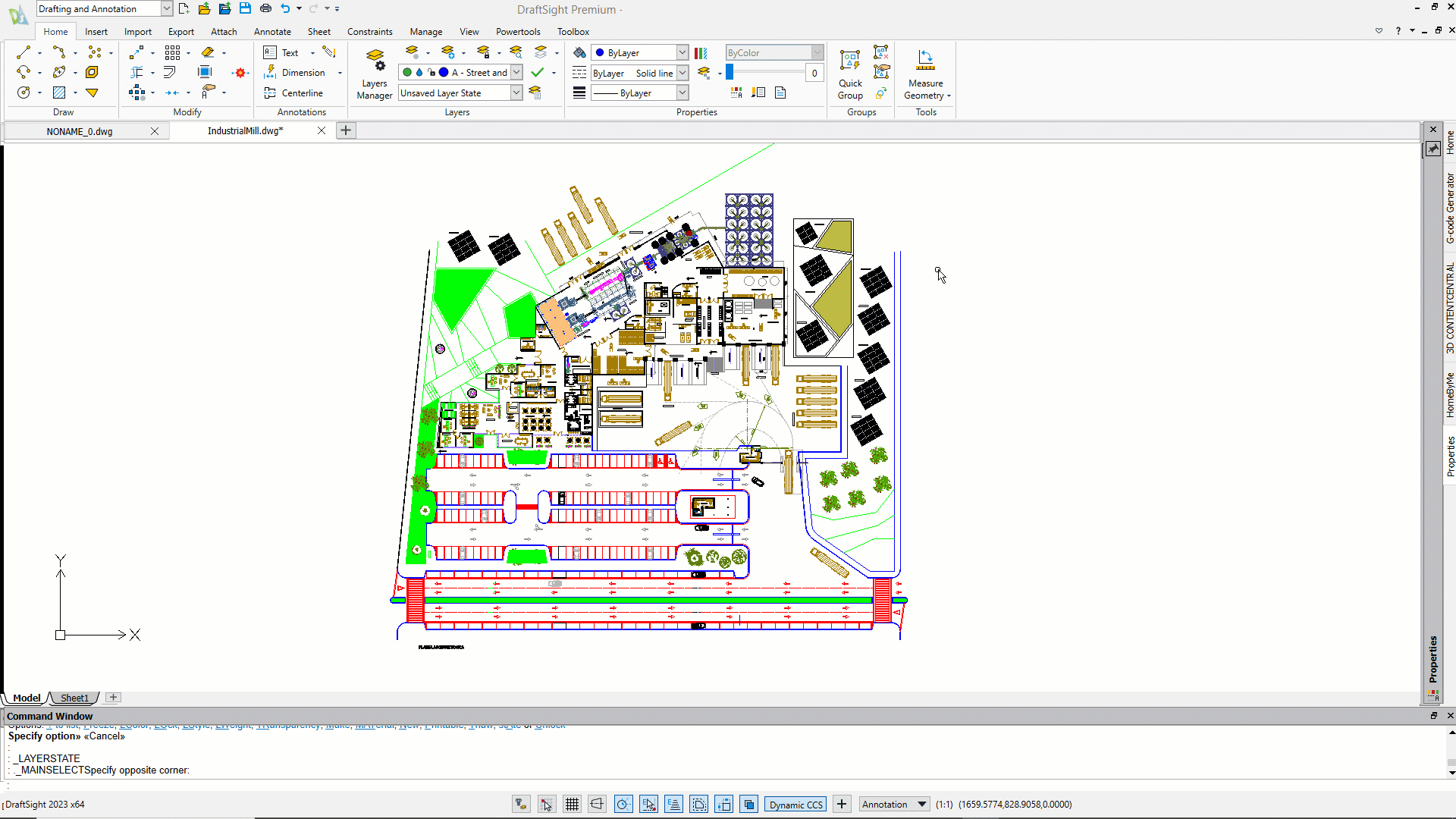
Summary
DraftSight’s layer states give you a lot of power and can help you increase your efficiency. If you’re already a DraftSight user, you really should give it a try. If you’re not, and this makes you even a little bit curious, why not give it a try?
Just download a free, fully functioning 30-day trial of DraftSight Premium here, and see for yourself how layer states can help you in your workflow.



