Revision Clouds in DraftSight
Revisions are part of any drafting project. Whether you are responding to client feedback, code updates, or internal reviews, marking changes clearly helps everyone stay on the same page. With DraftSight, you can create and customize revision clouds with just a few clicks. They are simple to draw, easy to adjust, and can save time when you are managing updates across multiple sheets.
This blog walks through how to add a revision cloud in DraftSight, adjust its appearance, and update it as needed.
What is a Revision Cloud?
A revision cloud, a series of connected arcs forming a closed shape that highlights areas of change in a drawing, is commonly used in architecture and engineering plans to call attention to updates between drawing versions.
In DraftSight, revision clouds are treated as polylines, which means they are easy to customize. You might also hear them referred to as a rev cloud, and depending on the context, you might use a revision cloud CAD file or export a revision cloud PNG or revision cloud vector version for external documentation.
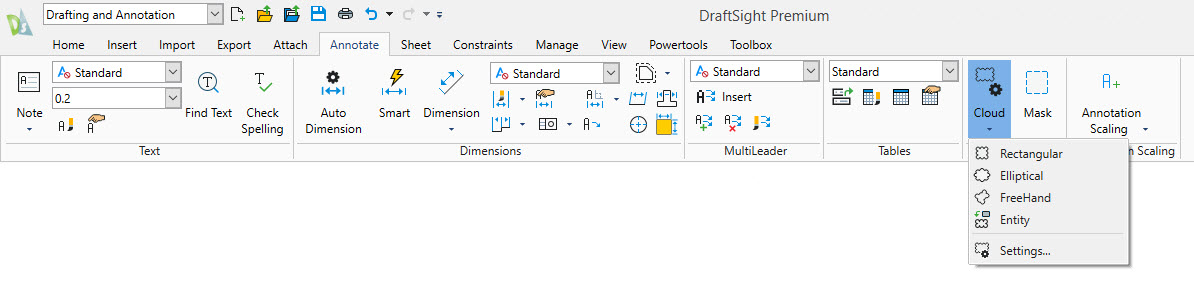
How to Draw a Revision Cloud
To draw a revision cloud in DraftSight, start by going to the Annotate tab and selecting the Cloud command in the Markup panel. DraftSight offers several methods to create a drawing revision cloud, depending on how you want to outline the revision area.
The Rectangular method lets you click two corners to define the shape. The elliptical method works like the Ellipse tool, creating an oval-shaped cloud. Freehand is exactly what it sounds like: just sketch the shape with your mouse. The Entity option lets you select an existing closed object, like a circle or rectangle, and turn it into a revision cloud automatically.
While you are drawing, you can set the style to either Normal or Calligraphy, reverse the arc direction, or open the Cloud Settings dialog to fine-tune things like arc spacing and polyline width before placing it on your drawing.
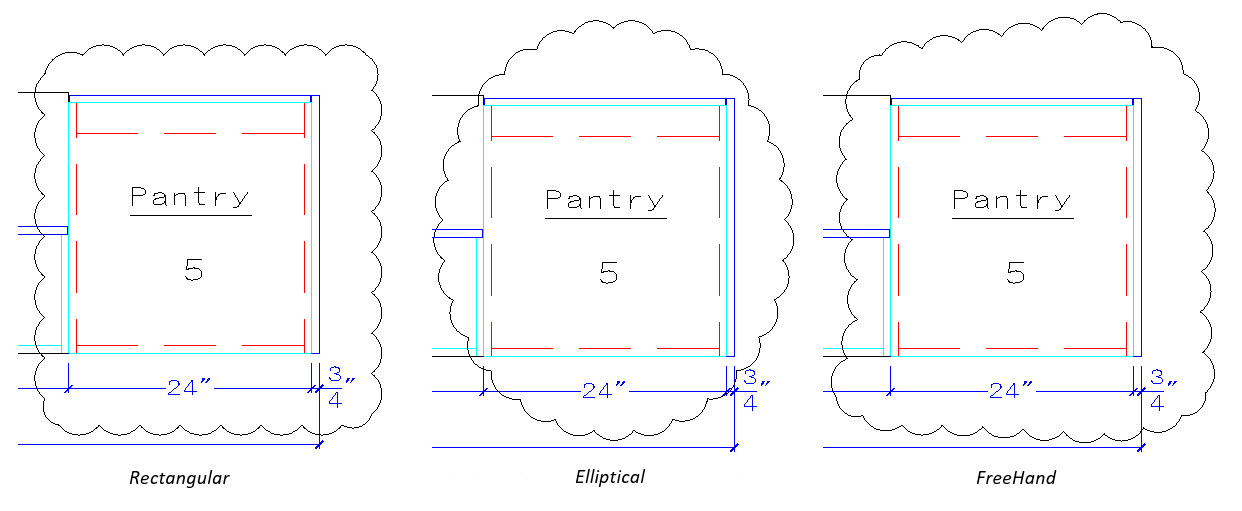
How to Change Revision Cloud’s Arc Size
Arc size in a revision cloud is controlled by the revision cloud scale,, which is used to adjust how tightly or loosely the arcs curve around the shape.
To change revision cloud arc length, launch the Cloud command and select Settings. You will see an option to adjust the arc length, lower values create more frequent arcs, while higher values spread them out. Once you have entered a new value, apply the change and draw your cloud as usual. This helps maintain consistent appearance across different drawing scales or sheet sizes.
How to Modify Revision Clouds
If you need to edit revision cloud elements, you have a few straightforward options. You can resize it using grips or open the Properties palette to adjust dimensions more precisely. It is also easy to switch between Normal and Calligraphy styles or convert the cloud back into a regular polyline if needed.
If you are wondering how to change revision cloud color, just select the cloud and pick a new one from the color settings, no different than changing the color of any other object. If you want to know how to increase the revision cloud size manually using scale tools or adjust properties like arc length for a more consistent look.
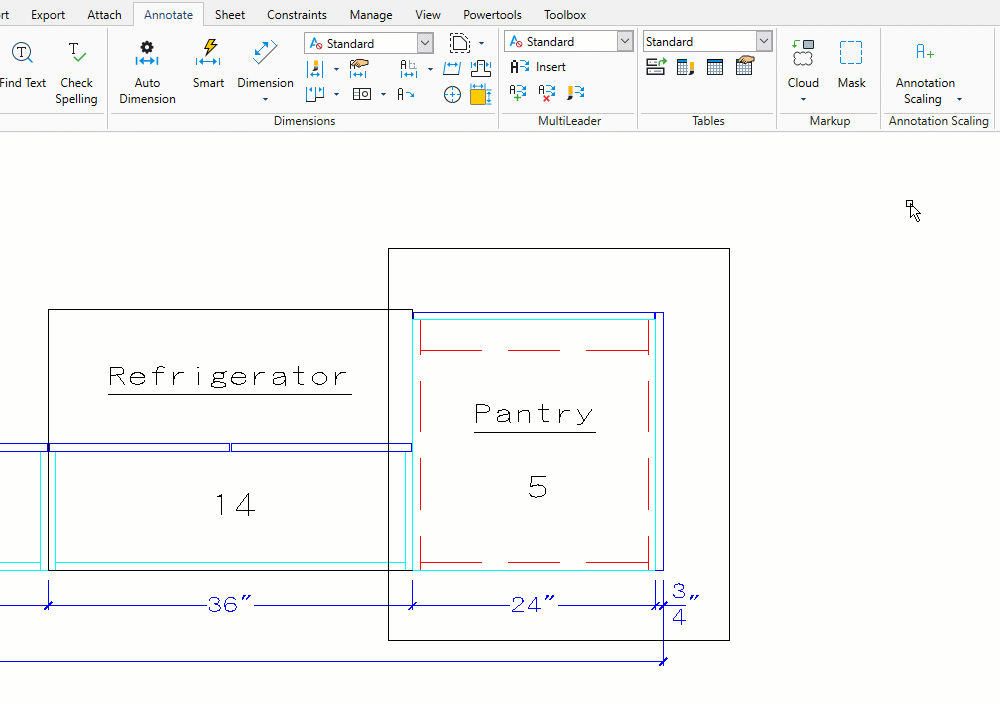
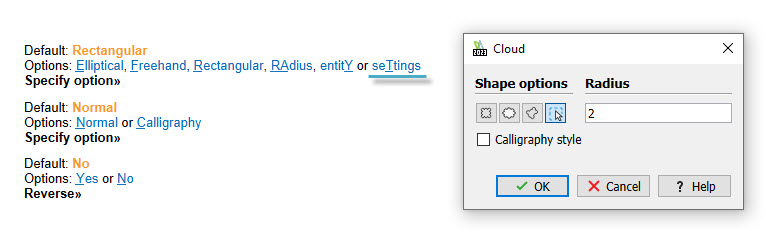
Summing Up: Optimizing Project Revisions in DraftSight
Using revision clouds in DraftSight lets you quickly highlight changes and stay on top of project updates. Whether you are working on architectural plans or engineering layouts, revision clouds offer a clear, visual way to show exactly what has been updated.
From creating to editing, tools like how to create revision cloud and change revision cloud arc length are designed to keep your drawings organized and your revisions easy to track.
Try DraftSight Premium for Free
Do you want to learn how to make a revision cloud and explore more features like advanced layer management and automation tools? You can try DraftSight Premium free for 30 days, no commitment. Download your trial and see how it fits into your workflows.





