10 Common CAD Mistakes and How You Can Avoid Them
In CAD, even small mistakes can have a significant impact, ranging from wasted time to inaccurate drawings. Even experienced CAD users can fall into common CAD mistakes that slow them down or compromise their work. Small mistakes early in a drawing often lead to bigger problems later, from incorrect scaling to unreadable dimensions. The good news is that most of these issues are easy to avoid once you know what to watch out for.
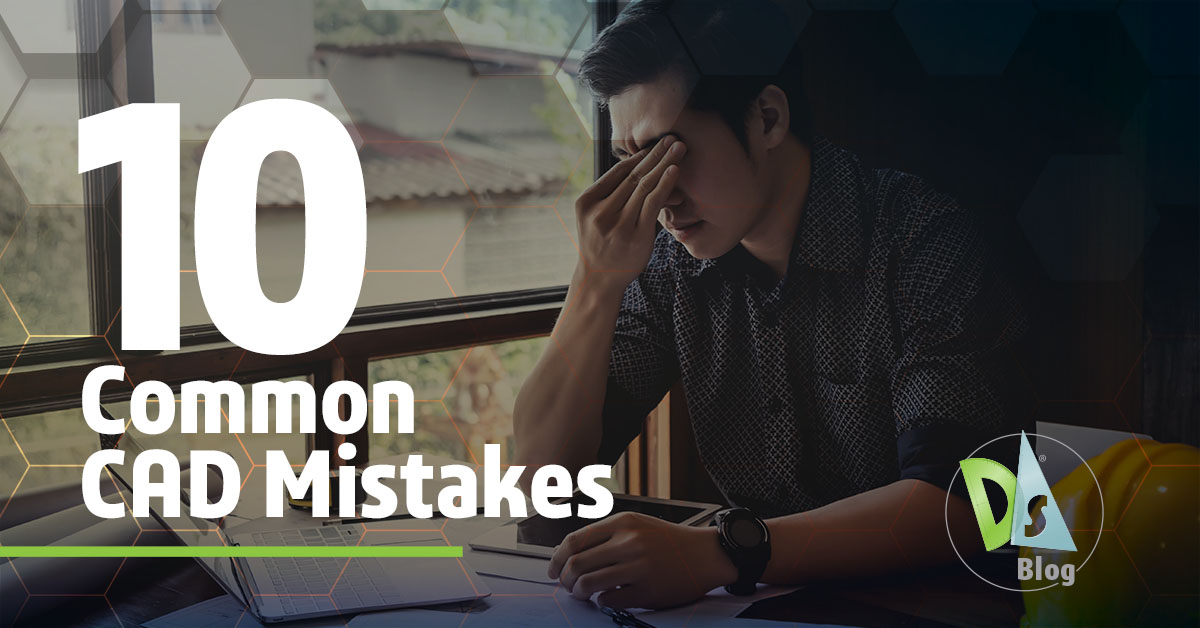
Here are ten common drawing creation mistakes, why they cause problems, and how you can avoid them.
10 Common CAD Mistakes
1. Starting a Drawing Without Setting Units
It’s tempting to jump right into a new drawing, but skipping the unit setup is an invitation for trouble. Drawing in inches when the project is in millimeters (or the other way around) causes scaling problems that show up when you insert blocks, reference other drawings, or print.
DraftSight has tools to help you set this up correctly from the start. Go to the Manage tab, click the Options icon in the Customization section, and head to the Drawing Settings tab. Here, you’ll see both length and angle unit choices, along with precision settings. There’s also a Block units format option to control how inserted blocks handle units. Taking a moment to set these before you begin keeps your geometry accurate and saves you from time-consuming corrections later.
2. Freehand Alignment Instead of Snapping
When you’re in a hurry, it’s easy to zoom in, eyeball a point, and click. That “close enough” approach can introduce small errors that lead to misalignments, gaps, and problems when connecting geometry later. This is why object snaps are so important. In DraftSight, simply turn on OSNAP to lock your cursor onto precise points like endpoints, midpoints, and intersections. Combine this with Polar Tracking to maintain accurate angles. Once you get into the habit, your geometry will line up perfectly every time, and edits will be far more reliable.
3. Throwing Everything on One Layer
It’s common to start adding geometry quickly, only to realize later that everything has been placed on the same layer. When all your entities live on a single layer, you lose the ability to control visibility, color, and line types in a meaningful way. This not only makes editing harder but can also create plotting mistakes when certain details need to be highlighted or hidden.
DraftSight’s Layer Manager gives you a straightforward way to organize by category, including walls, text, and dimensions. You can save specific visibility and property setups as Layer States, making it easy to return to a preferred view later. A structured layer system keeps your drawings organized and prevents confusion when multiple people work on the same file.
4. Mixing Annotation Styles in One Drawing
CAD is communication, and to effectively convey your design, it needs to be clear. Using a mix of fonts, text sizes, and dimension styles can make a drawing look inconsistent and harder to read. It’s also a common cause of non-compliance with industry or client standards.
In DraftSight, you can define text and dimension styles ahead of time and save them in a template. When it’s turned on, the Annotation Monitor in the Status Bar flags dimensions that have lost their link to geometry, so you can reassociate or remove them. This check ensures that your annotations remain consistent and accurate throughout the project.
5. Manually Editing or Exploding Dimensions
Tweaking a dimension by hand or breaking it into linework may seem like a quick fix, but it removes its connection to the geometry it’s meant to measure. When the model changes, those dimensions no longer update, and mistakes can easily happen. DraftSight’s associative dimensions are designed to keep that link intact. If the dimension isn’t updating, check the DIMASSOC variable or recreate it, so it stays tied to the entity. Keeping dimensions associative means your measurements stay trustworthy without the need for constant rechecking.
6. Exploding Blocks to Make Small Changes
When a block needs a small adjustment, it can be tempting to explode it so you can edit the parts directly, however, this approach quickly clutters the drawing with loose objects, making it harder to maintain consistency. Editing each instance separately takes far longer and introduces inconsistencies. In DraftSight, use BLOCKEDIT instead; this allows you to modify the block definition directly. Once saved, each instance in the drawing automatically updates, maintaining consistency.
7. Leaving Gaps or Overlaps in Geometry
When lines don’t quite meet or geometry overlaps in places you didn’t intend, small issues can turn into bigger problems. Gaps and overlaps are a frequent cause of hatching problems, inaccurate measurements, and issues with CNC or laser cutting paths. They’re often the result of freehand alignment or rushed edits.
In DraftSight, OSNAP helps prevent them in the first place, while the OVERKILL command can remove duplicates and overlaps. If you find an open shape that should be closed, PEDIT with the Join option can bring it together. Cleaning up these gaps and overlaps ensures that your hatches work, your measurements remain accurate, and CNC paths run smoothly without surprises.
8. Using the Wrong Properties
A line that’s the wrong color, on the wrong layer, or using the wrong line type or weight can lead to plotting errors or misinterpretation on the shop floor. In DraftSight, MATCHPROP is a quick way to copy properties from one entity to another, ensuring consistency. Assigning properties “ByLayer” wherever possible means objects automatically adopt the correct appearance when placed on the right layer, reducing manual cleanup later.
9. Incorrect Plot Scale or Viewport Setup
Plot scale problems often reveal themselves only after a sheet has been printed, when dimensions don’t check out or parts of the drawing are missing. In DraftSight, you can set viewport scales in Paper Space using the Status Bar. A quick test plot of a single sheet, or even just part of one, can confirm that everything is scaled and positioned correctly before you commit to the full print run, saving time and avoiding reprints.
10. Sending Drawings Without Cleaning Them Up
Over time, a drawing accumulates unused layers, blocks, and line types, along with the occasional error. Sending it on without a cleanup can cause slow performance, bloated file sizes, and headaches for whoever works on it next. DraftSight’s PURGE command clears out the unused elements, while AUDIT finds and repairs errors in the file. Taking this last step before sharing ensures the file is efficient, intact, and ready for the next stage.
Building Better Drafting Habits and Avoid Common CAD Mistakes
Using tools that help you reduce mistakes builds habits that keep your drawings accurate, clear, and easy to work with. A few minutes spent setting up your file correctly or cleaning it before sending can save hours of rework later. DraftSight gives you the tools to keep you in control at every stage of your project, ensuring your drawings do exactly what they’re supposed to do, from the first line to the final print.
If you haven’t tried DraftSight yet, you can explore all its 2D design and drafting tools with a free 30-day trial. It’s a great way to see how its features support your workflow.




