DraftSight Professional 2018 and PDF Import
In a previous blog, I wrote about DraftSight and the PDF Underlay function, what it was and how to use it. This blog continues on from there and talks about the PDF Import Plugin for DraftSight Professional 2018. The PDF Import Plugin by Graebert is available from the Graebert Market for DraftSight. It’s not free, but there is a 30 Day trial available which should give you ample time to evaluate the software.
As we all know, drawings come in various formats these days. It’s no longer just DXF or DWG files. We’ve previously blogged about how DraftSight Professional supports the import of DGN files using the DGN Import feature. Today we will talk about the PDF Import functionality.
PDF files are ubiquitous in the CAD world. It seems to be the format of choice for sending drawings to contractors and clients alike. Why are PDFs liked so much? It’s simple really, they cannot be edited. Well… Actually they can be edited, and that’s the whole point of the plugin. The plugin converts Vector PDF files (files created from withing DraftSight and other CAD packages) to editable entities within DraftSight.
So once you have downloaded and installed the plugin, you will find it on the Insert Tab. Just click on the PDFIMPORT button. Alternatively, you can also enter PDFIMPORT on the command line.
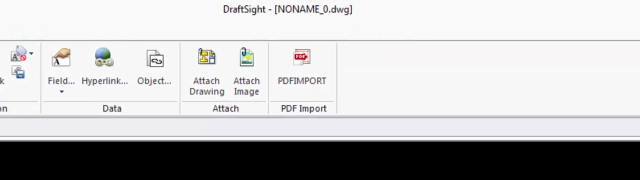
Regardless of how you enter the command, the PDF Import dialogue box will appear. Next, click on Browse and select the PDF you would like to import.
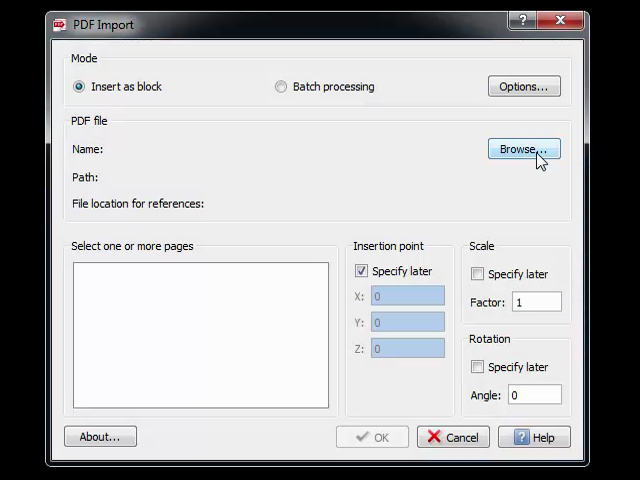
Once you have selected your PDF file, you will be given the option to select the pages you want to import. As you can see, you can specify the insertion point and scale now or at a later stage. I generally specify the scale of the drawing and leave the insertion point till later. After you click on OK, the plugin inserts the converted PDF into your drawing as a block. If you are happy with the scale and location of the block, explode it and you will be able to edit the entities.
One point to note, the PDF Import Plugin only converts PDFs that contain vector information. If the PDF contains raster information (such as photos), the raster data will not be converted and will be inserted into your drawing as an image.
So, no matter if your drawing file comes as a DXF, DWG, DGN or PDF, DraftSight Professional 2018 can handle it!
Learn more about DraftSight 2018 here.
Purchase DraftSight Professional 2018 for as low as $99 here.



