Printing to PDF
A user posted a query on the blog about getting a third party to print his drawings to scale, even if they are not familiar with DraftSight. I’m happy to say that the solution to this is quite simple and built in to DraftSight!
What’s that simple solution? Print to PDF!
How do you do that? Well it is easy. Click on File and select Print.
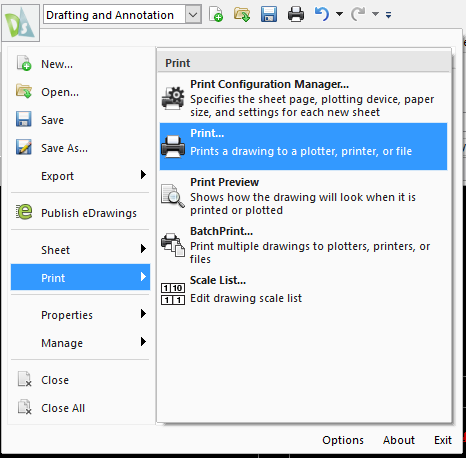
The Print Dialogue Box will appear. Select PDF from the list of Printers and then select the different print parameters such as Paper Size, Scale and Range.
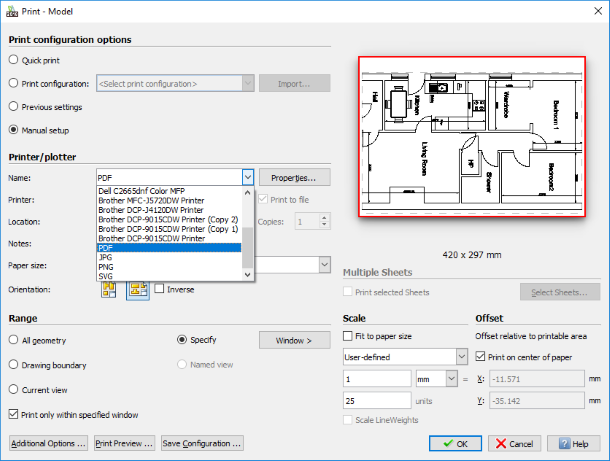
As you can see in the example above, I’ve specified a Window for my Range, selected a Paper Size of A3 Sheet (420 x 297mm) and set a Scale of 1:25 for the print.
Once you are happy with your settings, click on OK and Save Dialogue Box will appear. Just give your PDF a name, in my case I called it Test and click on Save.
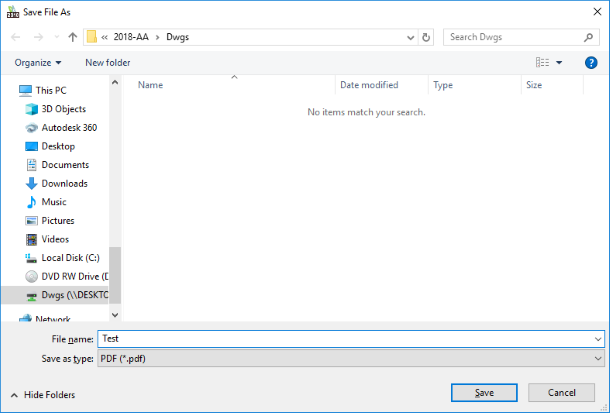
You have now created a PDF file that you can bring to a Print Shop and have them print with the correct scale. I told you it was simple!
Learn more about DraftSight 2018 here.
Purchase DraftSight Professional 2018 for as low as $149 here.



