Spell Checking in DraftSight 2018
One of my pet hates when checking drawings is spotting spelling mistakes. If like me, you type at a frantic rate, you probably make quite a few of them!
So, what can you do about it? Well the first option is to just ignore them, but that’s not a good idea. Not only do spelling mistakes make you look careless, they can lead to misunderstandings when reading drawings and that’s never good!
The second option is to use the built in Check Spelling tool in DraftSight 2018. The Check Spelling tool is just a mouse click away in the Annotate Tab in the Menu Bar.
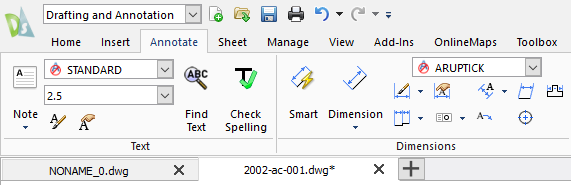
Click on the Check Spelling icon and then select the text you want to check.
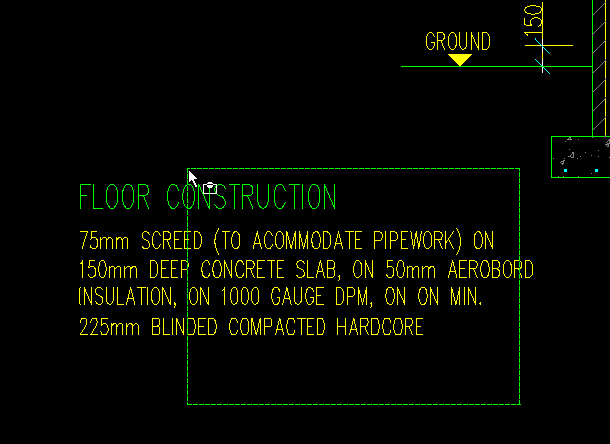
Once selected, your text will turn blue and you will see the Specify Entities prompt on the Command Line.
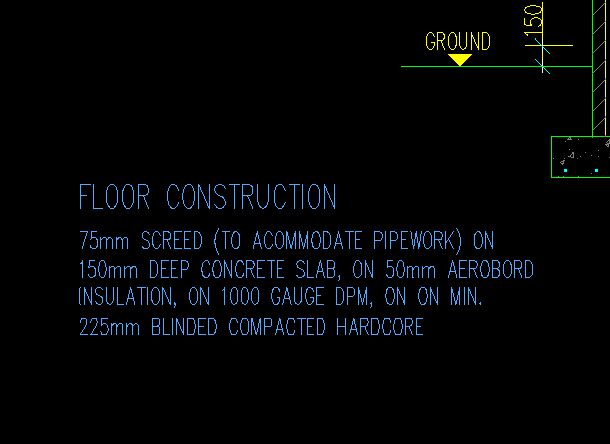
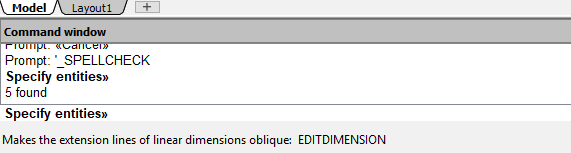
Just hit Enter and the Spell Check Dialogue Box will appear. As you can see in our example below, I purposely misspelled Accommodate…
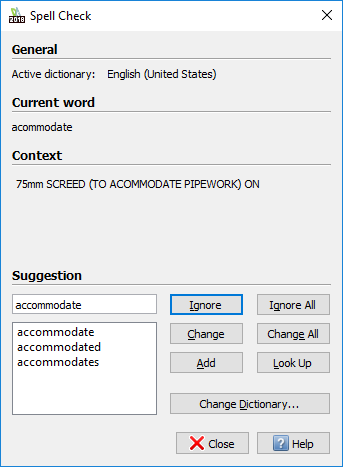
I have the option to Ignore or Change the word in question, or if it is not a word stored in the Dictionary, I can add it. I’ll select Change. The Spell Check continues and it finds a word not in the Dictionary. The word is Aerobord, but not only is it not in the dictionary, I have also spelled it incorrectly! So, I enter the correct spelling to Aeroboard in the Suggestion area and then click Add.
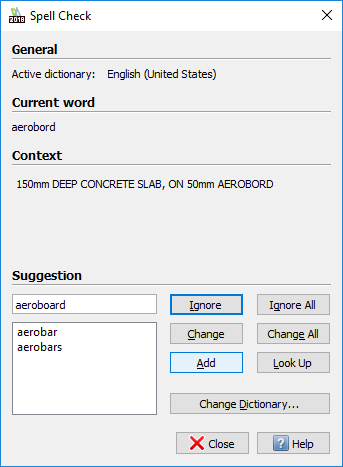
That was the last error found in the selected text, so the Spell Checking Completed dialogue box appears and I just click on OK to close out of the command.
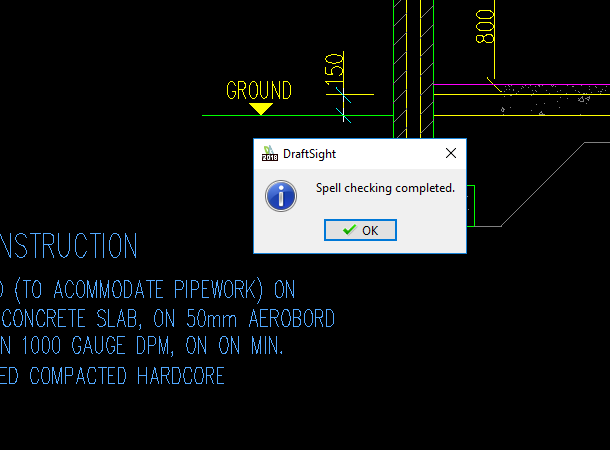
And that’s it, a simple guide on how to run a Spell Check on your drawings before you issue them to the Design Team.
Learn more about DraftSight 2018 here.
Purchase DraftSight Professional 2018 for as low as $149 here.



