Explaining Linestyles in Draftsight
You’ve used them in all your drawings, but have you ever given any thought to the humble Linestyle? In today’s blog, we’ll explain how Linestyles are formed. It’s not overly complicated, and once you understand it, you’ll be able to modify and create your own Linestyles for use in DraftSight!
So, where to start… The first thing to do is to browse to your DraftSight Linestyles folder and open up either inch.lin or mm.lin. For todays blog, we’ll be using the mm.lin file.
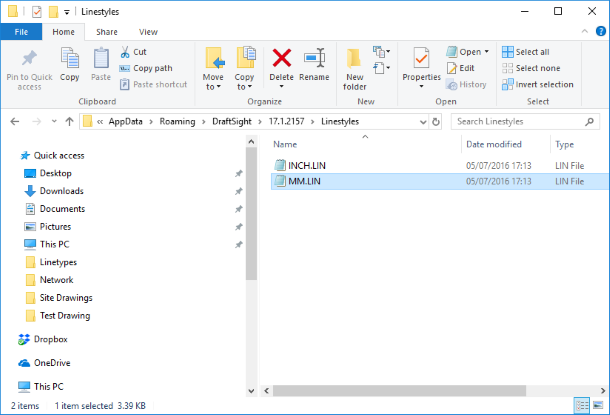
Open the file using your preferred Text Editor, I’ll be using Notepad.
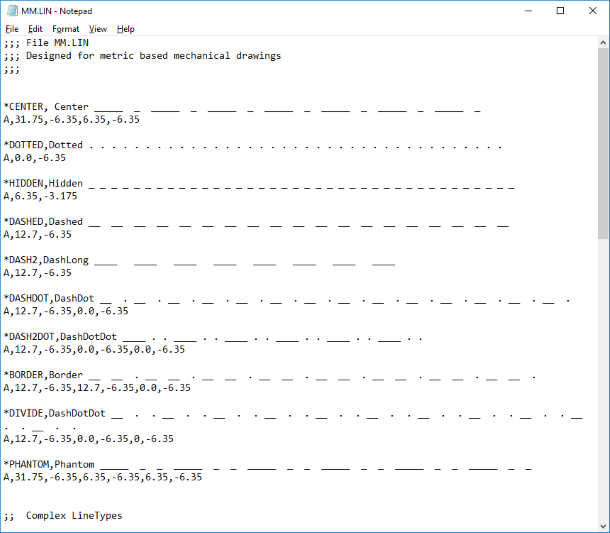
OK, that looks a little complicated, but it’s not really. I’ll explain what is going on.
Every Linetype has two lines of text. The first line always starts with an Asterix followed by a Name. so in the image above, you’ll see the first line is called *Center You can’t have any spaces in the name by the way! You can then add a description of the line. To do this, place a Comma (,) directly after the Name and type your Description. So again, in the example above, you can see the description is Center and there is a graphical representation of what they line will look like.
The second line of text defines the Linestyle and this is where it gets just the smallest bit complicated.
You have a few options when creating a linetype.
The first is a Dash – Use a Positive Number for length
The second is a Dot – Use 0
The third is a Space – Use a Negative Number for length
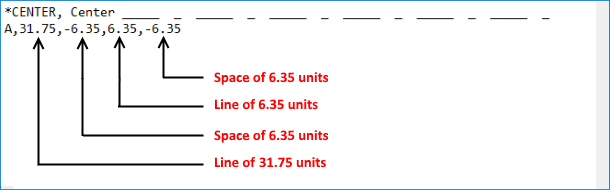
So, in the Center Line example above, we are asking DraftSight to draw a Line of 31.75 units, then a Space of 6.35 units, then a Line of 6.35 units followed by a Space of 6.35 units.
Now, that we know that, we’ll use the Center Linestyle as the basis for creating a new line, but this time we’ll add in some text!
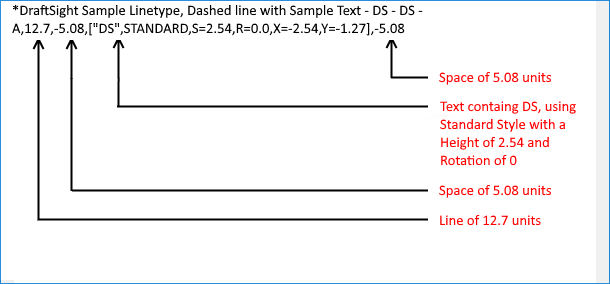
As you can see in this example, we have asked DraftSight to draw a Line of 12.7 units, then a Space of 5.08 units, then the Text containing DS using the Standard Style at a height of 2.54 units and finally, another Space of 5.08 units.
When loaded in to DraftSight, it looks like this.
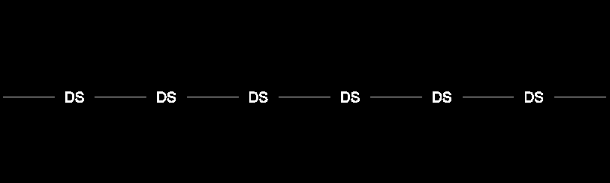
And that is a relatively simple explanation of how a Linestyle in DraftSight works and how you can edit a Linestyle to suit your own needs. Just one minor word of warning, before you start editing your *.lin files, make a backup of them, just in case!
To learn more about DraftSight 2018 here.
Purchase DraftSight Professional 2018 for as low as $149 here.



