Linking Documents and DraftSight
Many years ago when I trained as a Draftsman, text was the bane of my life. I would spend hours with my pens and stencils slowly putting text on my drawings. It was time consuming and back breaking! I remember having a brainwave one day. We had clear plastic sticker sheets we could print on, so I started typing up my notes in WordPrefect, then printing them on to the sheets and then finally sticking the text on the drawings. It doesn’t sound like much, but in a Pre-CAD era ( at least in our office), it saved a lot of time!
Obviously with our modern CAD systems, there is no longer any need to do something as drastic as that just to make your text look good on a drawing. Within DraftSight, you have the choice of using the basic SimpleNote for small pieces of text, or the more advanced Note command for more complex pieces of text.
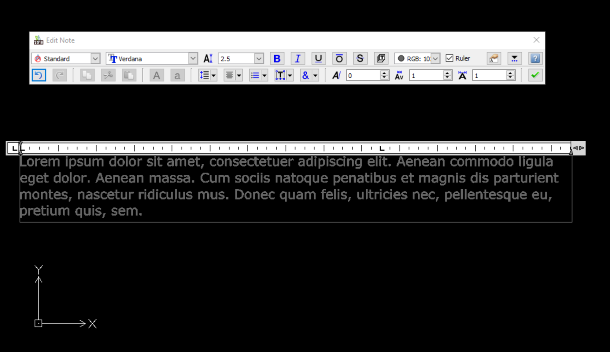
There is a third option. You can link a word document directly with your DraftSight drawing. This means that if you open the document in your favourite word processor, make some changes and then save the file, the next time you open your DraftSight drawing, the text in the file will also have updated to display the new text! So, how do you go about doing this? Well, like most things in DraftSight, it’s quite easy.
First, create your Document in your Word Processor. I’ll be using Microsoft Word, but you could use any of the others available. Save the file to your Project Folder.
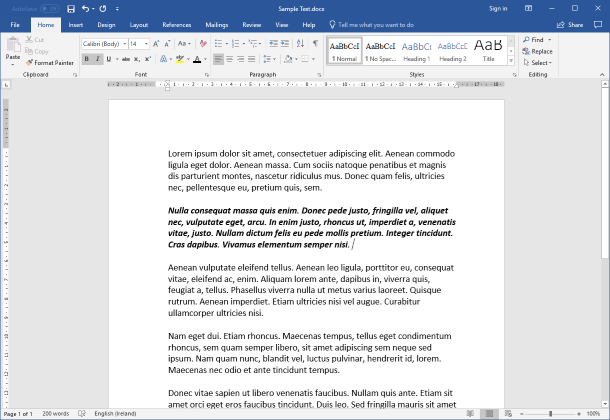
Next, open DraftSight and on the Insert Tab, click on Object.
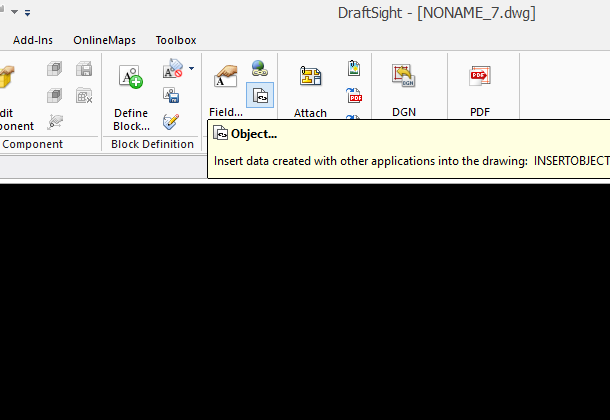
Next, click on Create from File and browse to your Project Folder and select your Document. Don’t forget to click on Link!
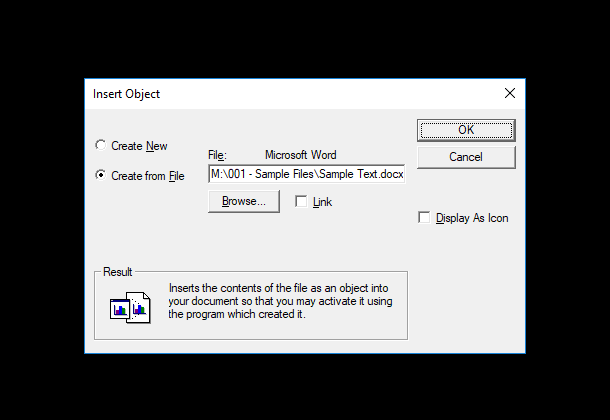
Finally, click on OK and your Document will appear in your drawing.
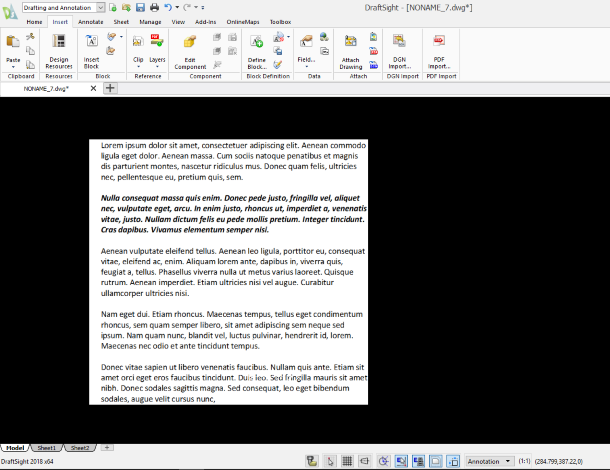
If I double click on the text, Microsoft Word will open and I can edit the file as I wish. Any changes I make in Word will be reflected in DraftSight.
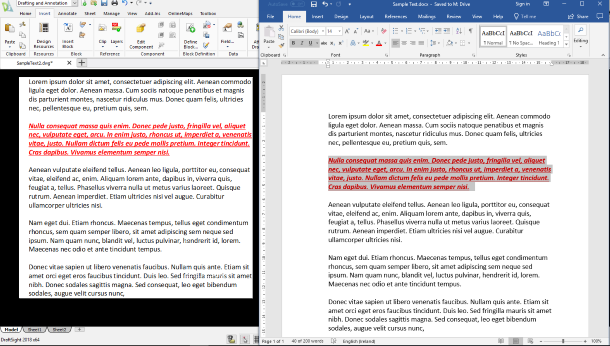
As you can see above, I changed the colour of the text in Word to red and DraftSight updated to display this change. Likewise, if I open World and make changes to the document, the next time I open the drawing in DraftSight, those changes will appear there also.
So, there you go, a simple guide on how to link Documents with DraftSight. I told you it was easy. I should just point out that this feature isn’t just limited to Word files though, try it with your Spreadsheets also!
To learn more about DraftSight 2018 here.
Purchase DraftSight Professional 2018 for as low as $149 here.



