Title Block Attributes
Filling in Title Block details on a drawing can be tiresome and tedious. Positioning the text correctly, making sure the same information is on every drawing, making sure it’s all on the correct layer, so many things that you could possibly make an error with.
What if your Title Block had all the necessary details pre-defined as attributes and all you had to do was enter some text in a dialogue box? Well, that’s possible in DraftSight 2018!
The first step is to either create a Title Block or open and existing one. Once open, enter the command MAKEBLOCKATTRIBUTE at the Command Prompt. You’ll see he following dialogue Box appear on screen.
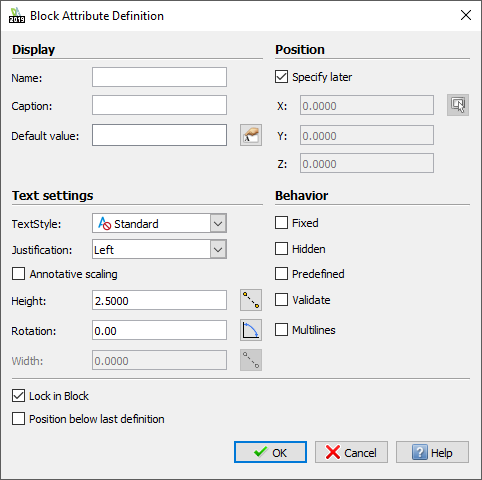
Under Name, enter the title for the attribute. We’ll use CLIENTNAME.
Next, in Caption, enter the prompt you want to see onscreen. I’ll use Enter Client Name.
Under Text Style, select the style you want your text to be.
Next, under Justification, you need to decide how you want your text Justified. I normally go for Middle Center.
After that, just select the Text Height and Rotation for your Title Block Text.
Click on OK and place your text in your Title Block. Keep doing this until you have all your Title Block fields populated.
You can see in my example below, I have populated the Title Block with all the relevant fields my projects require.

Once you have completed your Title Block, just save it and exit. the next step is to insert the Title Block into your project drawing. When you do, at the Command Prompt, you will be prompted to enter the Title Block details.
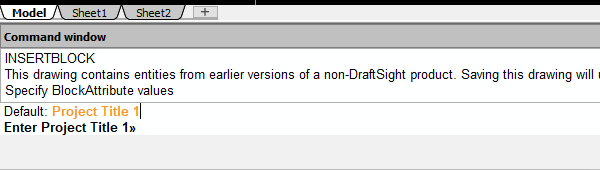
Once completed, your Title Block will be populated with the correct information.
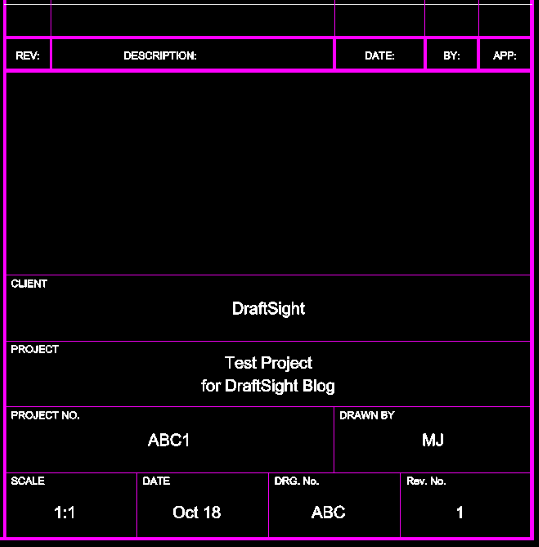
If, at a later stage, you want to edit the data in the Title Block, just double click on it and the Advanced Attribute Edit dialogue box will appear and you can make changes to the text there.
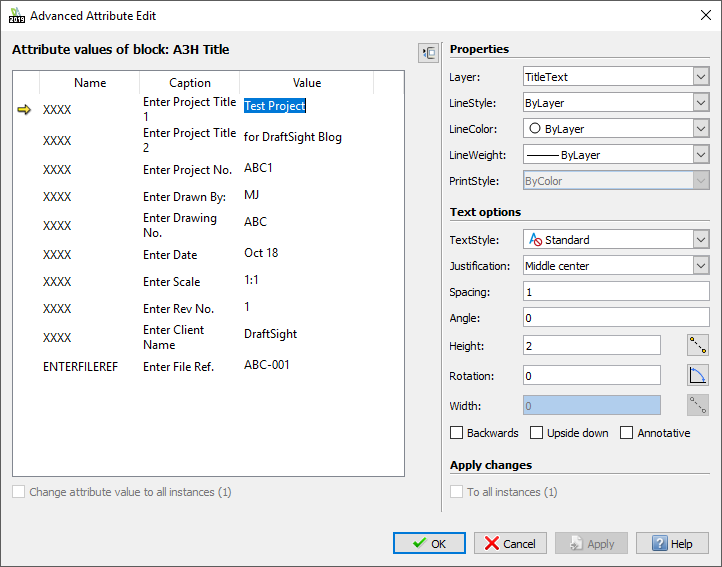
And that is it, a simple guide to adding Text Attributes to your Title Block so that all your Project Title Blocks look the same and have the correct data fields. As always, check out the DraftSight Help File for more information on the commands mentioned above.
Learn more about DraftSight 2018 here.
Purchase DraftSight Professional 2018 for as low as $149 here.



