Text Entry in DraftSight 2018
In DraftSight 2018, there are three different ways of entering Text. They are as follows:
- Note
- SimpleNote
- CurvedText
The various Text options can be found on the Home Tab under Annotations.
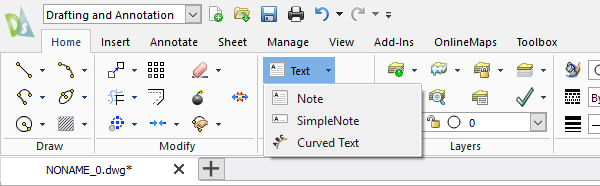
You’re probably wondering just what is the difference between them all. Let me try to explain.
The Note command creates a formatted block of Text. This means you can change the Style, Font and Height of your text. You can also make the text Bold, Italic, Underline, Overline and so on. It’s a fantastically powerful tool built in to DraftSight 2018.
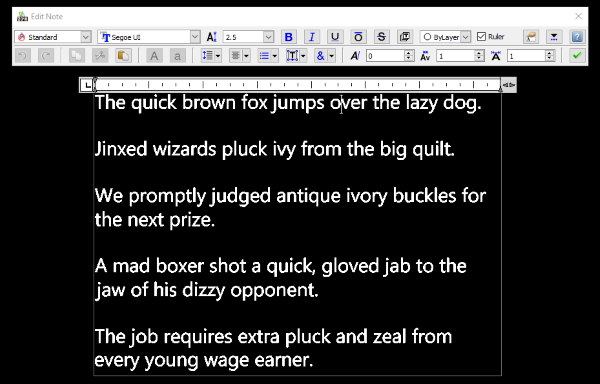
Obviously that’s just the tip of the iceberg when it comes to using the Note command, it has many powerful options built in. I’d suggest checking out the DraftSight Help File for a more in-depth look at the command.
Next up is SimpleNote. As the name suggests, it’s a simpler version of the Note command. SimpleNote allows you to create Text in any Position, Justification, Orientation, Height, and TextStyle.
The first, and main difference between the two commands is that all the configuration for SimpleNote is done in the Command Window.
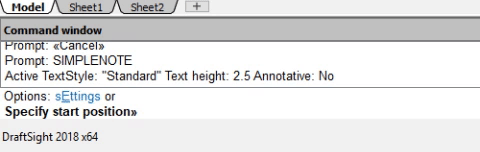
Personally, I use SimpleNote when I only need a line or two of text. It’s an easy command to use and gets the job done quickly. For longer paragraphs of text, I would always use the Note command as it allows you more control over larger blocks of text.
Again, check out the DraftSight Help File for more information on the command.
The last Text option is CurvedText. Simply put, CurvedText allows a user to place text on a selected arc. Select the command from the Menu and the select the arc you’d like to place text on. The dialogue box below will appear.
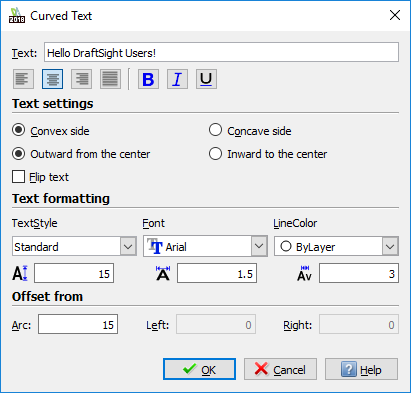
Enter your text, select the Justification, Height, Offset and so on. When you are happy with your selections just click on OK. Your Text will then appear along your selected arc.
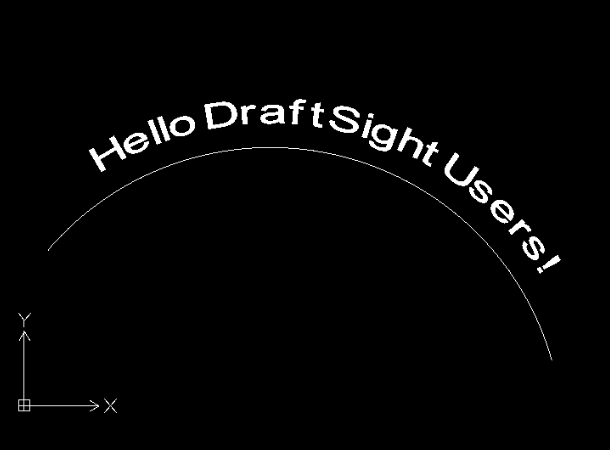
You are probably tired of me saying this by now, but do checkout the DraftSight Help File for a more information on the command.
So, that quickly sums up the three different ways of entering Text in DraftSight 2018. All three have their uses, from the feature rich Note command to the quick and easy SimpleNote and on to the more specialised CurvedText, there should be a text command to suit all your needs.
Learn more about DraftSight 2018 here.
Purchase DraftSight Professional 2018 for as low as $149 here.



