DraftSight 2019 – Click and Drag to Move
Click and Drag… It’s a feature that does exactly what it says! In previous versions of DraftSight, to move any entity, you had to do the following:
- Select the Move command.
- Select the Entity.
- Select the From Point.
- Select the Destination
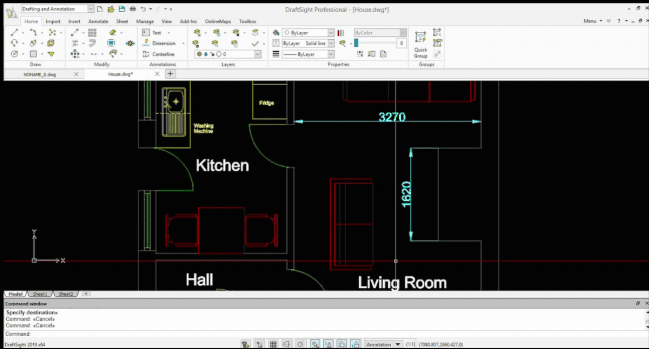
Now, OK, that’s not that difficult to do, it is rather easy command to master, but there were multiple steps to completing the command.
Well, in DraftSight 2019, it’s got a whole lot quicker! To Move an entity in DraftSight 2019, all you have to do is click on the entity and, while keeping the mouse button depressed, drag the entity to it’s new location and release the mouse button. It’s that easy!
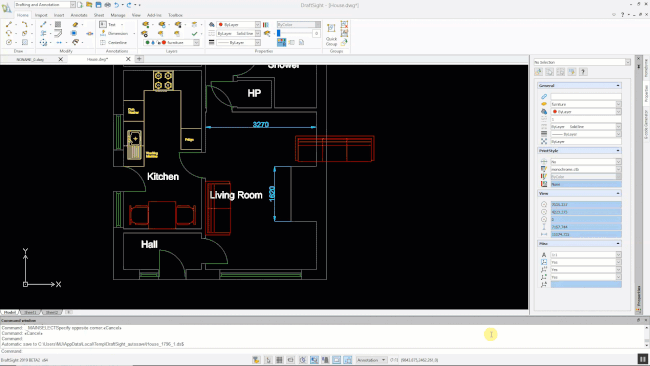
It’s a simple update to the Move command but it will speed drawing time up for many users. However, the old style Move command still exists for times when you need to be just that bit more accurate with your placing of entities.
Stay tuned for more tips and tricks in next weeks blog.
IMPORTANT:
DraftSight 2019 for Windows® is offered in paid versions only.
Once you download and install DraftSight 2019 (free 30-day trial or purchased version), you will no longer be able to re-download or access any previous free version of DraftSight (2018 or earlier). All free versions of DraftSight (2018 or earlier) will cease to run after 12/31/2019.
Learn more about DraftSight 2019 here.



