DraftSight 2019 – Match Properties & Get Properties
In todays blog, I am going to take a look at a couple of tools in the Properties Menu, I’ll explain what they do and how you use them. Don’t worry, they are not overly complicated, but they are tools I use on a daily basis to speed up my drafting. The tools in question are GetProperties and PropertyPainter. Both tools (highlighted in the image below) can be found in the Home Menu on the Properties Tab.

So, what do these two tools do? Well, lets start with the easiest of the two, GetProperites. The GetProperties tool lives up to its name. IT tells you the properties of any selected entity in your DraftSight drawing. To use it, select the tool from the menu and then simply click on the entity you want to query and the entities information is displayed onscreen. You can see the command in action below.
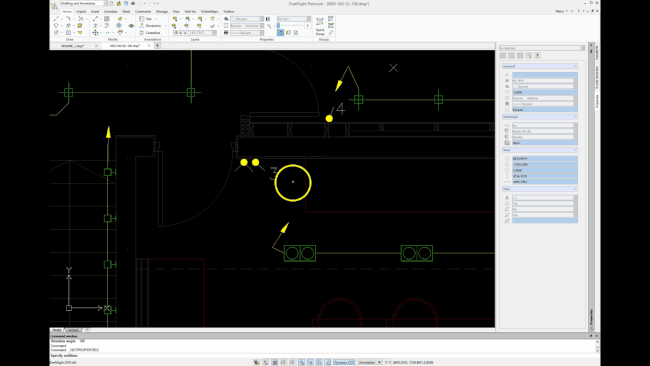
The next tool is the PropertyPainter tool. This tool copies the properties from one entity to another and is also very easy to use. First, select the PropertyPainter tool from the menu. Next, you must select your source entity. After selecting your source, you then select the entities you want to change and click on them, and that’s it! Again, you can see the command in action below.
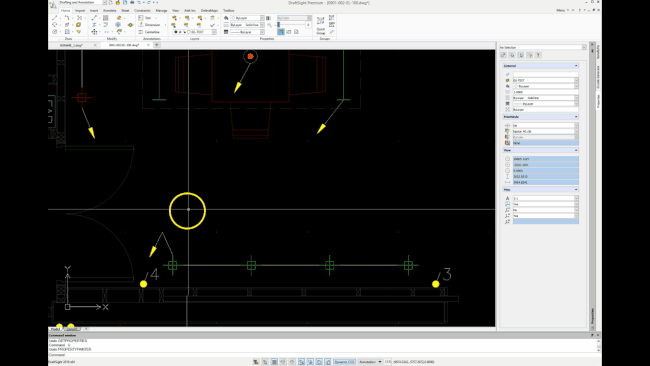
So that’s two simple to use tools that will save you a lot of time in your day to day drafting life. Stay tuned for more tips and tricks in next weeks blog!
IMPORTANT:
DraftSight 2019 for Windows® is offered in paid versions only.
Once you download and install DraftSight 2019 (free 30-day trial or purchased version), you will no longer be able to re-download or access any previous free version of DraftSight (2018 or earlier). All free versions of DraftSight (2018 or earlier) will cease to run after 12/31/2019.
Learn more about DraftSight 2019 here.



