Customising Commands in DraftSight
I’ve said it before in these blogs, I’m old school when it comes to entering commands in DraftSight. I use the keyboard for practically everything and I’ve customized DraftSight with, what I call, 2 finger commands. Why? Well, they’re generally, but not always, only 2 characters long and quick to enter! I’ve been entering commands like this for so long that it is just second nature to me. I’m not saying it’s perfect, but it works well for me!
So, if you too are more comfortable using the keyboard to enter commands, you might be wondering, how do I customize the commands to suit me?
Well, it’s actually quite simple really and I’m going to show you how to do it in just a few simple steps!
The first thing to do is to enter Options in the Command Window and the User Preferences dialog box will open.
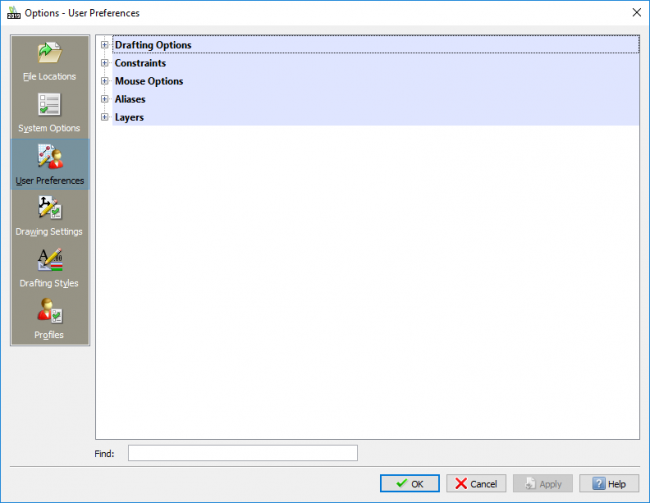
Next, click on Aliases to expand it.
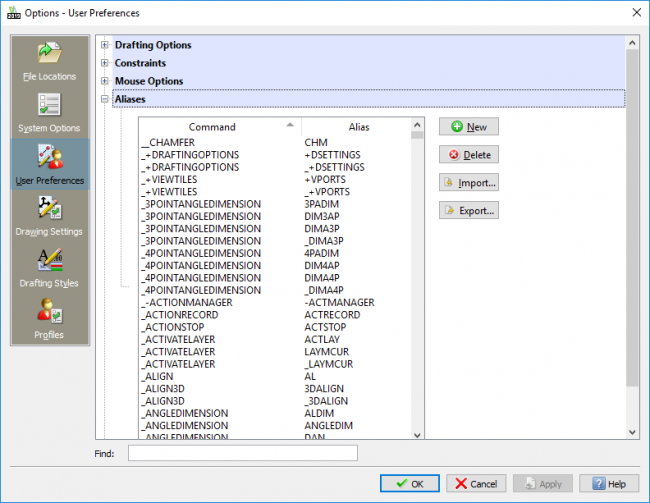
Now for the easy part. You can either Delete, Edit or Create a new Alias for your command. I always use ST as an alias for Stretch. As you can see below, ST is currently assigned to _TEXTSTYLE. So, to start with, I’m Delete that Alias.
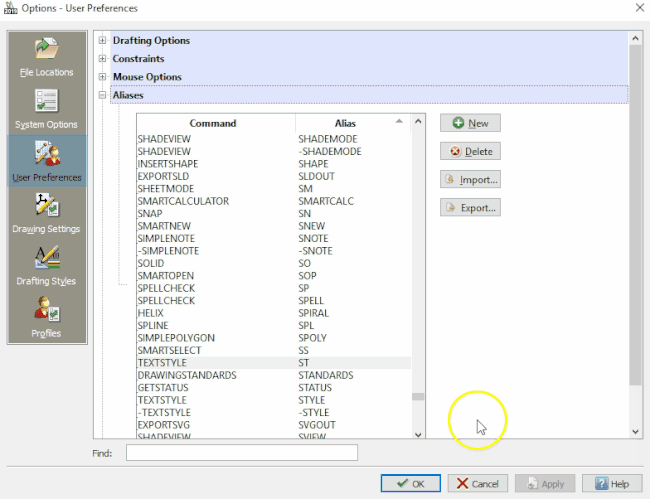
Now that we have deleted any association with the Alias ST, we can create a new Alias.
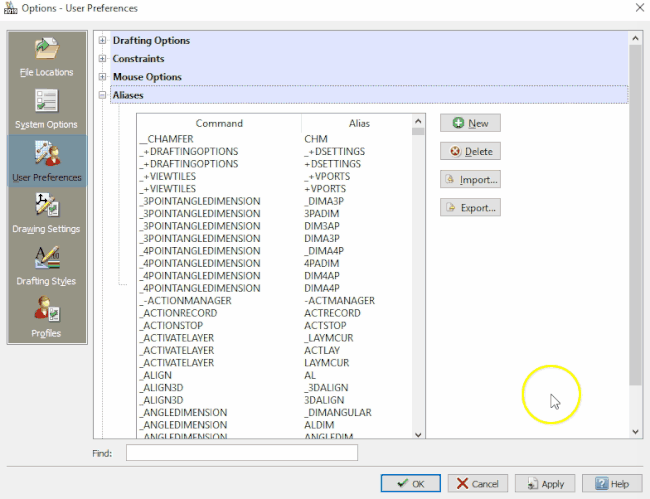
Finally, I like to use IN for Insert, so I’m going to edit the alias for INSERTBLOCK from INSERT to IN.
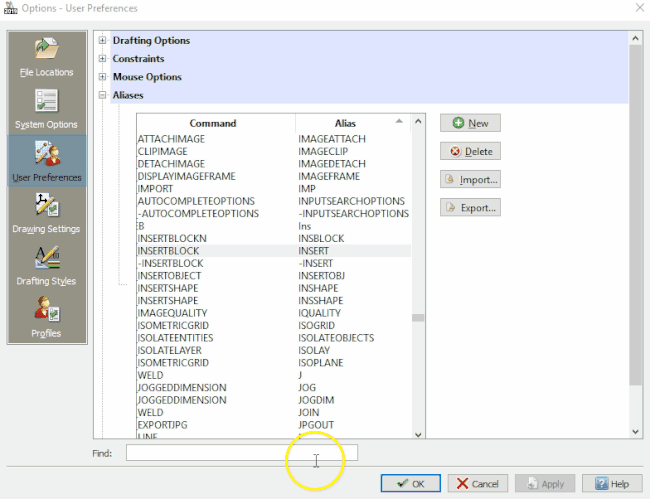
And that’s how to edit an Alias in DraftSight to create your own 2 finger commands. It’s quite easy once you know how! Over the next few blogs, I’ll be concentrating on customizing DraftSight, so stay tuned for more tips and tricks.
IMPORTANT:
DraftSight 2019 for Windows® is offered in paid versions only.
Once you download and install DraftSight 2019 (free 30-day trial or purchased version), you will no longer be able to re-download or access any previous free version of DraftSight (2018 or earlier). All free versions of DraftSight (2018 or earlier) will cease to run after 12/31/2019.
Learn more about DraftSight 2019 here.



