I moved to DraftSight on macOS
I recently got a Macbook and, as you saw in a previous blog, installed DraftSight on to it. Now, I’ve been a Windows user since, well, since Windows 3.0. That’s a long time to use an OS and I’ve been using CAD even before that! So, I’ve been around a while and, truth be told, I’m somewhat stuck in my ways!
Don’t tell anyone, but I’ve always wanted a Mac. I like the look of them, the feel of them, but I could never bring myself to buy one as I always felt they were too expensive. Well, that changed recently. Yes, they are still expensive, but I got one through work, so I didn’t have to worry about the cost.
You saw in my last blog that I installed Big Sur (the latest macOS) and DraftSight on it. I’ve since removed Big Sur and installed Catalina as I was having some trouble with a different piece of software, not DraftSight, I hasten to add! Once I’d reinstalled my software, I decided I’d use it for the week as my ‘daily driver’.
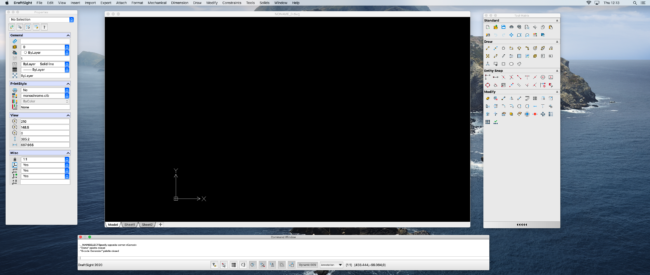
As a long term Windows user, it took a bit of getting used to. Using macOS is, well, is not as intuitive as Windows. By that, I don’t mean DraftSight, I mean the actual OS. I’m still getting to grips with it! DraftSight, on the other hand, has been fine. The transition has been relatively easy. It’s just a case of getting used to the new layout.
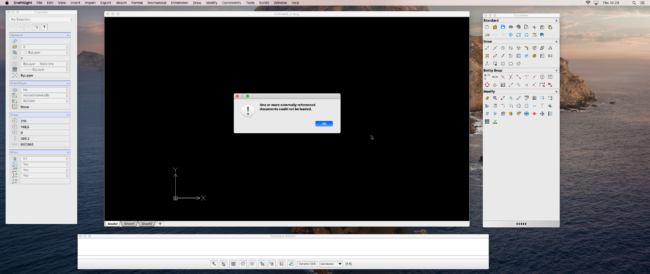
One issue I did have is with Xrefs. On my Windows PC, my drawings are stored in M:\Dwgs\ProjectName\DWGs\Xref\. This meant that when I opened the drawing in Draftsight on macOS, it couldn’t find the Xref. This is a simple enough fix.
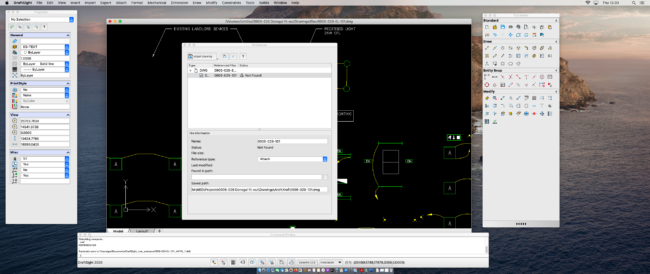
Just type Xref at the Command Prompt and the Xref Manage will appear. You can then click on the Xref and browse to its new location. Just select it and quit out of the xref Manager and your drawing will update.
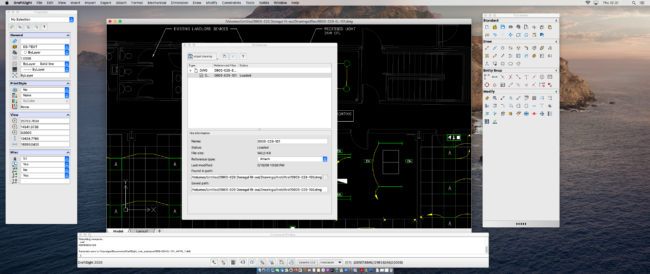
If you open the drawing on DraftSight for Windows, the Xref will load without issue as DraftSight can find it using the network path stored in the drawing.
So, that’s my first week of using DraftSight on macOS almost complete. It’s been relatively easy to get to grips with. As I mentioned above, most of my issues are in getting to grips with macOS and not actually with DraftSight, but if I do come across any issues, I’ll make sure to post my fixes or work arounds here on the blog. Oh yes, if you are wondering about the strange desktop aspect ration, I have a 34″ Ultra Wide Monitor connected to the Mac.
Learn more about DraftSight and how to start a free 30-day trial here.



