Save Time (and Clicks!) by Customizing Mouse Gestures in DraftSight!
Making the Switch with Lynn Allen: DraftSight Tips for AutoCAD Users
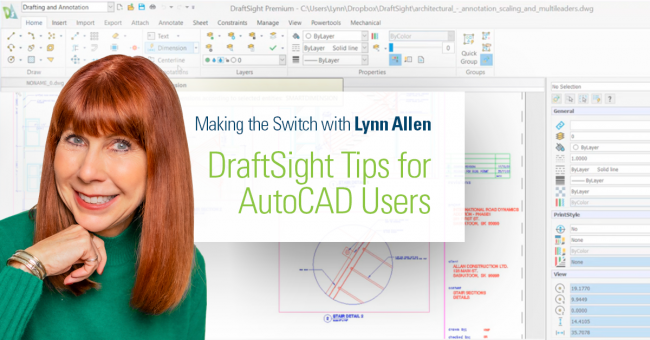
Today I’m going to tell you about a great feature that allows you to quickly execute your favorite DraftSight commands. You SOLIDWORKS users should find this tool very familiar!
Similar to AutoCAD®, we have the ability to customize the buttons on our mouse to execute commands. But in DraftSight, we also have the ability to control what happens when we hold down the right button and simply move it in different directions. This handy feature is called Mouse Gestures, and I love it! You can set it up to access your favorite commands, so you can just go, go, go!
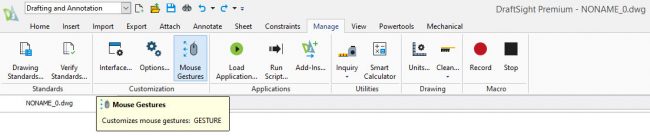
You have a choice to enable 4 or 8 mouse gestures. With four gestures you will be controlling what happens when you move the mouse up, down, left, and right. If you feel you are really coordinated you can alternatively set it up for eight, which will execute commands when you move the mouse on diagonals as well.
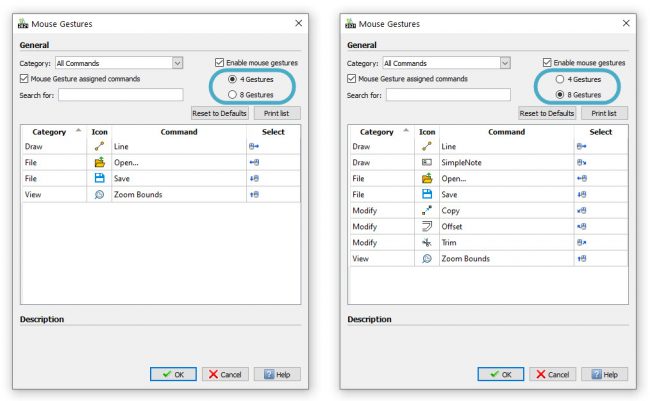
Here it’s showing the defaults, which aren’t terribly exciting, but you can change them very easily. Just use the Search box for whatever command you want to assign to a gesture. Since I’m a big fan of Power Trim, we’ll search for that.
DraftSight finds the command quickly and then you simply use the Select drop-down to assign the gesture. Here, I’m reassigning the down gesture to replace the default of Save. It doesn’t ask you by the way. It doesn’t say, hey you are about to override Save. It just assumes you know what you are doing. I like that.
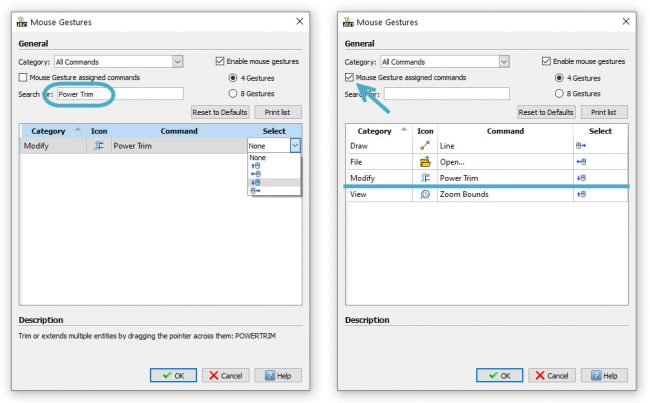
Now, you can execute the Power Trim command by simply using the down gesture with your mouse! You won’t have to go into any Menus, find and pick any icons, or even start typing it in. It just goes right into the command! I am all about saving time and avoiding extra picks and clicks so this is great!
Also, as you are holding the mouse button down, and begin to move it, a wheel will pop up reminding you what you have set for your gestures. You can just click on any of the icons on the wheel as well to execute the corresponding command.
Whether you use the default settings or customizing with your own favorites, Mouse Gestures is a great time-saving feature in DraftSight. But hey – don’t take my word for it, try it yourself. Download a free trial of DraftSight today, I just know you are going to love it.
Ready to learn more? Join Lynn Allen LIVE!
Technology Evangelist and AutoCAD expert Lynn Allen will host live webinars on Wednesday, May 12, 7 pm EDT, and Thursday, May 13, 11 am EDT as she explores DraftSight from the perspective of an AutoCAD user.
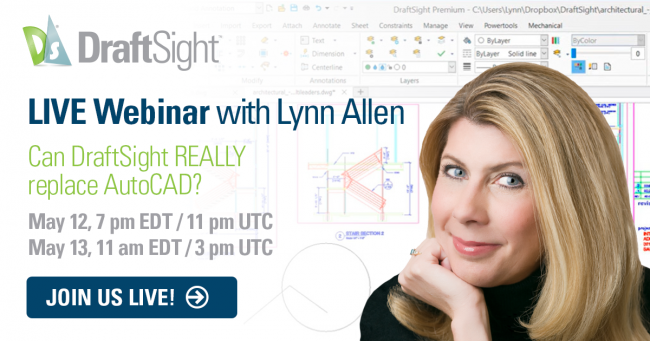
From installation and exploring the familiar user interface to using key commands and features, Lynn will demonstrate how easy the transition to DraftSight can be. Join the webinar and see how you can maintain the same level of productivity for a fraction of the price with DraftSight!




