Add Your Own Command Aliases in DraftSight
In my last post, I wrote about the fabulous Layer Preview utility, but I have a small confession to make. I didn’t realize it was there for the longest time! Why? You’ve probably heard me say that DraftSight speaks AutoCAD®. Most DraftSight aliases are mapped to their corresponding AutoCAD command.
If you read my last blog (and if not, why haven’t you?), you probably noticed that Layer Notify is a lot like AutoCAD’s Layer Walk. So, I entered LAYWALK, and it came back unknown; I just assumed it wasn’t there.
OK, so, first of all: it was a lesson learned about assuming things. But second and maybe more importantly, what an excellent opportunity to show you how easy it is to add your own aliases in DraftSight.
It all starts with the Options dialog. You can find the Alias list under User Preferences and then expand Aliases. Lynn’s Pro Tip: Use the Find box at the bottom if you’re unsure where something is within the dialog box.
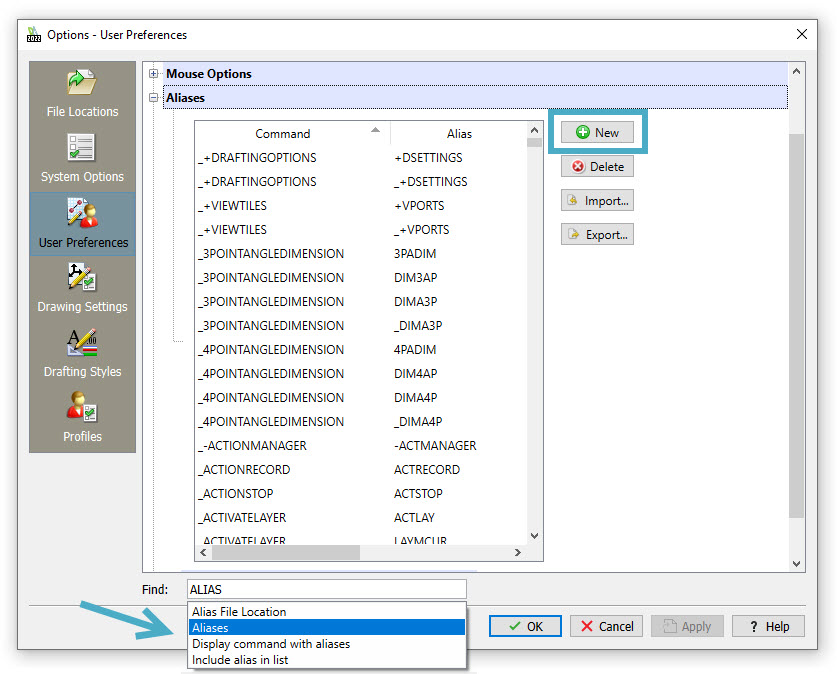
Click on the New button, and a blank line will be inserted at the top of the list. Type in the DraftSight command name and the alias you want to use to access it. That’s it! Click OK, and you’re ready to use your new alias.
A few things to note, however. Make doubly sure the alias you choose isn’t used elsewhere. Also, remember, they’re not just for command names from another CAD program. They can be whatever makes sense to you – but keep them short for quick access. Also, notice that a command can have more than one Alias (scroll down through the list, and you’ll see what I mean).
So, while LAYWALK maps the command, why not add something like LP or LAW to get there even quicker?
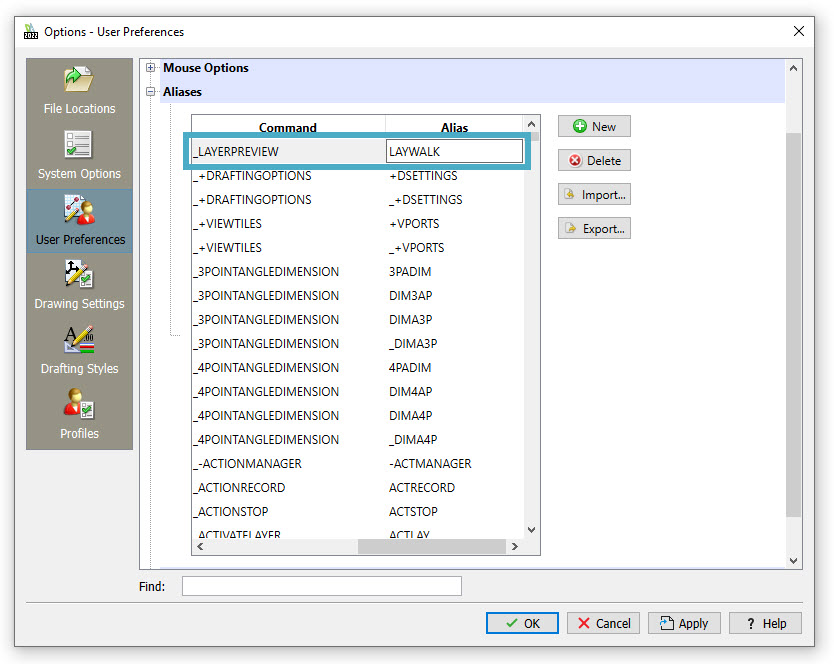
In Summary
Customizing DraftSight can take many forms. One of the easiest ways is to customize your aliases. It can allow you to access your commands faster, all while saving you picks and clicks – and I’m all about that!
If you want to see how aliases and all the other cool features in DraftSight can make a difference for you, why not give it a try? Just go here for a free, 30-day trial. You can even use my blog post about it as a guide: https://blog.draftsight.com/2021/06/30/draftsight-trial-getting-started/.
So, what are you waiting for? Give it a try today. I think you’ll be glad you did.




