Be Prepared to Have True Feature Envy with PowerTrim!
Making the Switch with Lynn Allen: DraftSight Tips for AutoCAD Users
This week I can’t wait to tell you about my all-time favorite DraftSight command, PowerTrim! In fact, when I worked at Autodesk, I had some serious feature envy over this, (and pleaded with the product team to add it) because this is truly the super-hero of all commands.
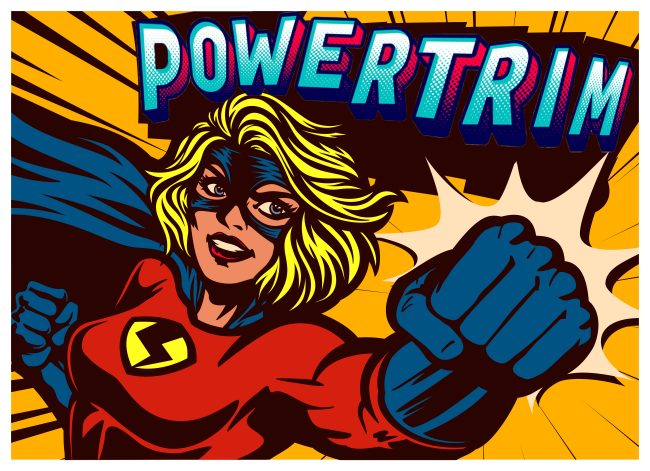
Of course, the TRIM command is one of the most frequently used editing commands in any CAD software. Most of us are TRIM junkies! I remember the early days of AutoCAD®, before TRIM was added, having to use the dreaded BREAK command for everything. It was incredibly laborious. I also clearly remember the standing ovation I received at the AutoCAD 2.5 rollout at the Los Angeles Hilton hotel when I showed hundreds of AutoCAD users the new TRIM command. It was the best CAD present ever! Well now I’m about to give you an even better CAD present! The AutoCAD TRIM command has come a long way over the years, now we can hit an Enter to make everything a cutting edge (hopefully you know that) – but who has time for needless enters and picks? PowerTrim cuts to the chase by assuming everything is a cutting edge from the get-go. You literally just hop in and start trimming!

It’s easy to use, it will save you tons of time, and who doesn’t like that? Just start the PowerTrim command and drag your cursor over the entities you want to trim. That’s it! No more selecting cutting edges, you just start trimming.
But wait, there’s more! There are a few other ways to use PowerTrim too. By simply holding down the Shift key on your keyboard, you can change it to EXTEND instead. Again, you just press and drag across the things you want to extend.
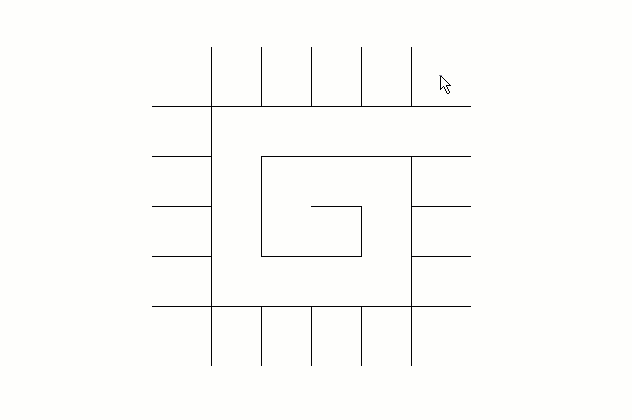
Finally, if you select an individual entity, you can use PowerTrim to extend or shorten it along its current path. You can also let it do the work of finding and extending to an inferred intersection point by selecting a second entity. If you’re used to using the Visual Intersection Esnap (the Apparent Intersection Osnap in AutoCAD) you’ll probably find that it’s easier with PowerTrim.
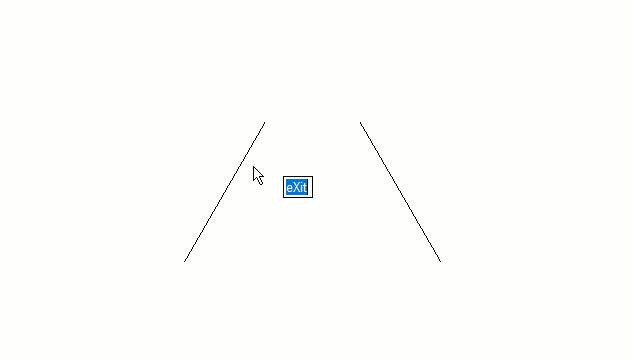
Wow! How’s that for a four in one tool? No wonder it’s such a Super-Hero! But as usual, don’t take my word for it. Give it a spin yourself with a free 30-day trial of DraftSight Professional. I just know you’re going to love it as much as I do.




