Recent Documents
Making the Switch with Lynn Allen: DraftSight Tips for AutoCAD Users
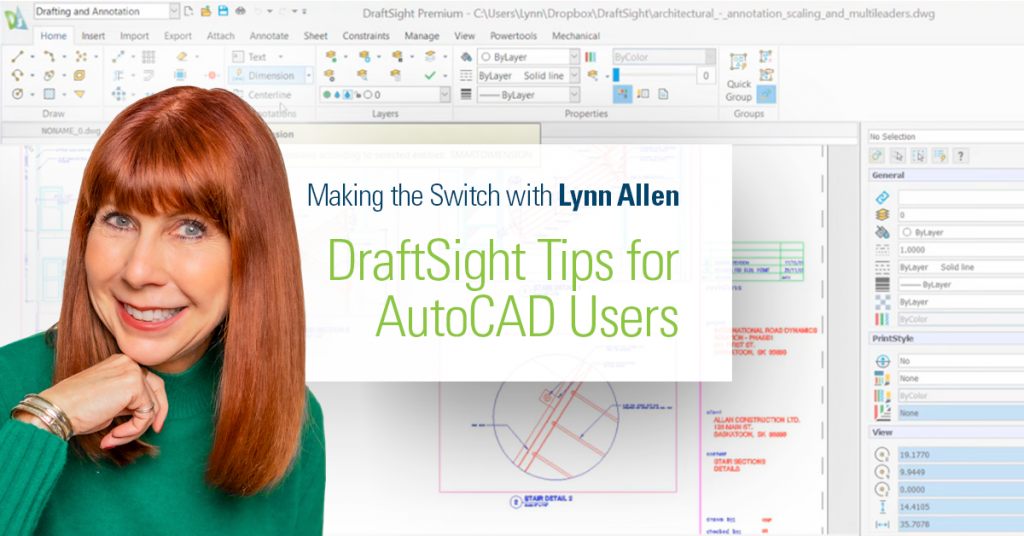
Alright, all you AutoCAD® users out there – it’s time for Lynn’s Pop Quiz! Quick, without clicking on it in the program, what does the F4 key do? I’ll wait…
I bet if I had asked about F3 or F8, it would have been super easy. We use those all the time… but F4? Not so much. But if you’re lucky enough to using DraftSight instead, you’ll probably find yourself using it all the time!
If you recall, DraftSight was originally designed for SOLIDWORKS users and consequently includes a few of its favorite features. I’ve already told you about Mouse Gestures, which I just love, and another is the access to the Recent Documents window from the F4 function key.
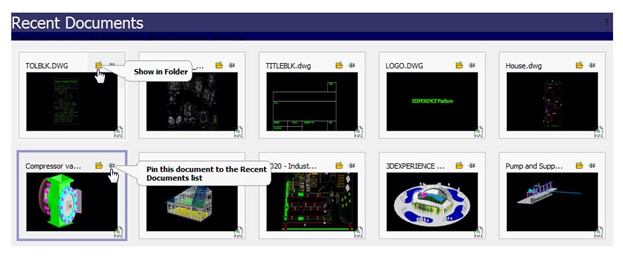
Since I never really used F4 in AutoCAD® it took a while to train myself to use it in DraftSight. But now I use it all the time! With a single keyboard click (and you know how I like the fewest clicks possible), you have immediate access to your last 10 drawing files.
Just double click on the thumbnail you want to open. That’s it, no fuss, no muss. The dialog box even closes for you, so you don’t have to click that pesky Close button, or hunt for an X in the corner. The dialog will also close if you just move your mouse outside of the dialog box, which I also really love.
Each thumbnail has two valuable icons. The thumbtack lets you pin the document, so it will always be there for you, and the folder icon will open to the location of the drawing in a File Explorer window, which is really handy too.
So, back to the Pop Quiz. If you said F4 toggles 3DOSNAP, you’re right. If you said it toggles TABLET on or off, you’re kind of right too. For years, that’s what it did (and it still does that in LT), but how many of us still use a tablet? My bet is nobody. How many of you even know what a tablet is? No – not an iPad type of tablet…these type of CAD input devices go wayyyyyy back! No wonder AutoCAD® users skip right over that function key.
So why not skip on over to using DraftSight instead? You’ll get to add the awesome F4 key to your CAD arsenal, along with all its other great features. In fact, you can try it yourself for 30 days with the free trial, so you have nothing to lose.




