Do you remember the Classic Workspace?
Making the Switch with Lynn Allen: DraftSight Tips for AutoCAD Users
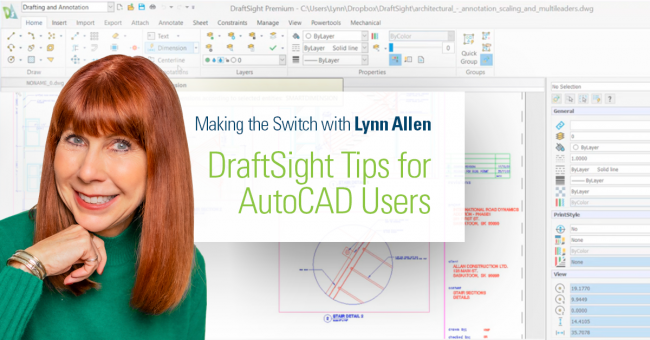
Last week when I was telling you about the different product and licensing options you get with DraftSight, I described it as having the freedom of choice. Today, I’ll continue that theme by telling you about something that AutoCAD® “technically” took away from you – but that is still available in DraftSight.
That something is the Classic Workspace, and it’s a pretty big deal to a lot of people. There are many of you that prefer your interface set up the way it was before everything had a Ribbon. That is, with pull down menus and toolbars.
The Ribbon UI was basically forced on you back in AutoCAD 2015 by removing the Classic Workspace. Trust me, it did not go unnoticed, with many of you reaching out to me begging for its return. At first there was no work around posted, but as more and more users ranted Autodesk finally relented and posted a work around (for those who hadn’t figured out how to recreate it themselves). The workaround was somewhat painful with about a half dozen steps to get there. In DraftSight, it’s two mouse clicks. And you know me – the fewer clicks the better. I wish it were one, but if it can’t be one, two clicks is the next best thing.

The first thing to notice is that DraftSight makes it easy with the Workspace pulldown right in the Quick Access Toolbar. That’s friendly, thank you DraftSight. AutoCAD makes you search for an icon in their busy Status Bar, or you’ll have to manually turn it on in the Quick Access Toolbar. I prefer easy.
So, the first click is to expand the pulldown. Your second click is to select Classic. That’s it. No searching the web for someone’s possibly sketchy instructions on how to recreate it. No half dozen steps to make it, no remembering to save it so you don’t have to do it all over again. No fears it won’t migrate when you upgrade. Like I said, it’s just one big easy button!
Those two clicks get you to the default Classic Workspace, but feel free to make it your own. Turn on or turn off the Toolbars you want via the right click menu that you’re already familiar with. Or go the distance and create your own Toolbars and command buttons from the Customization dialog.
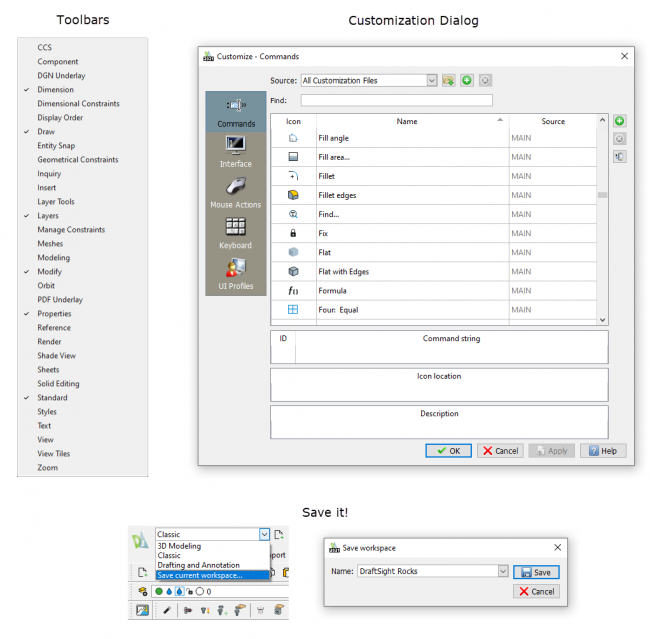
So, there you go. DraftSight actually makes it easier to get to the Classic Workspace that you know and love. But as usual, don’t take my word for it! You need to see it for yourself… kick the tires and take it for a spin. Fortunately, it’s easy to do with the 30-day free trial. There’s no strings attached and no credit card needed either. So why not give it a try today?




