Removing the Pain from Printing and Plotting!

One of the most prevalent pain points in any CAD software is the need to produce output. Whether it’s printing to an electronic format (PDF etc.), an office printer or a large format plotter, we’ve probably all experienced our fair share of issues with the process!
Why is it such a pain? Most of it comes from the fact that we are dealing with external devices. Different models of printers, varying drivers for them, paper sizes… all kinds of variables can affect your print job. And sometimes it’s the complexity of the printing dialog in the CAD program itself. A quick survey of the DraftSight interface shows almost 3 dozen places you can click to change something. And trust me, the other vendors are no different.
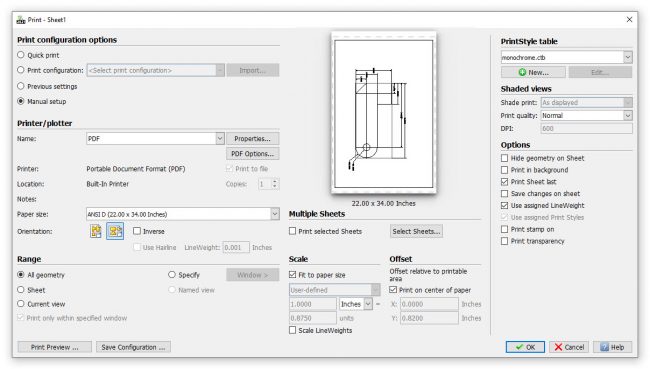
Now don’t get me wrong, these controls are all necessary. So much so, that many years ago, the software vendors came up with an improved way to handle them. That is, to collect all the settings into a named object. They may be called Page Setups in your software, or as in DraftSight, a Print Configuration. The difference is in how they’re implemented, and that’s where I think DraftSight is the clear winner.
DraftSight Print Configurations
In a nutshell, here’s the problem with the other software’s Page Setups. They’re saved within the DWG file. Why is that a problem? Quite simply, it’s because the exact same setup name can have different settings in different drawings. That kind of defeats the whole purpose, in my opinion. You can potentially have dozens of setups that are named the same, but with different settings within your project. It’s a recipe for disaster!
Wouldn’t it be nice if your valuable print settings could be saved in one place? One version of the truth instead of many? Perhaps an external file that you actually have some control over? That would certainly be a pain point reliever! I’ve got good news, and it’s called DraftSight.
Let’s take a look. As usual, the first step is to run the Print Configuration Manager by right clicking on either the Model tab, or the active Sheet.
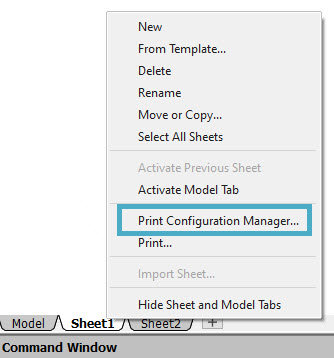
The Configuration Manager will appear, listing any Configurations already loaded in your drawing. Nothing new there. But hang on… when you click New and choose the Configuration you want to base your new one on, you’ll get a Save dialog that initially points to the folder as defined in Options.
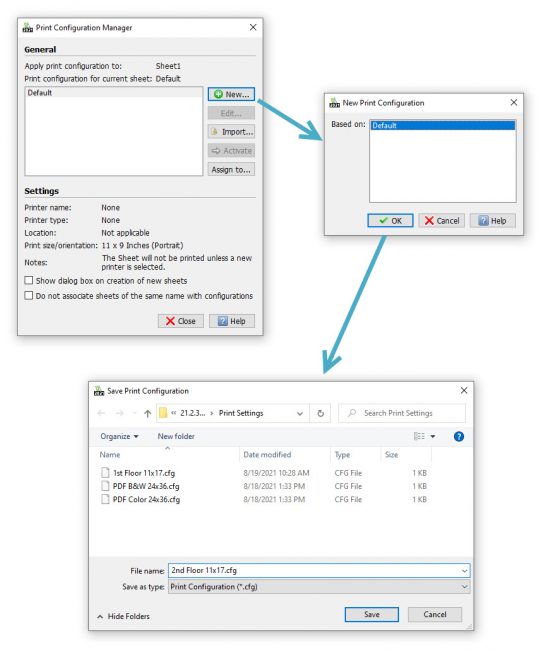
Now we’re talking! DraftSight is friendly enough to let you save your settings to an XML based configuration file right off the bat!
Of course, you might want to change the default location to a shared drive so that your whole team can see them. That would also give you the opportunity to apply permissions that will keep others from making changes. So, just like that, DraftSight has given you the power to keep all your valuable Print Configurations in a safe and secure location.
Now, your users can quickly import the proper named Print Configuration, and you’ll rest easy knowing that it’s accurate and exactly the same as you originally created it.
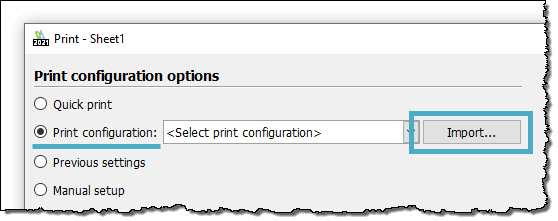
No more guesswork, no need to manage them with complicated API programming. Just easier management of one of the most painful pieces of any CAD software.
Wow! Thanks, DraftSight. It may seem like a little thing, but if you’ve ever had to deal with mismatched Page Setups, I think you’ll appreciate it too. But again, don’t take my word for it! Give DraftSight a try for yourself. It’s absolutely free for 30 days and available here: https://www.draftsight.com/freetrial




