What is the Mechanical Toolbox in DraftSight?

DraftSight was developed with the Mechanical drafter in mind. After all, it was originally intended as a 2D drafting package for our SOLIDWORKS users. So, it should be no surprise that every version of DraftSight, from Professional to Enterprise Plus, contains a feature called the Mechanical Toolbox.
The Mechanical Toolbox in DraftSight gives you a robust set of tools and symbology that will help you standardize your Mechanical drafting needs. No longer will you need to purchase a third-party program add-on, or worse, an entirely different CAD software, as this industry proven suite of tools is built right in.
You access the Mechanical Toolbox features through the Mechanical Toolbox menu or buttons on the Mechanical Toolbox toolbar.

Of course, the first place to start is by selecting a standard to work by. DraftSight makes it easy by allowing you to select any one of six pre-defined industry and national standards, or you can create your own.
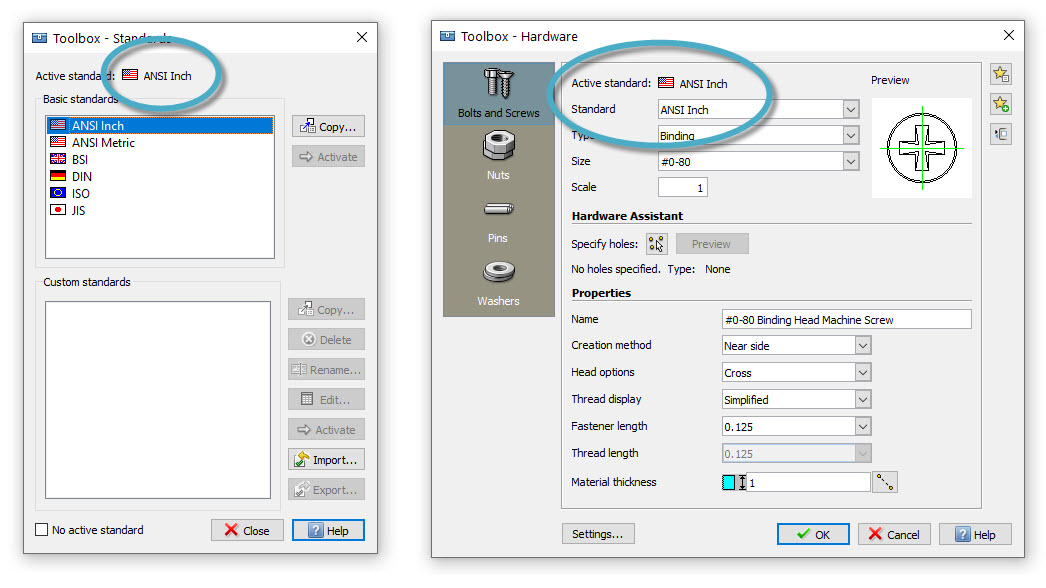
Once you’ve chosen or created your standard, you’re ready begin your 2D design. You can insert industry standard hardware in various 2D views by choosing from a comprehensive collection of bolts and screws, nuts, pins, and washers.
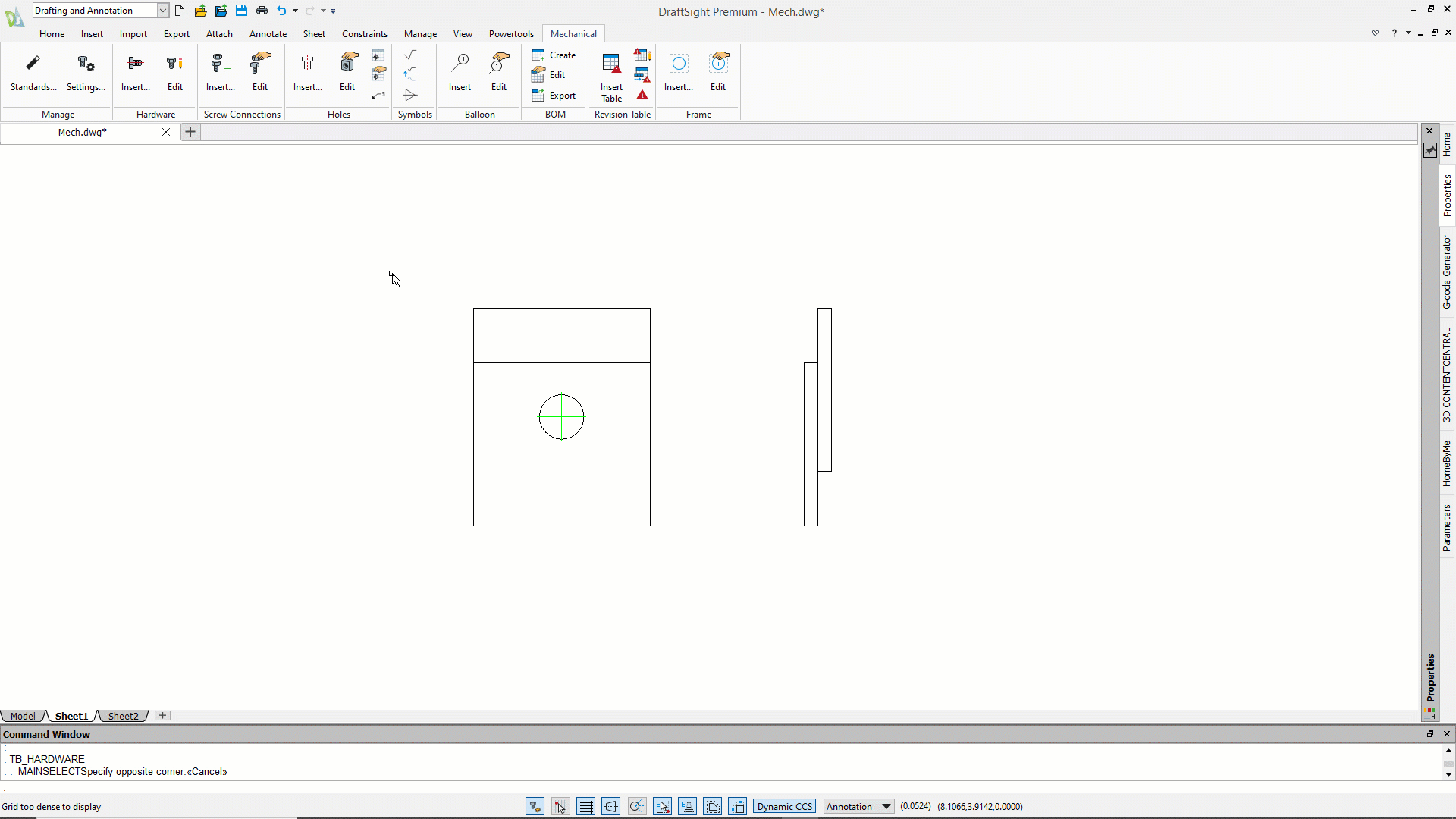
The Mechanical Toolbox also gives you the ability to add predefined holes to your design by choosing from either countersunk, counterbored, or tapped holes with your choice of blind or through clearances.
You can also specify geometric or textual hole dimensions and create associative charts of hole locations, which you can then add as a Hole Table Schedule to your drawings.
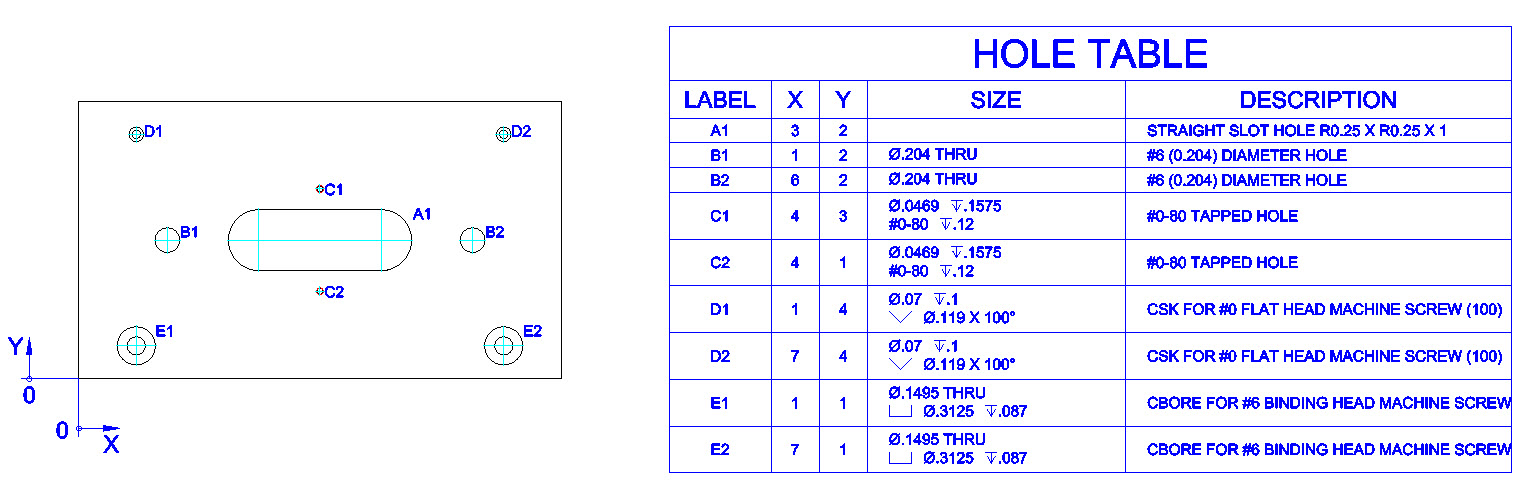
Once your design is finalized, DraftSight can assist you to develop your annotations. You have the ability to create and preview Surface Finishes and Welding Symbols which will increase your efficiency, accuracy, and standardization in your drawings.
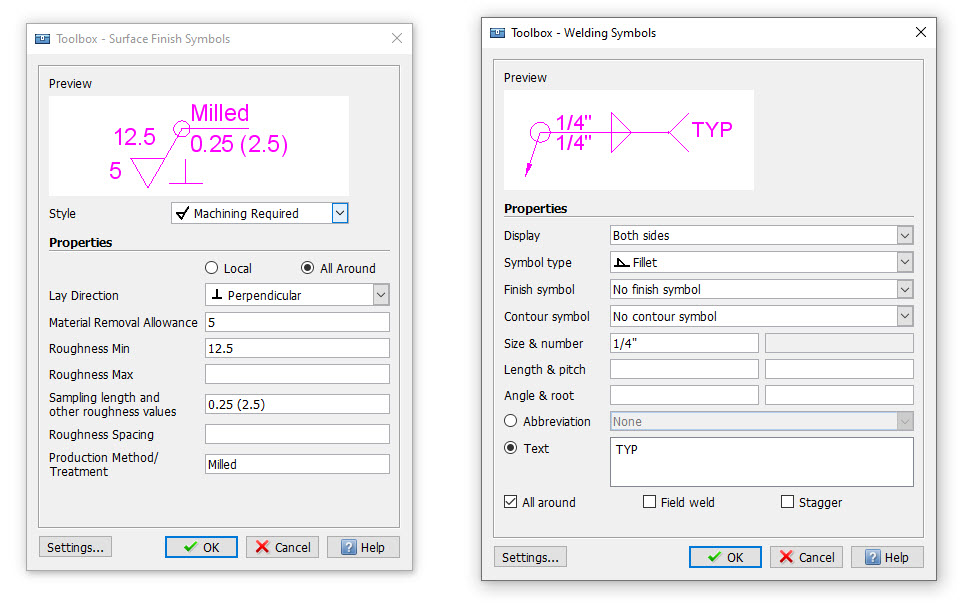
Finally, add Callout Balloons that are dynamically linked to the selected material assemblies. Utilizing this data, you can insert a Bill of Materials table that accurately reflects the hardware included in your design. The contents of your BOM table can also be exported as comma (CSV) or space-separated text files.
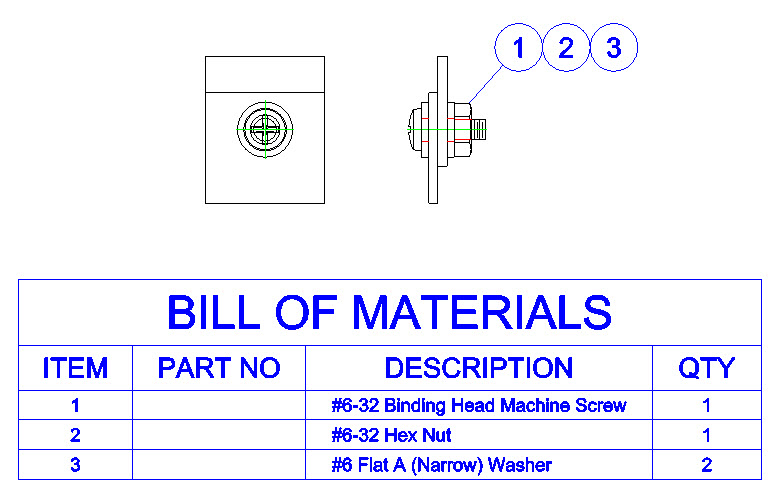
As your design continues to evolve and possibly change, DraftSight also gives you the ability to track those changes by creating Revision Tables which also contain links to their related revision symbols.
DraftSight’s Mechanical Toolbox can help you adhere to your CAD Standards by enabling predefined layer assignments for Toolbox entities or even regular DraftSight entities. By using the Toolbox Layers feature, you can concentrate more on your design, and less on your CAD layering tasks.
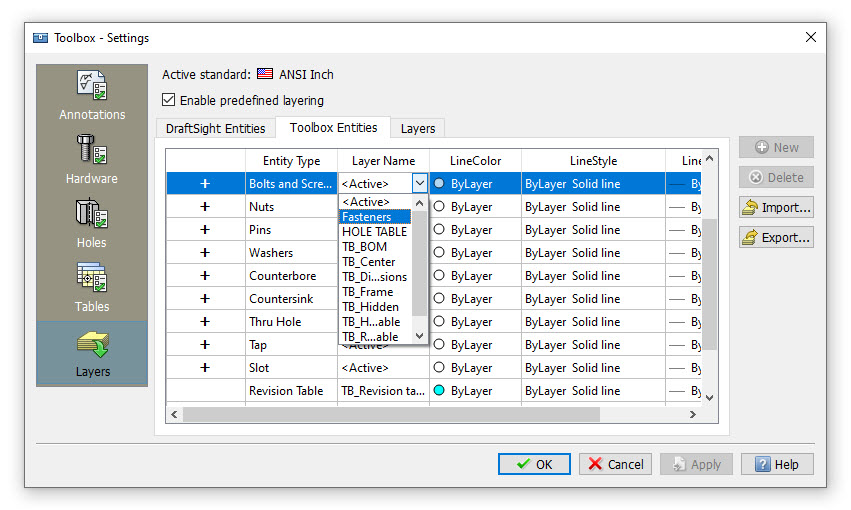
If you’re part of the mechanical drafting and design community, DraftSight can help you stay on track by utilizing the power of the Mechanical Toolbox. You’ll know that you’re designing to the proper standard, you’ll quickly and accurately insert the proper parts, and easily create a Bill of Materials.
If you haven’t tried using DraftSight’s Mechanical Toolbox in your workflow, you can use it free for 30 days. Simply download the free trial here and discover just how much more efficient you can become with your mechanical designs.



