Exploring DraftSight’s Sheet Set Manager
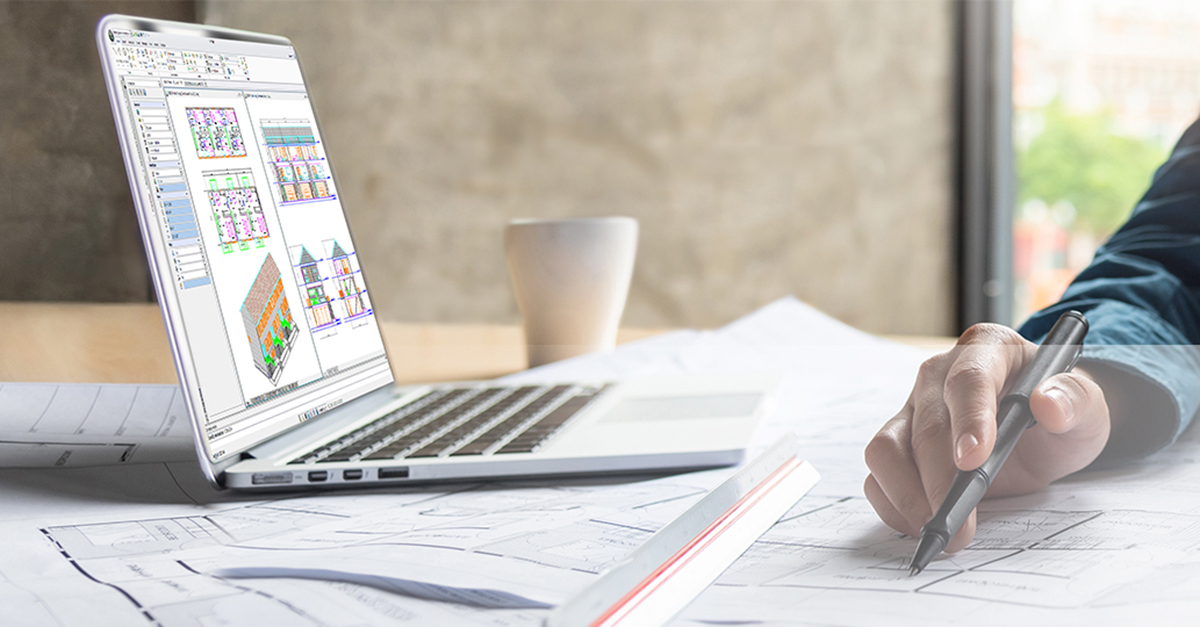
The addition of the Sheet Set Manager in SP2 of the DraftSight 2020 release has proven to be a favorite among our customers. If you’re not familiar with it yet, think of it as a built-in document management system. Your projects can often have hundreds of individual sheets that are sometimes contained within as many drawing files. By utilizing Sheet Set Manager, you can gather and manage your project into a centralized location, and organize it to suit your needs, such as by discipline, trade, or location.
Managing your projects this way means you have a single hub that the entire team uses to access the correct project files. You’ll have full control over your project templates, printing parameters, project and drawing properties and more.
Creating a sheet set is easy with the Creation Wizard. You can either use an existing Sheet Set file (.dst) as a template, or simply choose some existing drawings. And, since DraftSight uses the same .dst file as AutoCAD®, making the transition is easy too.
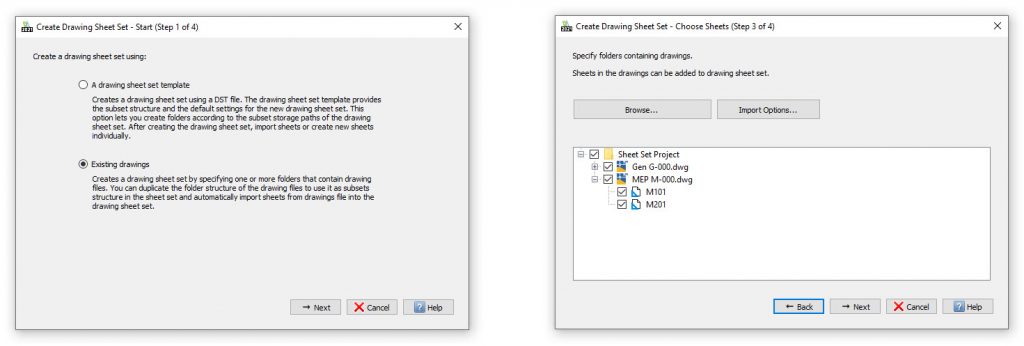
Once you have your project set up, you can further organize it by adding subsets, if you need them. Simply drag and drop your sheets into the subset and make sure they’re in the proper order.
- Note: The Sheet Set doesn’t point to just the DWG file, but to a particular Sheet within the file. You should also note that a Sheet can only be associated with one Sheet Set.
Your plotting and publishing are easily controlled by assigning configurations to the entire set, or to individual subsets. This feature alone can save you many hours of time throughout the life of your project.
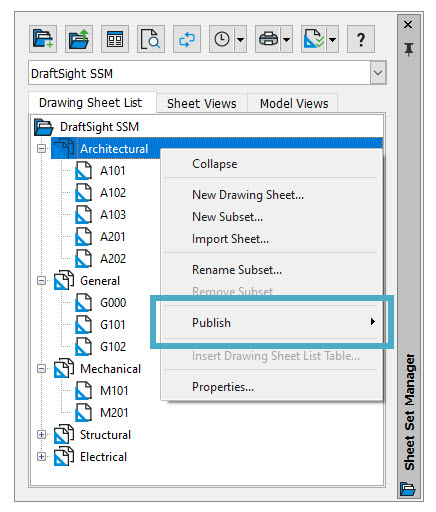
In addition to streamlining your output, Sheet Set Manager gives you a single place for setting various parameters that can help you control your project.
From the Sheet Set Properties box, you can:
- Set the blocks you want to use for all your View Labels and Callouts throughout the set.
- Define the Template file (.dwt) for the entire project, or individual subsets.
- Define project-wide properties that you can access via Fields in Title Blocks.
- Create your own Custom Properties that can be defined as either project wide…
- … or specific for individual sheets!
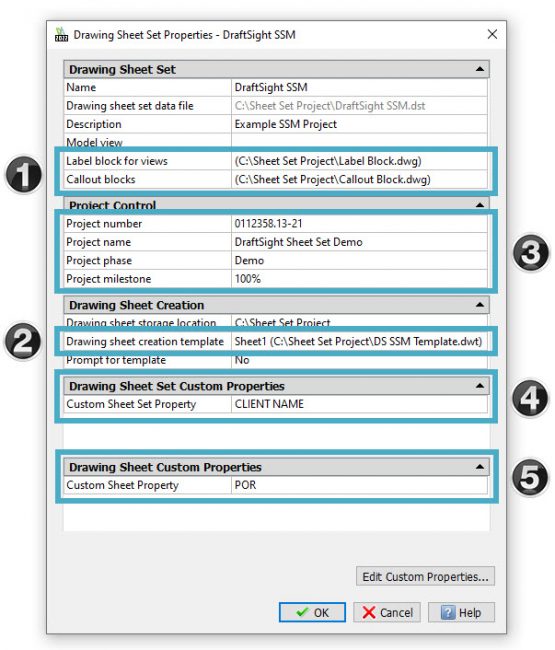
We all know that our projects are constantly in a state of change. DraftSight’s Sheet Set Manager has all the tools you’ll need to help you remove or replace sheets, import additional sheets, along with being able to rename and renumber them to keep you and your team organized.
Finally, you can automate the task of generating your project’s drawing index by inserting a table right from the Sheet Set Manager. You can have it display the Sheet Set’s built-in properties, your own custom properties, or both. If you’ve ever had the task of constantly editing the drawing index to keep it up to date, you’re going to really appreciate this feature.
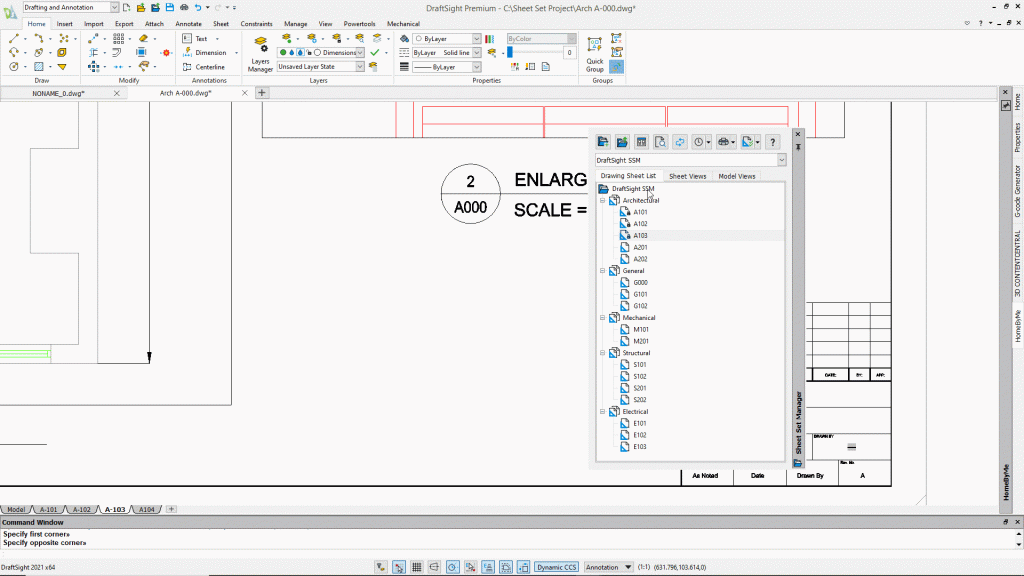
As you can see, the Sheet Set Manager can do so much for you, but you don’t have to use every feature it allows. In fact, most companies use only the pieces that make sense for them. Which pieces might make sense for you? You won’t know unless you give it a try. And the good news is, it’s free.
That’s right, 30 days of DraftSight Premium that costs you nothing. Just download it here and try it out for yourself. With all the features in the new Sheet Set Manager, we’re certain you’ll find something that can help you too.



