A Smarter Selection Option: DraftSight
A Smarter Selection Option
In my last blog post, I told you about an awesome tool called Smart Select. It’s extremely powerful and can save you all kinds of time when you have a complicated set of entities to select. But what about those times when you don’t really need all that power? Smart Select can be like using a sledge hammer to crack nuts…it gets the job done – but totally overkill!
Today I want to introduce you Smart Select’s less powerful cousin. It’s called Select Matching, and sometimes it might be all you need to get your entity selection done faster.
Select Matching
Select Matching has a simpler interface than Smart Select, and yet you still have control over some of the properties in your search. I liken it to a “go find everything similar to this object in the drawing” tool.
Just how easy is it to use? You can see for yourself in this animation. Start by selecting an entity… here I’m selecting one of the many table and chair blocks. I need them all, so I simply right-click, and choose Select Matching from the contextual pop-up menu. All the blocks that match the one selected are now in my set. How’s that for easy? From here, I can perform whatever task I need. Maybe I need to change their layer, or move them over a bit, delete them, or copy them to the clipboard for use elsewhere. The choice is yours!
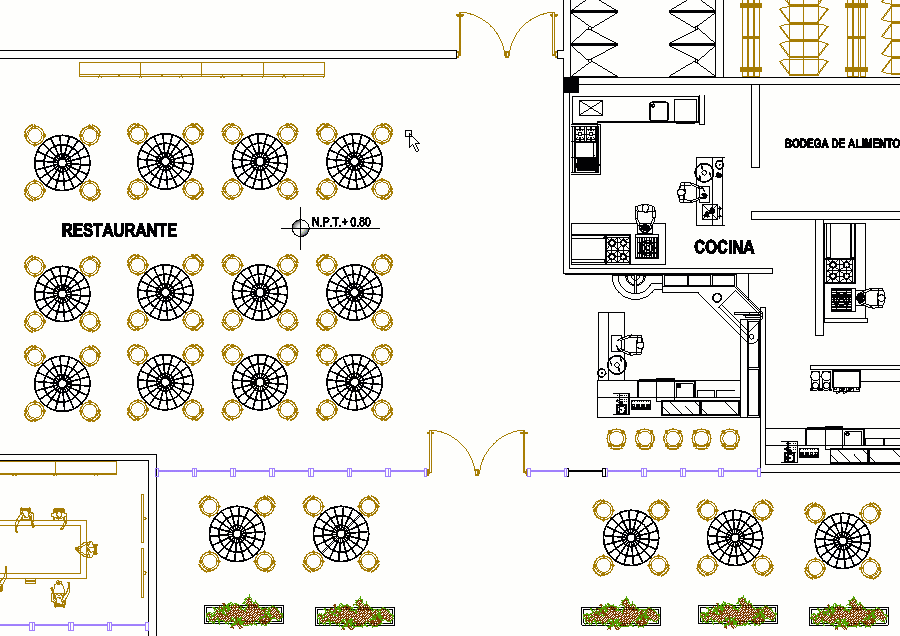
In our example, all the blocks were named the same, and on the same layer. Remember I said you have “some” control over the search properties? Let’s look at those options.
If you type SELECTMATCHING into the Command Window, you’ll notice a prompt for Options. Type SE to open the Settings dialog box. Here, you can choose from eight properties to apply to your entity search criteria. Name and Layer are most common, and those are the default options.
Also notice that the Command Window displays the current settings for you, without having to open the Settings dialog. That’s pretty friendly, I think!
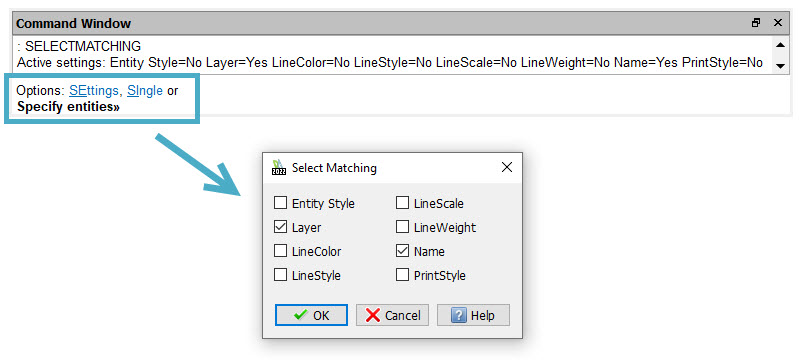
What’s Your Next Move?
Personally, I find myself using Select Matching more often than its more powerful cousin, Smart Select, but neither nearly as often as the more mainstream selection methods. Maybe you already knew about all these various methods, but if not, what a fabulous amount of entity selection power you have now! And let’s face it – we spend so much of our drawing time selecting entities!
Or maybe you’re not a DraftSight user (yet!) and would like to give it a try. Here’s the good news… you can get a 30-day trial of DraftSight Premium absolutely free! Just go here to download your trial today. Open some of your existing DWG files and see how well these two cousin commands work.





